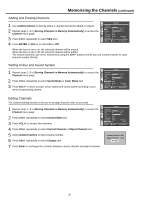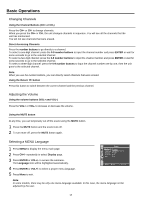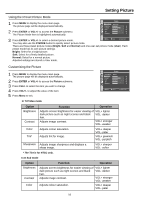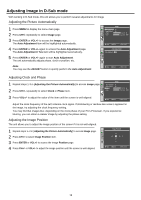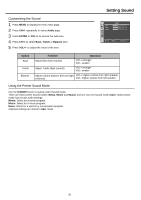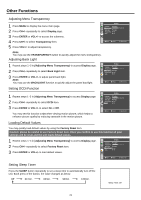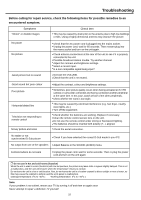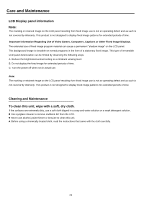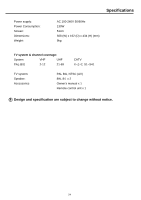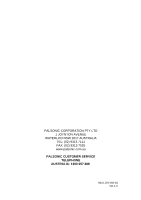Palsonic TFTV535WS Owners Manual - Page 23
Other Functions
 |
View all Palsonic TFTV535WS manuals
Add to My Manuals
Save this manual to your list of manuals |
Page 23 highlights
Other Functions Adjusting Menu Transparency 1 Press MENU to display the menu main page. 2 Press CH+/- repeatedly to select Display page. 3 Press ENTER or VOL+/- to access the submenu. 4 Press CH+/- to select Transparency item. 5 Press VOL+/- to adjust transparency. Display Language Transparency Back Light Factory Reset DCDi English Bright Yes On Move Select Menu to exit Note: You may use the TRANSPARENCY button to quickly adjust the menu transparency. Adjusting Back Light 1 Repeat steps 1~3 in [Adjusting Menu Transparency] to access Display page. 2 Press CH+/- repeatedly to select Back Light item. 3 Press ENTER or VOL+/- to adjust panel back light. Note: You may use the BACKLIGHT function to quickly adjust the panel backlight. Display Language Transparency Back Light Factory Reset DCDi English Bright Yes On Move Select Menu to exit Setting DCDi Function 1 Repeat steps 1~3 in [Adjusting Menu Transparency] to access Display page. 2 Press CH+/- repeatedly to select DCDi item. 3 Press ENTER or VOL+/- to select On or Off. You may set this function to On when viewing motion picture, which helps to enhance picture quality by reducing sawtooth in the motion picture. Display Language Transparency Back Light Factory Reset DCDi English Bright Yes On Move Select Menu to exit Loading Default Values You may quickly load default values by using the Factory Reset item. Caution: please be careful to use Factory Reset item. Once you confirm to use this function all your settings will be reset and the unit loads default values. 1 Repeat steps 1~3 in [Adjusting Menu Transparency] to access Display page. 2 Press CH+/- repeatedly to select Factory Reset item. 3 Press ENTER or VOL+/- to load default values. Display Language Transparency Back Light Factory Reset DCDi English Bright Yes On Move Select Menu to exit Setting Sleep Timer Press the SLEEP button repeatedly to set a sleep time to automatically turn off the unit. Each press of the button, the value changes as below. Off 30 min. 60min. 90min. 120min. Sleep Time: Off 21