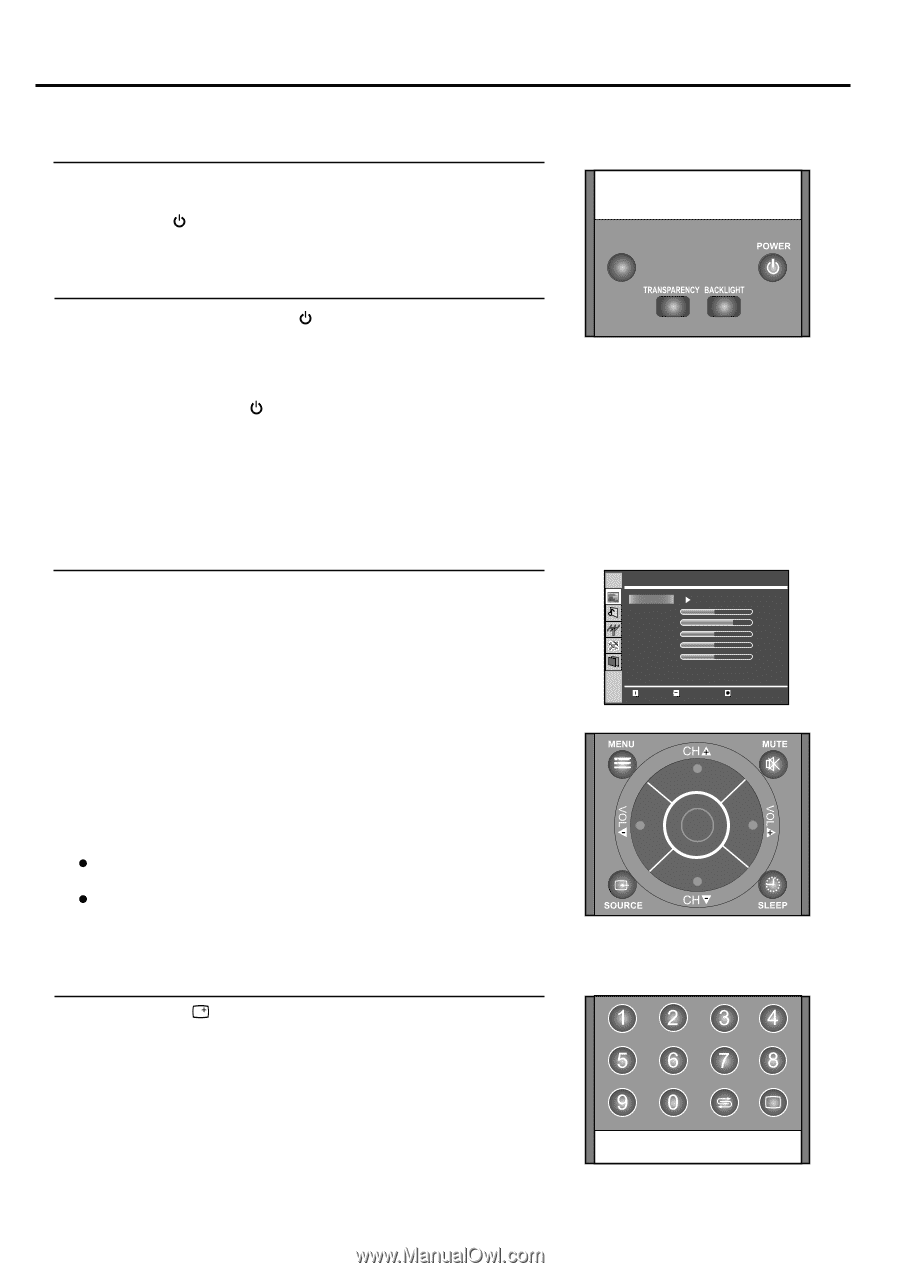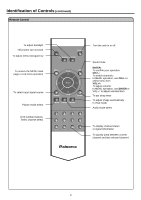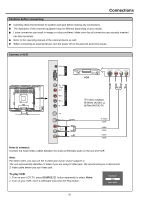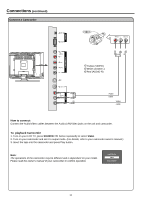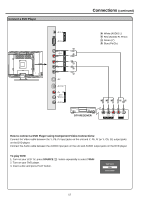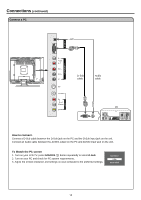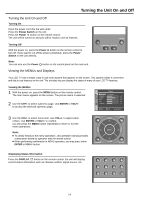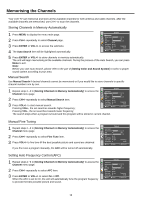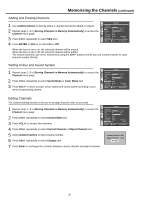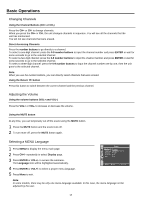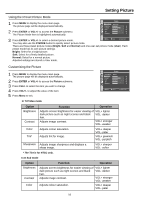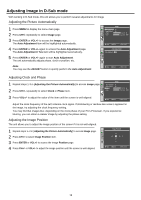Palsonic TFTV535WS Owners Manual - Page 16
Turning the Unit On and Off
 |
View all Palsonic TFTV535WS manuals
Add to My Manuals
Save this manual to your list of manuals |
Page 16 highlights
Turning the Unit On and Off Turning the Unit On and Off Turning On Insert the power cord into the wall outlet. Press the Power Switch on the unit. Press the Power button on the remote control. The unit will be turned on and you will be ready to use its features. Turning Off With the power on, press the Power button on the remote control to turn off. If you want to cut off the power completely, press the Power Switch on the unit directly. Note: You can also use the Power button on the control panel on the main unit. Viewing the MENUs and Displays Your LCD TV has a simple, easy-to-use menu system that appears on the screen. This system makes it convenient and fast to use features on the unit. The unit also lets you display the status of many of your LCD TV features. Viewing the MENUs 1 With the power on, press the MENU button on the remote control. The main menu appears on the screen. The picture menu is selected. 2 Use the CH+/- to select submenu page. Use ENTER or VOL+/to access the selected submenu page. Picture Picture Mode Normal Brightness 50 Contrast 75 Color 60 Tint 50 Sharpness 12 Move Select Menu to exit 3 Use the CH+/- to select menu item. Use VOL+/- to adjust value of item. Use ENTER or VOL+/- to confirm. you can press the MENU button repeatedly to return or exit the menu operations. Enter Note: To clearly introduce the menu operations , this operation manual provides a description based on operation with the remote control. When performing confirmation in MENU operation, you may press either ENTER or VOL+/- button. Displaying Status Information Press the DISPLAY button on the remote control, the unit will display current status information such as channel number, signal source, etc. + 14