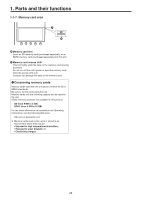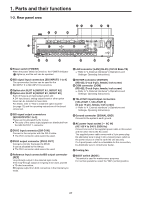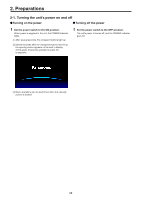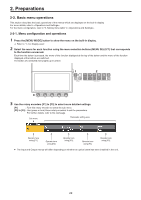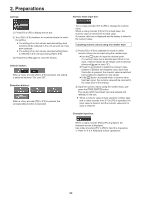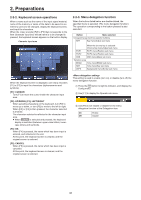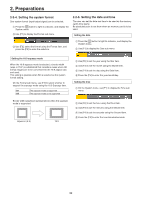Panasonic AV-HS410 Operating Instructions Basic - Page 31
Keyboard screen operations, 2-2-3. Menu delegation function, F1]: CURSOR, F2]: UP/DOWN
 |
View all Panasonic AV-HS410 manuals
Add to My Manuals
Save this manual to your list of manuals |
Page 31 highlights
2. Preparations 2-2-2. Keyboard screen operations When a name such as the name of the input signal material, name of the memory or name of the data to be saved on an memory card is to be changed, display the keyboard screen, and input the characters. When the rotary encoder [F2] to [F5] that corresponds to the item (character input box) whose name is to be changed is pressed, the keyboard screen appears on the built-in display. Character input area When the keyboard screen is displayed, use rotary encoders [F1] to [F5] to input the characters (alphanumerics and symbols). [F1]: CURSOR Turn [F1] to move the cursor inside the character input area. [F2]: UP/DOWN, [F3]: LEFT/RIGHT When selecting characters on the keyboard, turn [F2] to move up or down, or turn [F3] to move to the left or right. When [F2] or [F3] is then pressed, the character selected is entered. The character selected is reflected in the character input area. ppWhen Shift is selected and pressed, the keyboard display is switched (between upper-case letters, lowercase letters and symbols). [F4]: OK When [F4] is pressed, the name which has been input is entered, and reflected in the unit. At this point, the keyboard screen is cleared, and the original screen is restored. [F5]: CANCEL When [F5] is pressed, the name which has been input is canceled. At this point, the keyboard screen is cleared, and the original screen is restored. 2-2-3. Menu delegation function When the buttons listed below are double-clicked, the specified menu is selected. (The menu delegation function) The operation corresponding to the button pressed is also executed. Button Menu selected Crosspoint area (AUX bus selector buttons) KEY Key menu/Adjust sub menu When the chroma key is selected: Chroma Key menu/Adjust sub menu PinP1 PinP1 menu/Position sub menu PinP2 PinP2 menu/Position sub menu DSK DSK menu/Adjust sub menu Transition area BKGD Time menu/BKGD sub menu KEY Time menu/Key sub menu WIPE Background menu/Border sub menu This setting is used to enable (turn on) or disable (turn off) the menu delegation function. 1 Press the s button to light its indicator, and display the Config menu. 2 Use [F1] to display the Operate sub menu. 3 Use [F5] to set enable or disable for the menu delegation function at the Delegation item. On Enable Off Disable 31