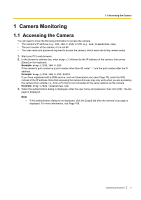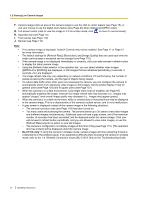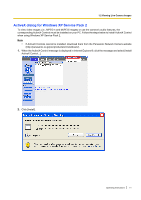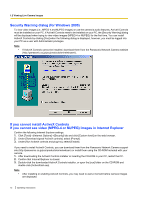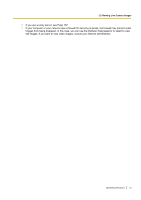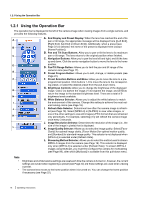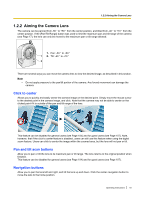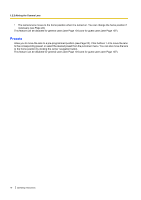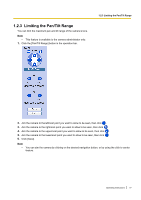Panasonic BL C131A Operating Instructions - Page 12
Security Warning dialog for Windows 2000, If you cannot install ActiveX Controls - mpeg network camera
 |
UPC - 037988845156
View all Panasonic BL C131A manuals
Add to My Manuals
Save this manual to your list of manuals |
Page 12 highlights
1.2 Viewing Live Camera Images Security Warning dialog (for Windows 2000) To view video images (i.e., MPEG-4 and MJPEG images) or use the camera's audio features, ActiveX Controls must be installed on your PC. If ActiveX Controls need to be installed on your PC, the [Security Warning] dialog will be displayed when trying to view video images (MPEG-4 or MJPEG) for the first time. You can install ActiveX Controls by clicking [Yes] when the following dialog is displayed, however, you must be logged into your PC as a user with Administrator privileges. Note • If ActiveX Controls cannot be installed, download them from the Panasonic Network Camera website (http://panasonic.co.jp/pcc/products/en/netwkcam/). If you cannot install ActiveX Controls If you cannot see video (MPEG-4 or MJPEG) images in Internet Explorer Confirm the following Internet Explorer settings. 1. Click [Tools]®[Internet Options]®[Security] tab and click [Custom level] on the web browser. 2. Under [Download signed ActiveX controls], select [Prompt]. 3. Under [Run ActiveX controls and plug-ins], select [Enable]. If you need to install ActiveX Controls, you can download them from the Panasonic Network Camera support site (http://panasonic.co.jp/pcc/products/en/netwkcam) or install them using the CD-ROM included with your camera. 1. After downloading the ActiveX Controls installer or inserting the CD-ROM in your PC, restart the PC. 2. Confirm that Internet Explorer is closed. 3. Double-click the downloaded ActiveX Controls installer, or open the [ocx] folder on the CD-ROM and double-click [ActiveXInst.exe]. Note • After installing or enabling ActiveX Controls, you may need to wait a moment before camera images are displayed. 12 Operating Instructions