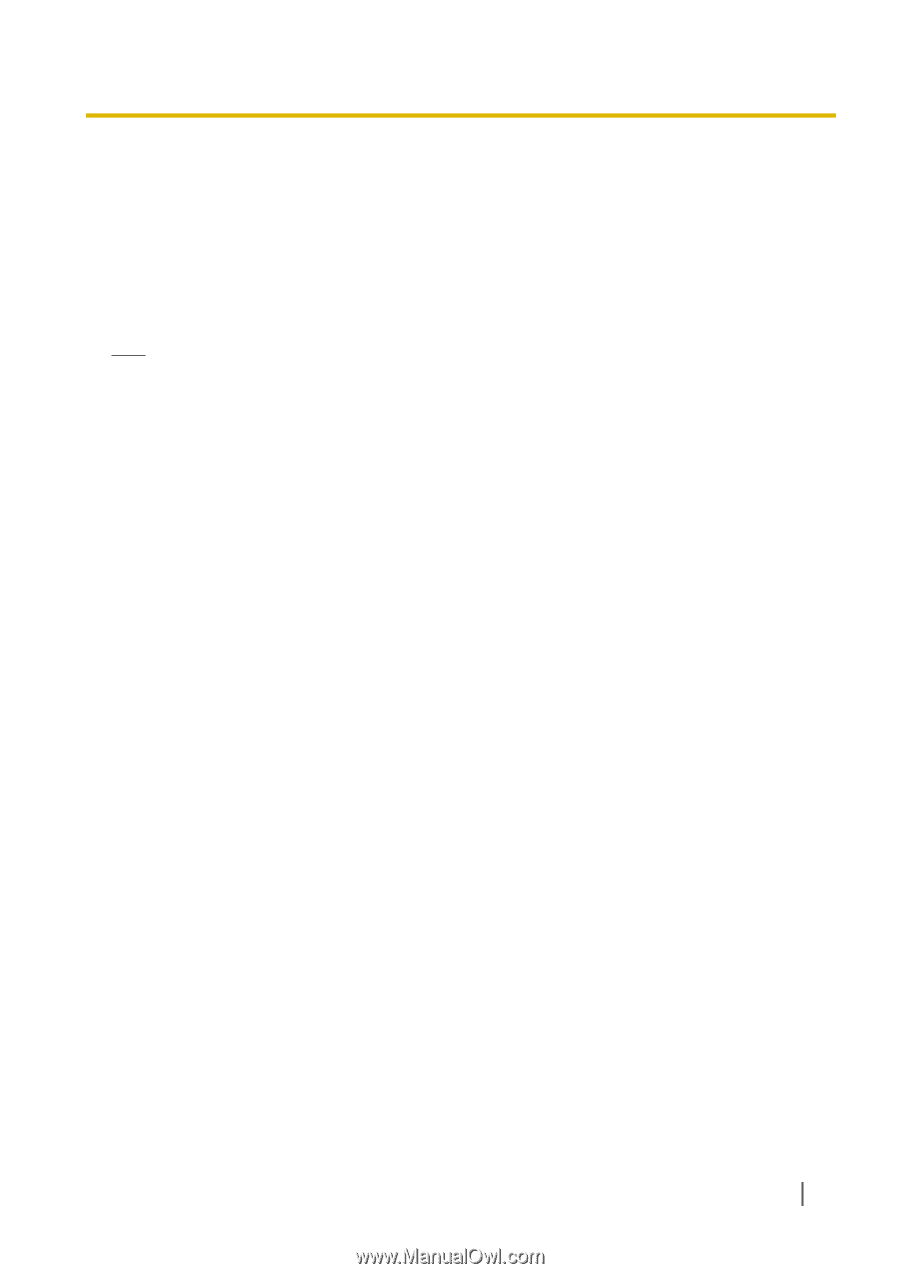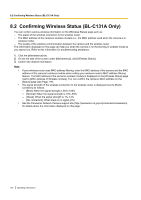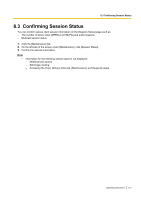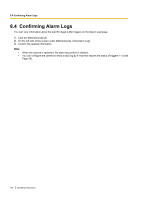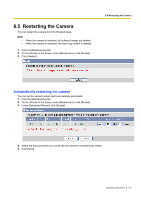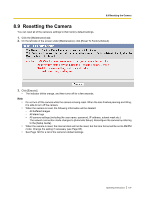Panasonic BL C131A Operating Instructions - Page 125
Saving Settings in a Configuration File
 |
UPC - 037988845156
View all Panasonic BL C131A manuals
Add to My Manuals
Save this manual to your list of manuals |
Page 125 highlights
8.7 Saving Settings in a Configuration File 8.7 Saving Settings in a Configuration File You can save a configuration file (i.e., a backup of the camera's settings) on your PC and restore the settings later if desired (see Page 126). 1. Click the [Maintenance] tab. 2. On the left side of the screen under [Maintenance], click [Save Settings]. 3. Click [Save]. A dialog prompts you to specify a location to save the configuration file. 4. Specify a location to save the file, then click [Save]. Note • • • • • The saved configuration file contains user names, passwords, and other private information. You are responsible for storing the configuration file in a safe place where it cannot be retrieved by unauthorized parties. You can also use the Setup Program to save a configuration file (see Page 143). Buffered images are not saved in the configuration file. The configuration file's extension (.dat) must not be changed. If you change it, the saved settings cannot be restored. If you save a configuration file and then update the camera's firmware later, the configuration file may not be able to be restored properly. If you regularly save a configuration file of the camera's settings, remember to save a configuration file after you update the camera's firmware. Operating Instructions 125