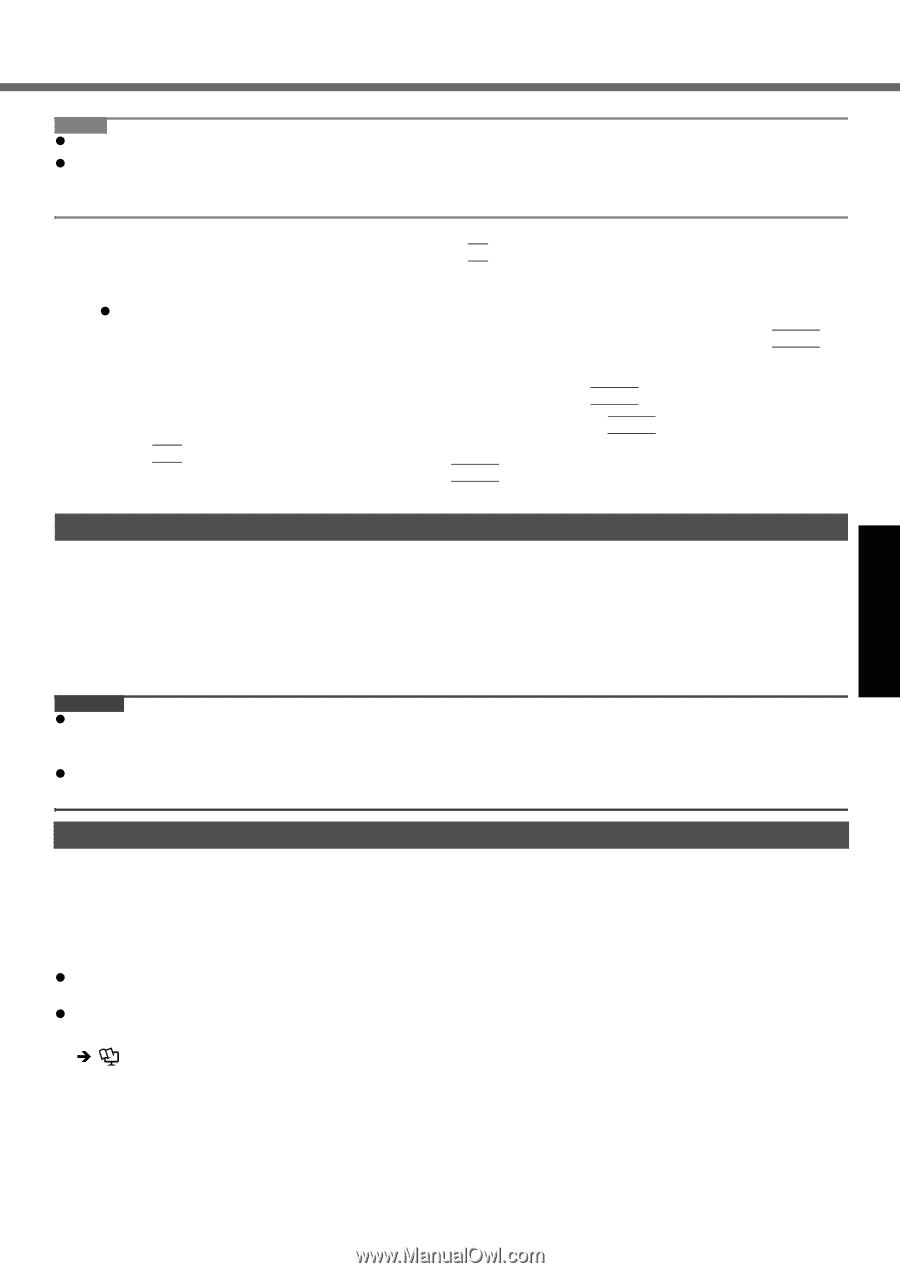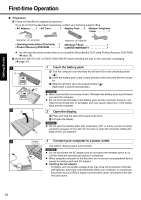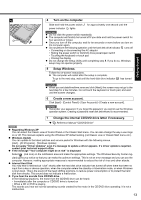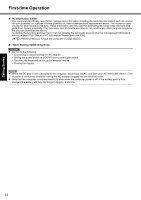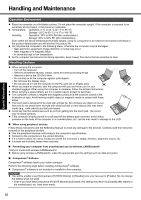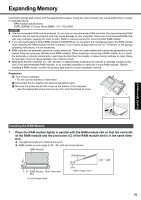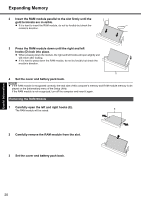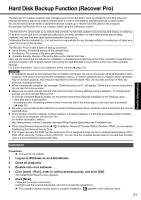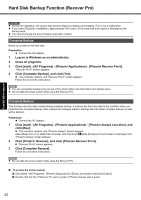Panasonic CF-Y5LWEZZBM User Manual - Page 17
Getting Started, Useful Information, Troubleshooting, Appendix, Maintenance, When Using the Computer
 |
View all Panasonic CF-Y5LWEZZBM manuals
Add to My Manuals
Save this manual to your list of manuals |
Page 17 highlights
Troubleshooting Useful Information Getting Started NOTE z Consult Absolute Software Corp. before disposal. z Refer to the following URL for Computrace® software for installation and available service regions. Note that this service is only available in certain regions. http://www.absolute.com 1 Turn on or restart the computer, and press F2 while [Panasonic] boot screen is displayed. The Setup Utility starts up. z If the password is requested, enter the Supervisor Password. 2 Select the [Security] menu, then select [Computrace (R) Sub-Menu] and press Enter. 3 Select [Computrace (R) BIOS Module], and set to [Enable]. 4 At the confirmation message, select [Execute] and press Enter. 5 At the reconfirmation message, select [Execute] and press Enter. 6 Press F10. At the confirmation message, select [Yes] and press Enter. The computer restarts. Maintenance To clean the LCD panel and touch pad Wipe lightly with a gauze or other dry, soft cloth. To clean areas other than the LCD panel and touch pad Wet a soft cloth with water or a diluted kitchen cleanser (neutral), wring the cloth out thoroughly, and wipe the dirty area gently. Using a detergent other than a neutral kitchen cleanser (e.g., a weak alkali cleanser) may adversely affect painted surfaces CAUTION z Do not use benzene, thinner, or rubbing alcohol since it may adversely affect the surface causing discoloration, etc. Do not use commercially-available household cleaners and cosmetics, as they may contain components harmful to the surface. z Do not apply water or detergent directly to the computer, since liquid may enter inside of the computer and cause malfunction or damage. When Using the Computer with a Reduced Screen Resolution When setting the screen resolution to a resolution below the LCD's resolution, e.g. 1024 × 768 pixels, the images appearing on the screen will be stretched. As a result, the characters displayed may appear blurred. This is normal, and not indicative of a malfunction. To display large characters with no blurring Try the following steps while keeping the LCD in its resolution (1400 × 1050). z To display enlarged font sizes in applications such as Internet Explorer: Use the display enlargement function provided by the specific software application. z To display enlarged desktop icons, title bar and cursor or magnify the specific part of the screen: Use "Icon Enlarger" or "Loupe Utility". Î Reference Manual "Icon Enlarger", "Loupe Utility" 17 Appendix