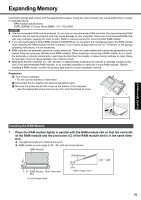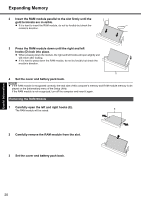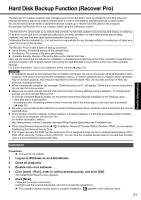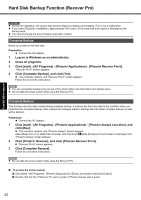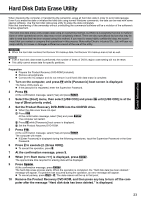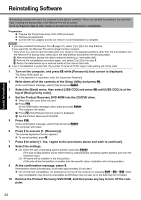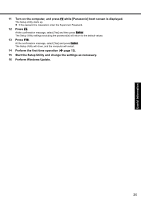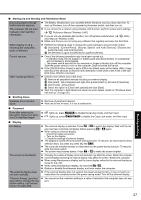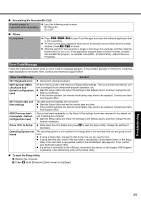Panasonic CF-Y5LWEZZBM User Manual - Page 24
Reinstalling Software
 |
View all Panasonic CF-Y5LWEZZBM manuals
Add to My Manuals
Save this manual to your list of manuals |
Page 24 highlights
Troubleshooting Useful Information Getting Started Reinstalling Software Reinstalling software will return the computer to the default condition. When you reinstall the software, the hard disk data including the backup data of the Recover Pro will be erased. Back up important data to other media or an external hard disk before reinstallation. Preparation z Prepare the Product Recovery DVD-ROM (included). z Remove all peripherals. z Connect the AC adaptor and do not remove it until reinstallation is complete. NOTE z If you have installed the Recover Pro (Î page 21), select [1] or [2] in the step 8 below. If you select [3], the Recover Pro will no longer function properly. • Only when you want to save the data which you stored in the separate partitions other than the first partition and the Recover Pro backup area, select [3] in the step 8 below and perform the following steps. A After reinstallation, backup the data to external media (e.g., removable disk). B Perform the reinstallation procedure again, and select [1] or [2] in the step 8. C Return the data backed up in external media to the internal hard disk. z Even if reinstallation is performed, the number of times of DVD's region code setting will not be reset. 1 Turn on the computer, and press F2 while [Panasonic] boot screen is displayed. The Setup Utility starts up. z If the password is requested, enter the Supervisor Password. 2 Write down all of the contents of the Setup Utility and press F9. At the confirmation message, select [Yes] and press Enter. 3 Select the [Boot] menu, then select [USB CDD] and press F6 until [USB CDD] is at the top of [Boot priority order]. 4 Set the Product Recovery DVD-ROM into the CD/DVD drive. z When the disk cover does not open A Press F10. At the confirmation message, select [Yes] and press Enter . The computer will restart. B Press F2 while [Panasonic] boot screen is displayed. C Set the Product Recovery DVD-ROM. 5 Press F10. At the confirmation message, select [Yes] and press Enter. The computer will restart. 6 Press 1 to execute [1. [Recovery]]. The License Agreement screen appears. z To cancel partway, press 0. 7 Press 1 to select [1. Yes, I agree to the provisions above and wish to continue!]. 8 Select the settings. z [2]: Enter the size of operating system partition and press Enter. (The size of data partition will be determined by subtracting the operating system partition size from the maximum size.) [3]: Windows will be installed in the first partition. (If the size of the first partition is smaller than the specific value, installation will not be possible.) 9 At the confirmation message, press Y. Reinstallation starts automatically. (It will take approximately 20 minutes.) z Do not interrupt reinstallation, for example by turning off the computer or pressing Ctrl + Alt + Del. Other- wise reinstallation may become unavailable as Windows may not start up or the data may be corrupted. 10 Remove the Product Recovery DVD-ROM, and then press any key to turn off the computer. 24 Appendix