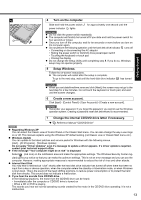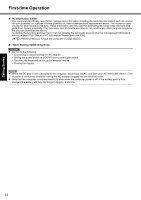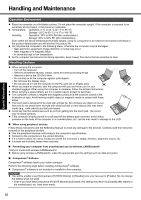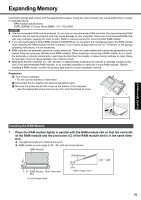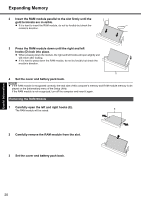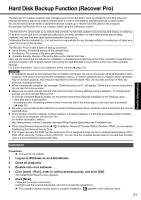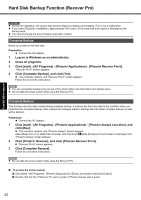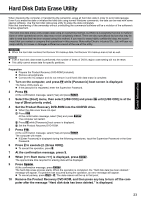Panasonic CF-Y5LWEZZBM User Manual - Page 18
Getting Started, Useful Information, Troubleshooting, Appendix, If You Spill Water on the Keyboard
 |
View all Panasonic CF-Y5LWEZZBM manuals
Add to My Manuals
Save this manual to your list of manuals |
Page 18 highlights
Handling and Maintenance Note that repairs resulting from liquids being spilled on the computer are not free of charge, and not covered by warranty. If You Spill Water on the Keyboard The keyboard, touch pad, and palm rest on this computer incorporate a drain system (a moisture protection mechanism) that minimizes the amount of liquid reaching the inside of the computer even if water is spilled on the keyboard. Any water that comes in contact with the keyboard is drained off through holes in the bottom of the computer, so that virtually no water is left inside the computer. However, this is not a guarantee against damage to the hard disk or other internal parts, or against the loss or deletion of data. The drain system is incorporated into only the keyboard, touch pad, and palm rest. It does not apply to any other components. Keyboard Touch Pad Palm Rest z If you spill water or any other liquid on the keyboard, even a small amount, be sure to perform the following steps. Failure to perform these steps may result in damage to the computer. The drain system will not provide complete protection against water entering the computer. 1 Immediately turn off the computer, and remove the AC adaptor. 2 Wipe any water droplets off of the top of the keyboard using a soft, dry cloth. Troubleshooting Useful Information Getting Started 3 Slowly lift up the computer, keeping it level, and wipe any water coming out of the holes on the bottom using a soft, dry cloth. If the computer is tilted during this step, liquid may seep inside the computer resulting in damage. 4 Keeping the computer level, move the computer to a dry place. If the computer is placed back on the wet surface, water may seep inside the computer from the bottom. 5 6 7 8 18 Insert the tip of a ball-point pen or other object into the emergency hole on the bottom of the computer, and move it in the direction of the arrow to open the disk cover. The computer should be kept level, without tilting, while the disk cover is being opened. Move the computer to the edge of the desk or table to perform this operation. Check to see whether there is any water inside the CD/DVD drive. If there is water inside, wipe it using a soft, dry cloth. Remove the battery pack. Be sure to contact your technical support office to have the computer checked for any malfunctions. Appendix