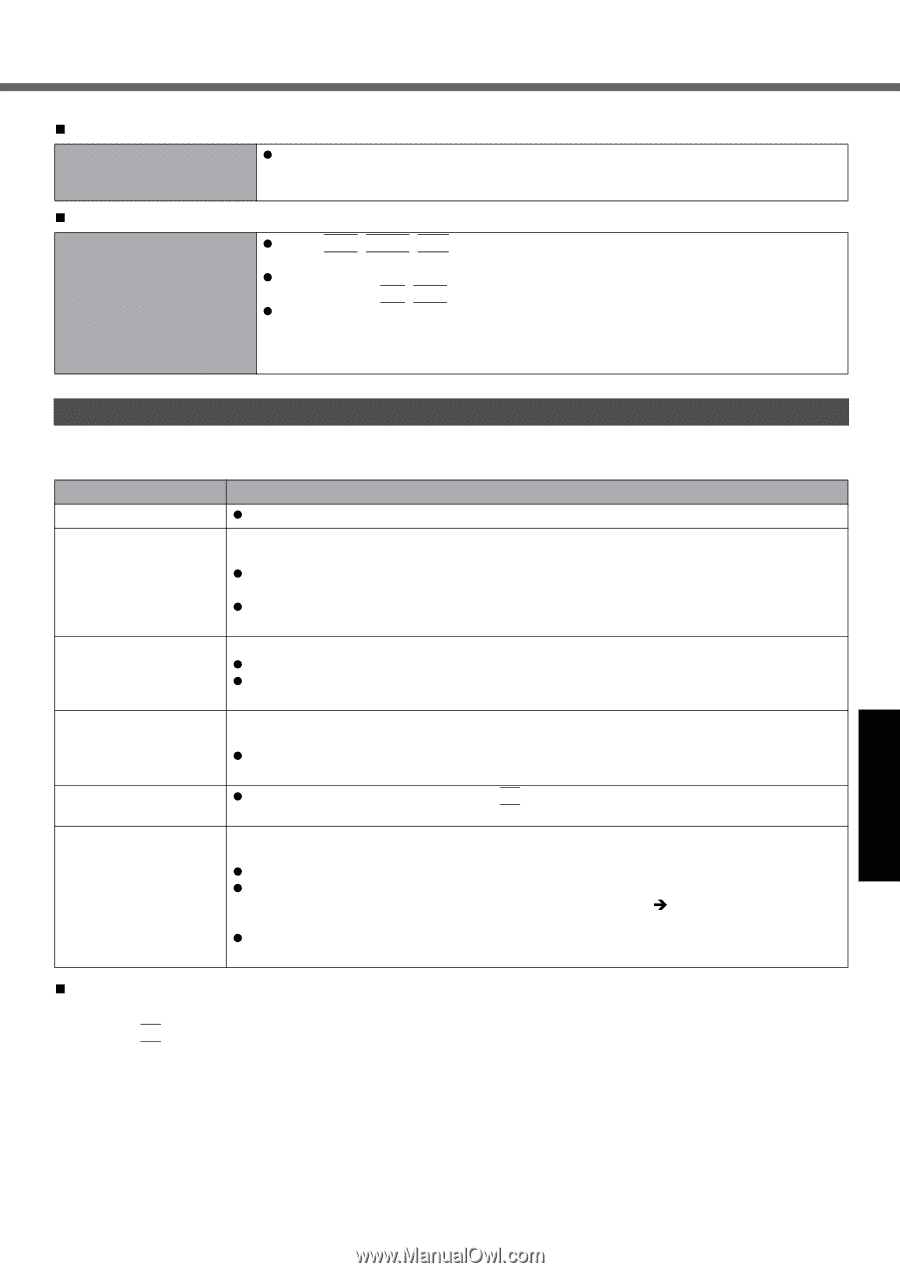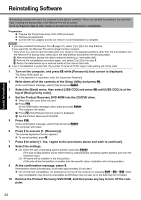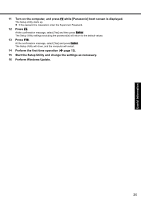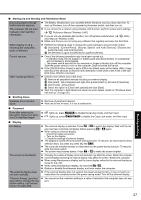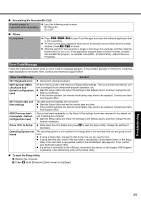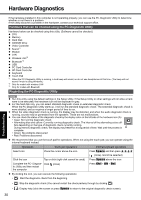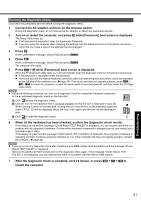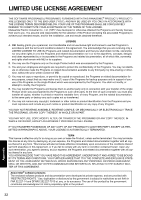Panasonic CF-Y5LWEZZBM User Manual - Page 29
Getting Started, Useful Information, Troubleshooting, Appendix, Error Code/Message
 |
View all Panasonic CF-Y5LWEZZBM manuals
Add to My Manuals
Save this manual to your list of manuals |
Page 29 highlights
Troubleshooting Useful Information Getting Started „ Reinstalling B's Recorder/B's CLiP A serial number is z Input the following serial number requested when reinstalling. B's Recorder: B's CLiP: „ Others No response. z Press Ctrl+Shift+Esc to open Task Manager and close the software application that is not responding. z An input screen (e.g., password input screen at startup) may be hidden behind another window. Press Alt+Tab to check. z Slide the switch for four seconds or longer to shut down the computer, and then slide the power switch to turn it on. If the application program does not work normally, uninstall and reinstall the program. To uninstall, click [start] - [Control Panel] - [Add or Remove Programs]. Error Code/Message Follow the instructions below when an error code or message appears. If the problem persists or if the error code/message displayed is not shown here, contact your technical support office. Error Code/Message Solution 0211 Keyboard error z Disconnect external keyboard. 0251 System CMOS checksum bad Default configuration used An error has occurred in the memory of Setup Utility settings. This occurs when the memory con- tent is changed by an unexpected program operation, etc. z Start the Setup Utility and return the settings to the default values, and then change the set- tings as necessary. z If the problem persists, the internal clock battery may need to be replaced. Contact your tech- nical support office. 0271 Check date and time settings The date and time settings are not correct. z Start the Setup Utility and set the correct date and time. z If the problem persists, the internal clock battery may need to be replaced. Contact your tech- nical support office. 0280 Previous boot incomplete - Default configuration used Startup has failed repeatedly, so the Setup Utility settings have been returned to the default val- ues to startup the computer. z Start the Setup Utility and return the settings to the default values, and then change the set- tings as necessary. Press to Setup z Write down the error details and press F2 to start the Setup Utility. Change the settings if necessary. Operating System not found The operating system is not installed in the floppy disk or the hard disk that you are going to boot from. z If using a floppy disk, change the disk to the one you can use for boot. z If using the hard disk, check if the hard disk is recognized in [Information] menu of the Setup Utility. If the hard disk is recognized, perform the reinstallation (Î page 24). If not, contact your technical support office. z If a device is connected to the USB port, disconnect the device, or set [Legacy USB Support] to [Disable] in the [Advanced] menu of the Setup Utility. „ To start the Setup Utility A Restart the computer. B Press F2 while [Panasonic] boot screen is displayed. Appendix 29