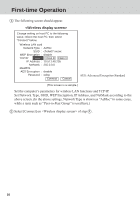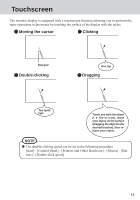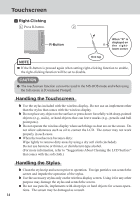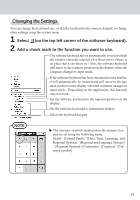Panasonic CFVDW07CRFM CFVDW07CRFM User Guide - Page 13
Touchscreen
 |
View all Panasonic CFVDW07CRFM manuals
Add to My Manuals
Save this manual to your list of manuals |
Page 13 highlights
Touchscreen The wireless display is equipped with a touchscreen function allowing you to perform the same operations as the mouse by touching the surface of the display with the stylus. Moving the cursor Clicking Cursor Double-clicking One tap Dragging Two quick taps Touch and hold the object (i. e. file or icon), move your stylus on the surface (dragging the object to the desired location), then release your stylus. NOTE The double-clicking speed can be set in the following procedure. [start] - [Control Panel] - [Printers and Other Hardware] - [Mouse] - [Buttons] - [Double-click speed] 13

13
Touchscreen
The wireless display is equipped with a touchscreen function allowing you to perform the
same operations as the mouse by touching the surface of the display with the stylus.
Moving the cursor
Clicking
Double-clicking
Dragging
Touch and hold the object
(i. e. file or icon), move
your stylus on the surface
(dragging the object to the
desired location), then re-
lease your stylus.
Two quick
taps
One tap
The double-clicking speed can be set in the following procedure.
[start] - [Control Panel] - [Printers and Other Hardware] - [Mouse] - [But-
tons] - [Double-click speed]
Cursor
NOTE