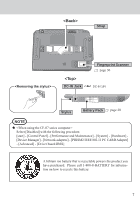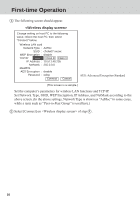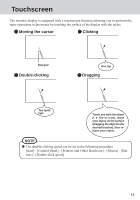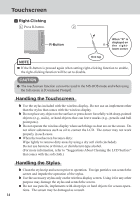Panasonic CFVDW07CRFM CFVDW07CRFM User Guide - Page 9
Setup the Wireless Display
 |
View all Panasonic CFVDW07CRFM manuals
Add to My Manuals
Save this manual to your list of manuals |
Page 9 highlights
Setup the Wireless Display 1 Slide the latch to the right, and open the cover, then insert the battery pack in the wireless display. After inserting the battery pack, close the cover, then slide the latch to the left. Latch CAUTION Be sure to insert the battery pack as illustrated. Connector 2 Connect the wireless display to a power outlet and turn on the wireless display. ( page 12) 3 The following screen should appear. Select network type. AdHoc Infrastructure Cancel Select [AdHoc]. NOTE The wireless display will turn off automatically after 10 minutes have elapsed. In this case, start the procedure from step 2 . Tab Power Switch 9

9
2
Connect the wireless display to a power outlet and turn
on the wireless display. (
page 12)
3
The following screen should appear.
Power
Switch
Connector
Latch
Tab
CAUTION
1
Slide the latch to the right, and open the cover, then in-
sert the battery pack in the wireless display.
After in-
serting the battery pack, close the cover, then slide the
latch to the left.
Setup the Wireless Display
Be sure to insert the battery pack as illustrated.
NOTE
The wireless display will turn off automatically
after 10 minutes have elapsed. In this case, start
the procedure from step
2
.
Select [AdHoc].
<Wireless display screen>
Select network type.
AdHoc
Infrastructure
Cancel