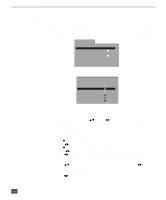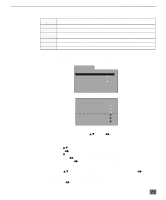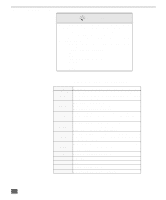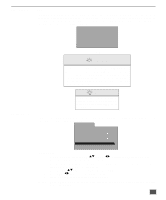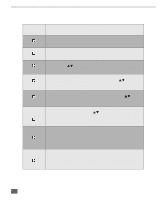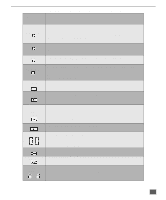Panasonic CT20DC50B CT20DC50B User Guide - Page 27
Remote Control Buttons - Dvd Operation, Dvd Quick Reference Functional Chart
 |
View all Panasonic CT20DC50B manuals
Add to My Manuals
Save this manual to your list of manuals |
Page 27 highlights
REMOTE CONTROL BUTTONS - DVD OPERATION Remote Control Buttons - DVD Operation DVD Quick Reference Functional Chart Remote Key TOP MENU Description Displays the complete menu of the particular DVD with top most item highlighted. MENU Press MENU during play. The DVD menu available on the disc is now displayed. Press MENU again to resume play. ANGLE Press ANGLE during play. Number of angle being played back is displayed. Press pquntil the preferred angle is selected. Press ANGLE or ENTER to clear the display. SUBTITLE AUDIO PLAY MODE (VIDEO CD / CD) MARKER Press SUBTITLE during play. When no subtitles are available, "--" will be displayed instead of the language number. Press pquntil the preferred language is selected. Press SUBTITLE or ENTER to clear the display. Press AUDIO during play. When no audio sound track is available, "-" will be displayed instead of the language number. Press pquntil the preferred language is selected. Press AUDIO or ENTER to clear the display. Press PLAY MODE in the stop mode. The program playback screen appears on the TV screen. Press pq to select the preferred track number. Press ENTER to store in memory. Repeat to program up to 18 tracks. Press PLAY to begin the programmed sequence. To return to normal play, press STOP, PLAY MODE twice, and PLAY. Press MARKER during play. The marker screen appears on the TV screen. "*" indicates no marker has been stored yet. Press ENTER during play at the starting point to be viewed (listened to) again. Up to 5 markers can be stored in the memory. Press MARKER to clear the display. REPEAT MODE Press REPEAT MODE during play. Each time this button is pressed, the TV screen changes and the disc will repeat a chapter or title (DVD). To return to normal play, press REPEAT MODE several times until "OFF" is displayed. 26