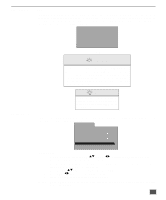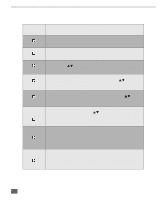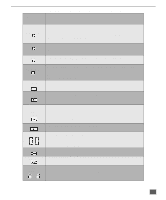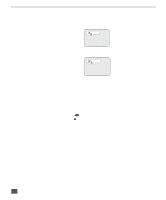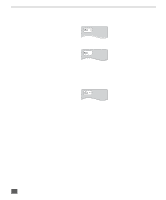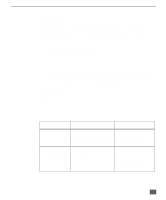Panasonic CT20DC50B CT20DC50B User Guide - Page 31
AUDIO, PLAY MODE, Changing audio sound track language DVD
 |
View all Panasonic CT20DC50B manuals
Add to My Manuals
Save this manual to your list of manuals |
Page 31 highlights
REMOTE CONTROL BUTTONS - DVD OPERATION AUDIO Changing audio sound track language (DVD) It is sometimes possible to change the audio sound track to a different language. This operation works only with discs on which multiple audio sound track languages are available. Press AUDIO during play. When no audio sound track is available, "-" will be displayed instead of the language number. PLAY MODE Number of the audio sound track language being played back Press the cursor buttons (pq) until the preferred language is selected. Pressing the numeric buttons also changes the audio sound track language. Press ENTER to clear the display. For your reference: • When the preferred language is not selected even after pressing the cursor buttons pq several times, it means that the language is not available on the disc. • When the power is turned on or the disc is removed, the language heard is the one selected at the initial settings. If multiple languages are not available on the disc, only the language recorded on the disc will be heard. PLAY MODE (VIDEO CD/CD) feature lets you play the tracks in an order you specify. Press PLAY MODE in the stop mode. The program playback menu appears on the TV screen. Press ENTER, then cursor buttons (pq) to select the preferred track number or press NUM key and the numeric buttons on the remote control to enter the preferred track number. Choose a track, then press ENTER Track 1 5 2 6 3 4 4 3 5 6 6 7 8 Time 4:16 2:50 3:24 3:42 2:50 Clear Clear all Total time 17:02 Press PLAY to start Press ENTER. The selected track is stored in memory. 30