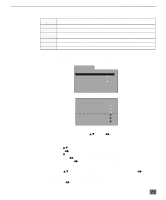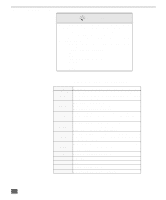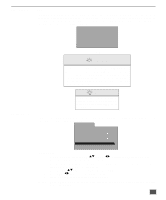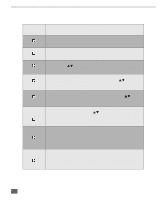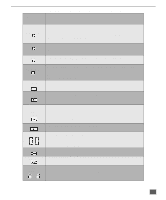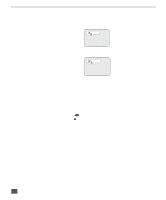Panasonic CT20DC50B CT20DC50B User Guide - Page 29
TOP MENU, MENU, ANGLE, of these different angles using the ANGLE button.
 |
View all Panasonic CT20DC50B manuals
Add to My Manuals
Save this manual to your list of manuals |
Page 29 highlights
REMOTE CONTROL BUTTONS - DVD OPERATION TOP MENU Press TOP MENU during Play. This will bring up the DVD menu with the top menu highlighted. Press ENTER button twice to exit TOP MENU. MENU DVDs may offer special menus. These menus may include guides to unique contents, audio subtitle, languages, special features, etc. Contents and operation may vary depending on the disc. Following steps show the basic procedure. 1. Press MENU during play. The menu of the particular disc is displayed. DVD MENU 1. SUBTITLE 2. AUDIO 3. SPECIAL FEATURES ANGLE 2. Press cursor buttons (tupq) to select the desired feature. 3. If the selected feature has sub-menu, repeat step 2 to select the desired feature from the sub-menu. 4. Press ENTER. The desired feature is activated. Press MENU again resumes play from the scene when MENU was first pressed. Viewing from another angle (DVD) Some DVDs may contain scenes which have been shot simultaneously from a number of different angles. For these discs, the same scene can be viewed from each of these different angles using the ANGLE button. (The recorded angles differ depending on the disc used.) Press ANGLE during play. Number of angle being played back. Press the cursor buttons pq until the preferred angle is selected. Pressing the numeric buttons also changes the angle. • Press ANGLE or ENTER to clear the display. Note: This function only works for titles having scenes recorded at different angles. For your reference: • The angle number can be programmed beforehand with some DVDs; the angle will be switched to the selected number when ANGLE lights up. Note: When appears on the TV screen while a button is being pressed, it means that the corresponding operation is unavailable on the disc. 28