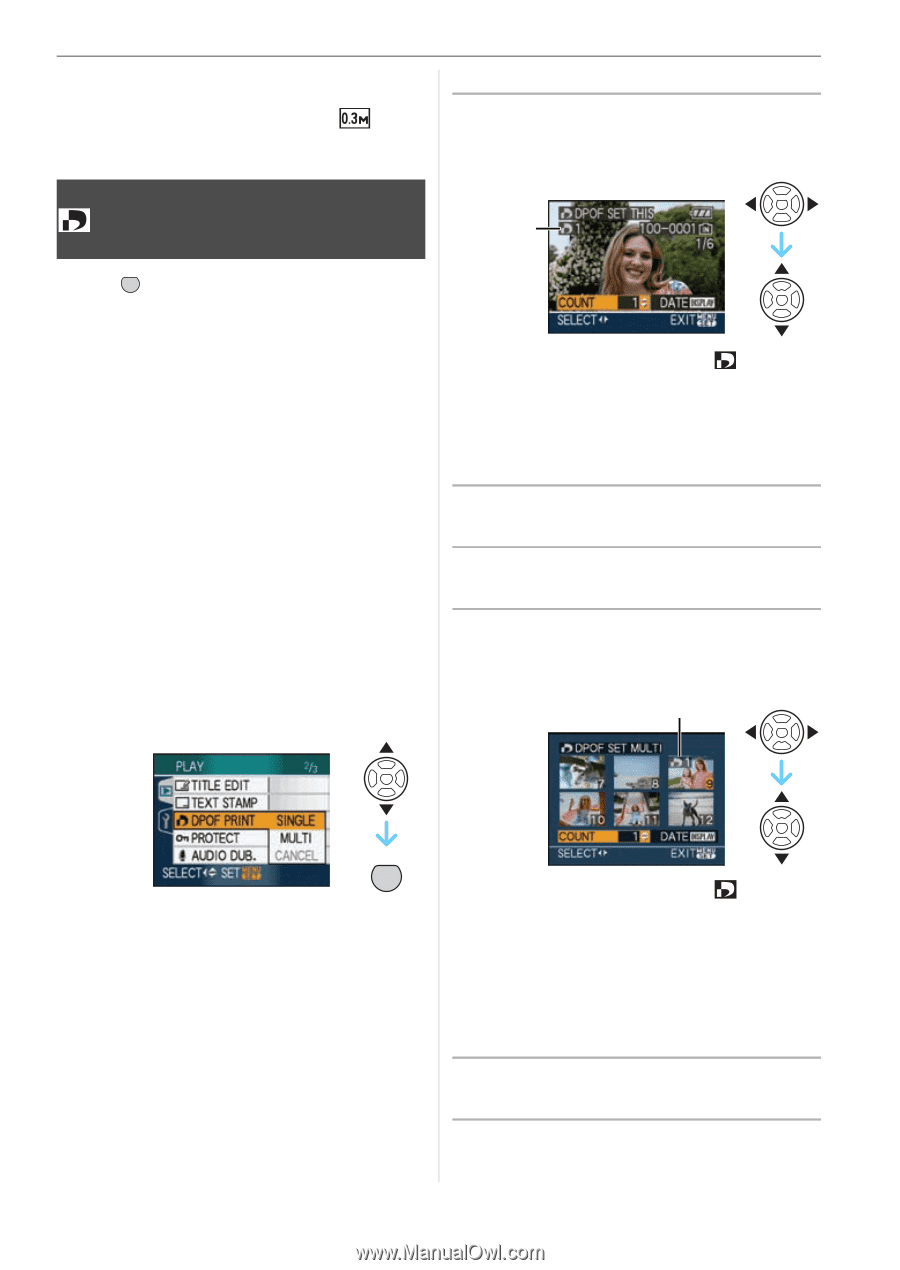Panasonic DMC-FZ18K Digital Still Camera - Page 103
DPOF PRINT], print and then press
 |
UPC - 037988986941
View all Panasonic DMC-FZ18K manuals
Add to My Manuals
Save this manual to your list of manuals |
Page 103 highlights
- [TRIMMING] - [ASPECT CONV.] • When text is stamped onto the [ ] pictures, it is difficult to read it. [DPOF PRINT] Setting the picture to print and the number of prints Press [ MENU SET ] to display the [PLAY] mode menu and select the item to set. (P93) DPOF "Digital Print Order Format" is a system that allows the user to select which pictures to print, how many copies of each picture to print and whether or not to print the recording date on the pictures when using a DPOF compatible photo printer or photo printing store. For details, ask at your photo printing store. When you want to use a photo printing store to print pictures recorded on the built-in memory, copy them to a card (P109) and then set the DPOF setting. For more information visit: http://panasonic.jp/dc/dpof_110/ white_e.htm Press 3/4 to select [SINGLE], [MULTI] or [CANCEL] and then press [MENU/SET]. ∫ Single setting Advanced (Playback) 1 Press 2/1 to select the picture to print and then press 3/4 to set the number of prints. A • The number of prints icon [ ] A appears. • The number of prints can be set from 0 to 999. The DPOF print setting is canceled when the number of prints is set to [0]. 2 Press [MENU/SET] twice to close the menu. ∫ Multi setting 1 Press 2/1 to select the picture to print and then press 3/4 to set the number of prints. B MENU SET • You cannot select [CANCEL] if there are no prints that have been set in the DPOF print settings. • The number of prints icon [ ] B appears. • Repeat the above procedure. (You cannot set all the pictures at one time.) • The number of prints can be set from 0 to 999. The DPOF print setting is canceled when the number of prints is set to [0]. 2 Press [MENU/SET] twice to close the menu. 103 VQT1F83