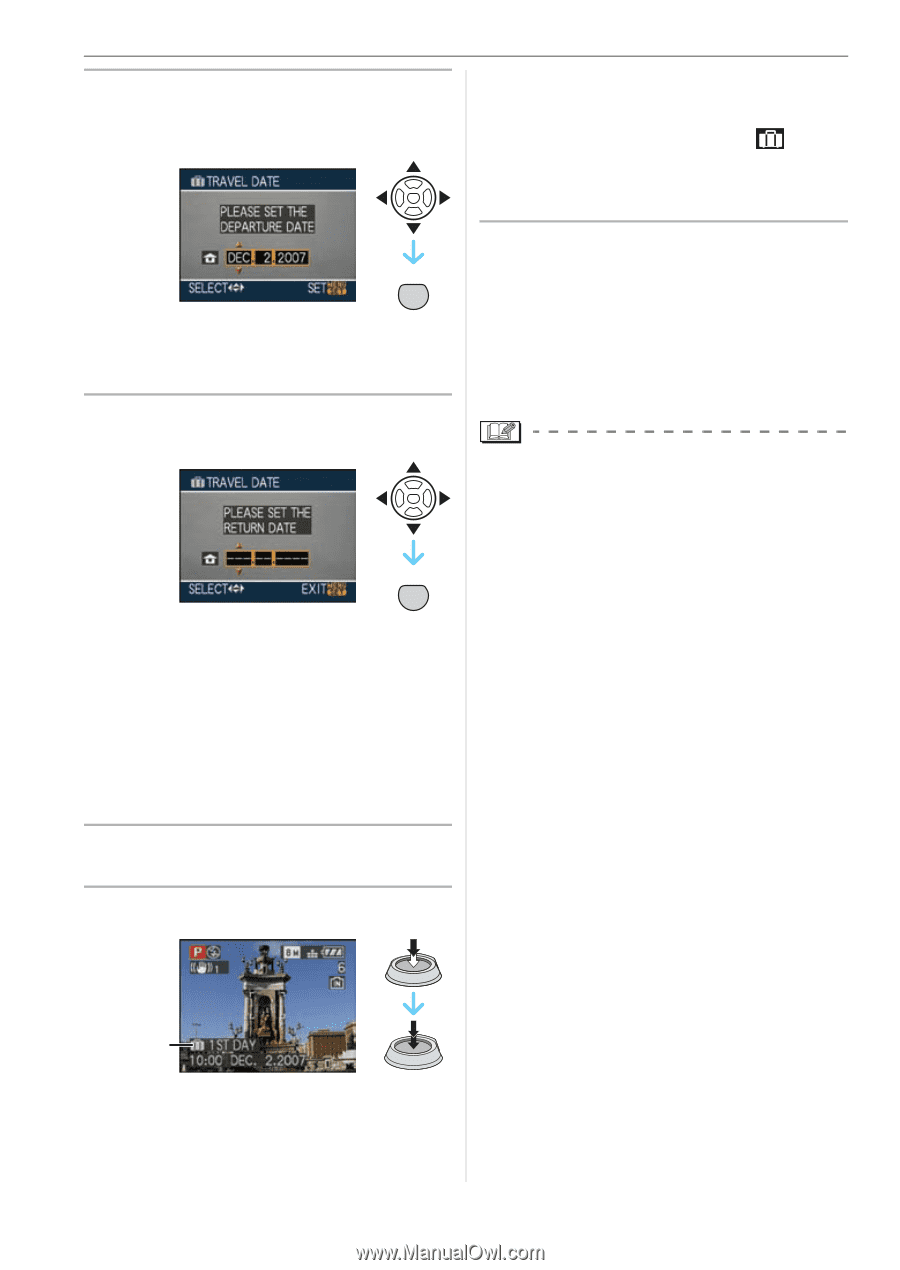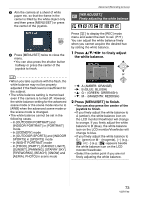Panasonic DMC-FZ18K Digital Still Camera - Page 68
MENU/SET]., departure date and then press
 |
UPC - 037988986941
View all Panasonic DMC-FZ18K manuals
Add to My Manuals
Save this manual to your list of manuals |
Page 68 highlights
Advanced (Recording pictures) 5 Press 3/4/2/1 to set the departure date and then press [MENU/SET]. about 5 seconds if this unit is turned on etc. after setting the travel date or when the travel date is set. • When the travel date is set, [ ] appears on the lower right of the screen. (It is not displayed if the current date is after the return date.) MENU SET 2/1: Select the desired item. 3/4: Set the year, month and date. 6 Press 3/4/2/1 to set the return date and then press [MENU/SET]. MENU SET 2/1: Select the desired item. 3/4: Set the year, month and date. • The travel date is automatically canceled if the current date is after the return date. • If you do not want to set the return date, press [MENU/SET] while the date bar is displayed. 7 Press [MENU/SET] to close the menu. 8 Take a picture. A A The number of days that have passed since the departure date • The number of days that have passed since the departure date is displayed for 68 VQT1F83 ∫ Canceling the travel date The travel date is automatically canceled if the current date is after the return date. If you want to cancel the travel date before the end of the vacation, select [OFF] on the screen shown in step 4 and then press [MENU/SET] twice. • The travel date is calculated using the date in the clock setting and the departure date you set. If you set [WORLD TIME] (P69) to the travel destination, the travel date is calculated using the date in the clock setting and the travel destination setting. • The travel date setting is memorized even if the camera is turned off. • If you set a departure date and then take a picture on a date before this departure date, [-] (minus) is displayed in orange and the day of the vacation that you took the picture is not recorded. • If you set a departure date and then change the clock setting to the date and time at the travel destination, [-] (minus) is displayed in white and the day of the vacation that you took the picture is recorded when the travel destination date is, for example, one day before the departure date. • If [TRAVEL DATE] is set to [OFF], the number of days that have passed since the departure date will not be recorded even if you set the travel date or the return date. Even if [TRAVEL DATE] is set to [SET] after taking the pictures, which day of the vacation you took them is not displayed. • Set the clock if the message [PLEASE SET THE CLOCK] appears.