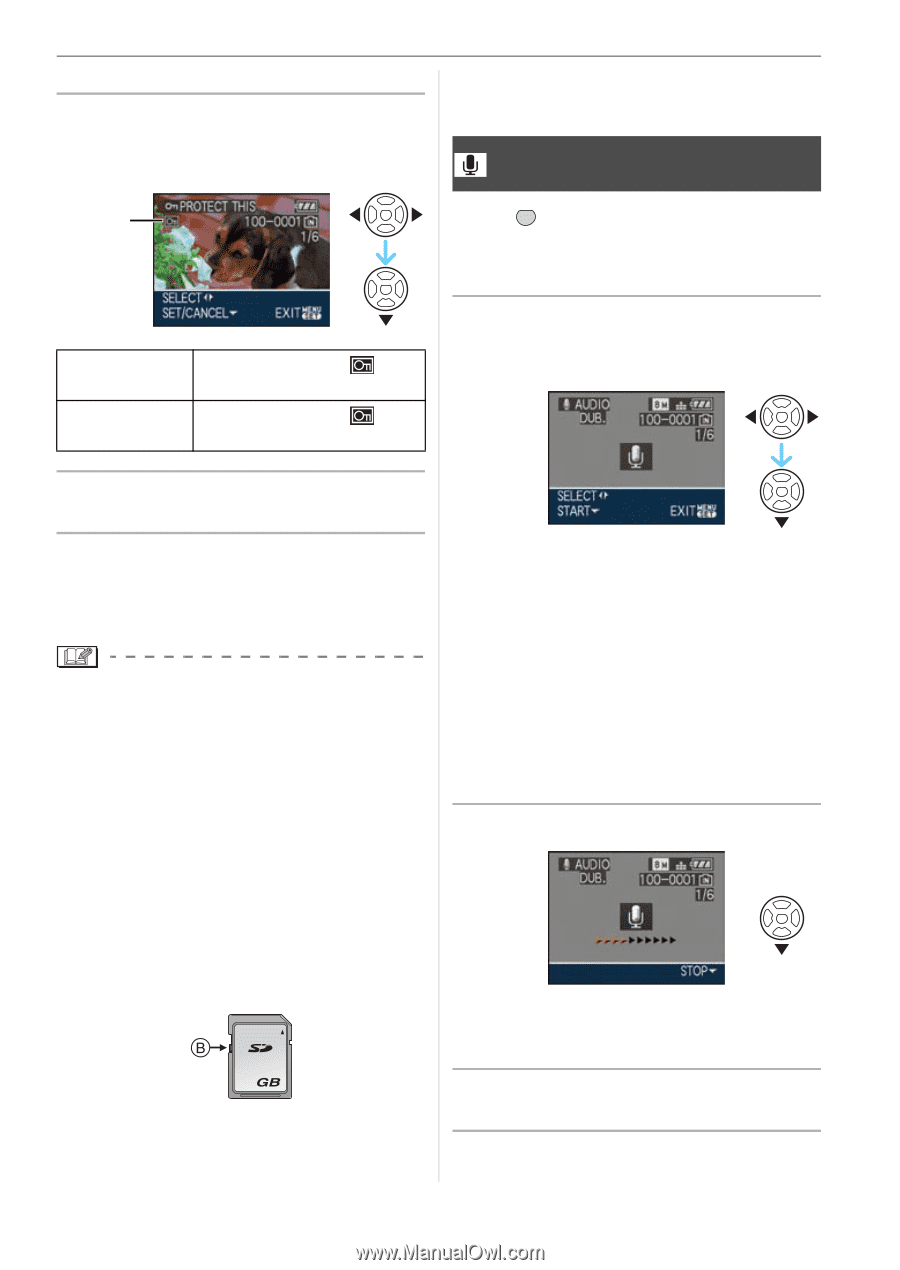Panasonic DMC-FZ18K Digital Still Camera - Page 105
AUDIO DUB.], Press, to select the picture, and then press, to SET, CANCEL.
 |
UPC - 037988986941
View all Panasonic DMC-FZ18K manuals
Add to My Manuals
Save this manual to your list of manuals |
Page 105 highlights
∫ Single setting 1 Press 2/1 to select the picture and then press 4 to SET/ CANCEL. A [SET] The protect icon [ ] A appears. [CANCEL] The protect icon [ disappears. ] A - [AUDIO DUB.] - [TITLE EDIT] Advanced (Playback) [AUDIO DUB.] Adding audio after taking pictures Press [ MENU SET ] to display the [PLAY] mode menu and select the item to set. (P93) You can add the audio after taking a picture. 1 Press 2/1 to select the picture and then press 4 to start audio recording. 2 Press [MENU/SET] twice to close the menu. ∫ Multi setting/To cancel all settings Perform the same operation as in "[DPOF PRINT]". (P103 to 104) • If you press [MENU/SET] while canceling protection, the canceling will stop halfway. • The protect setting may not be effective on other equipment. • If you want to delete protected pictures, cancel their protection. • Even if you protect pictures in the built-in memory or a card, they will be deleted if the built-in memory or the card is formatted. • Even if you do not protect pictures on an SD Memory Card or an SDHC Memory Card, they cannot be deleted when the card's Write-Protect switch B is set to [LOCK]. 2 • The following functions cannot be used with protected pictures. - [ROTATE] • The message [OVERWRITE AUDIO DATA?] screen appears when audio has already been recorded. Press 3 to select [YES] and then press [MENU/ SET] to start audio recording. (The original audio is overwritten.) • Audio dubbing cannot be used with the following pictures. - Motion pictures - Protected pictures - Pictures recorded when the quality is set to [RAW] or [RAWiJPEG] 2 Press 4 to stop recording. • The audio recording stops automatically if 4 is not pressed after about 10 seconds. 3 Press [MENU/SET] twice to close the menu. 105 VQT1F83