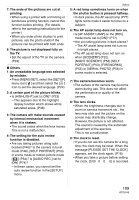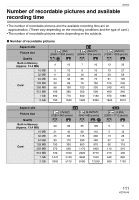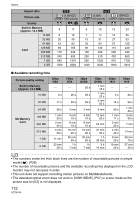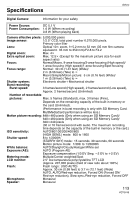Panasonic DMC TZ1 Digital Still Camera - English/ Spanish - Page 108
back on a TV., The motion pictures cannot be played
 |
UPC - 037988985524
View all Panasonic DMC TZ1 manuals
Add to My Manuals
Save this manual to your list of manuals |
Page 108 highlights
Others 3: The folder number and the file number are displayed as [-] and the screen turns black. • Is the picture edited with a PC or recorded with a digital camera from another manufacturer? This may also happen if the battery is removed immediately after recording or if recording with a exhausted battery. - Format the data to delete the pictures mentioned above. (P91) (Formatting irretrievably deletes all data including the other pictures. Check the data carefully before formatting.) 4: The picture is displayed with a date different from the actual recording date in calendar playback. • Was the picture edited with a PC or recorded with a digital camera from another manufacturer? This kind of picture may be displayed with a date different from the actual recording date in calendar playback. (P67) • Is the clock in the camera set properly? (P20) For example, if the clock setting on the camera is different from the date and time set on the PC and you acquire pictures recorded with the camera to the PC and then write them back to the card, the pictures may be displayed with dates different from the actual recording dates in calendar playback etc. ∫ TV, PC and printer 1: The picture does not appear on the television. • Is the camera connected to the TV correctly? • Set the TV input to external input mode. 2: The display areas on the TV screen and the camera's LCD monitor are different. Depending on the TV model, the area display may be smaller so the picture may be stretched horizontally or vertically and the top and bottom or left and right of the picture may be cut off when it is displayed. This is due to the TV specifications and is not a malfunction. 3: The motion pictures cannot be played back on a TV. • Are you trying to play back the motion pictures by directly inserting the card in the card slot of the TV? - Connect the camera to the TV with the AV cable (supplied) and then play back the pictures on the camera. 4: The picture cannot be transferred when the camera is connected to a PC. • Is the camera connected to the PC correctly? • Is the camera recognized by the PC correctly? • Set [USB MODE] to [PC]. (P23, 92) 5: The card is not recognized by the PC. (The built-in memory is recognized.) • Disconnect the USB connection cable. Connect it again while the card is inserted in the camera. 6: The picture cannot be printed when the camera is connected to a printer. • Does the printer support PictBridge? - You cannot print pictures with printers which do not support PictBridge. (P95) • Set [USB MODE] to [PictBridge (PTP)]. (P23, 95) 108 VQT0V40