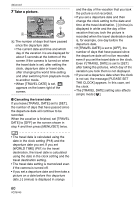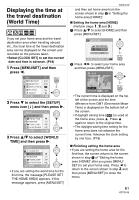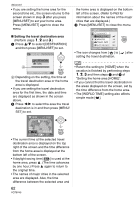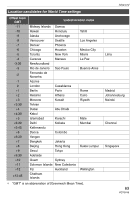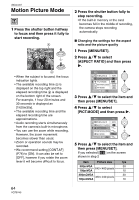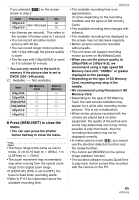Panasonic DMC TZ1 Digital Still Camera - English/ Spanish - Page 60
Take a picture., Canceling the travel date
 |
UPC - 037988985524
View all Panasonic DMC TZ1 manuals
Add to My Manuals
Save this manual to your list of manuals |
Page 60 highlights
Advanced 7 Take a picture. 3 10:00 DEC. 2.2006 A: The number of days that have passed since the departure date • The current date and time and which day of the vacation it is are displayed for about 5 seconds at the bottom of the screen if the camera is turned on when the travel date is set, after setting the clock, departure date or travel date, after changing the world time setting and after switching from playback mode to another mode. • When [TRAVEL DATE] is set, [ ] appears on the lower right of the screen. ∫ Canceling the travel date If you leave [TRAVEL DATE] set to [SET], the number of days that have passed since the departure date will continue to be recorded. When the vacation is finished, set [TRAVEL DATE] to [OFF] on the screen shown in step 4 and then press [MENU/SET] twice. and the day of the vacation that you took the picture is not recorded. • If you set a departure date and then change the clock setting to the date and time at the travel destination, [-] (minus) is displayed in white and the day of the vacation that you took the picture is recorded when the travel destination date is, for example, one day before the departure date. • If [TRAVEL DATE] is set to [OFF], the number of days that have passed since the departure date will not be recorded even if you set the travel date or the clock. Even if [TRAVEL DATE] is set to [SET] after taking the pictures, which day of the vacation you took them is not displayed. • If you set a departure date when the clock is not set, the message [PLEASE SET THE CLOCK] appears. In this case, set the clock. • The [TRAVEL DATE] setting also affects simple mode [ ]. • The travel date is calculated using the date in the clock setting (P18) and the departure date you set. If you set [WORLD TIME] (P61) to the travel destination, the travel date is calculated using the date in the clock setting and the travel destination setting. • The travel date setting is memorized even if the camera is turned off. • If you set a departure date and then take a picture on a date before this departure date, [-] (minus) is displayed in orange 60 VQT0V40