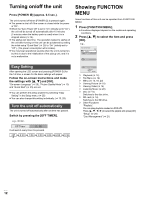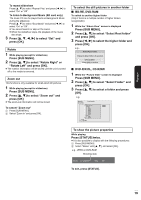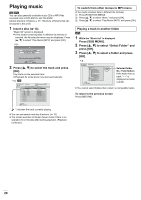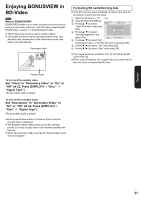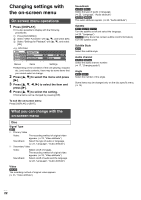Panasonic DMPB100 DMPB100 User Guide - Page 17
Screen Aspect, Status messages, Changing audio, Playback
 |
UPC - 885170000469
View all Panasonic DMPB100 manuals
Add to My Manuals
Save this manual to your list of manuals |
Page 17 highlights
Playback Screen Aspect When black bars are shown at the top, bottom, left, and right sides of the screen, you can enlarge the image to fill the screen. 1 Press [SUB MENU]. 2 Press [3, 4] to select "Other Functions" and press [OK]. 3 Press [3, 4] to select "Screen Aspect" and press [OK]. 4 Press [2, 1] to select "Side cut" or "Zoom". ! Normal: Normal output ! Side cut: The black bars on the right and left sides of the 16:9 image disappear and the image is enlarged. Please note that the right and left sides of the image are cut off when the ! Zoom: black bar is not displayed. The black bars on the top and bottom sides of the 4:3 image disappear and the image is enlarged. Please note that the top and bottom sides of the image are cut off when the black bar is not displayed. ≥ Please note that the top, bottom and sides of the image will be cut off in images with no black bars. ≥ Screen aspect will return to "Normal" in the following instances: jThe drive is switched jThe unit is turned on/off ≥ [BD-V] [DVD-V]: "Side cut" does not have any effect. Changing audio ≥ It is also possible to display with the following procedures: 1 Press [SUB MENU]. 2 Select "Other Functions" with [3, 4], and select [OK]. 3 Select "Audio" with [3, 4], and select [OK]. [BD-V] [DVD-V] e.g., [DVD-V] Soundtrack 1 ENG Digital 3/2.1ch English is selected. You can change the audio channel number each time you press [AUDIO] or [3, 4]. This allows you to change the soundtrack language (> 22, "Soundtrack"), etc. [DVD-VR] [MPEG2] AudioLR>AudioL>Audio R e.g., DVD-RAM(VR) Play "AudioLR" is selected AudioLR You can change soundtracks each time you press [AUDIO]. Status messages The status messages give you information about what is currently being played. Each time you press [STATUS], the information displayed will change. ≥ It is also possible to display with the following procedures: 1 Press [SUB MENU]. 2 Select "Status" with [3, 4], and select [OK]. e.g., [BD-V] Type of disc Play status BD-Video Play No display T: Title C: Chapter PL: Playlist Items change depending on the disc played. Elapsed time in the title T1 C1 0:05.14 0:20.52 Current position Total time Depending on the kind of media or the playback status, this display may not appear. V QT 2H71 17