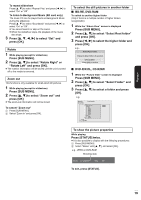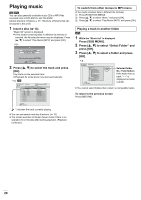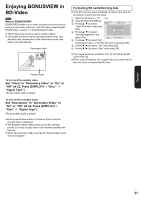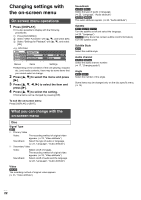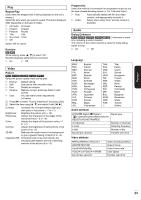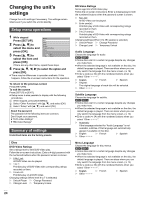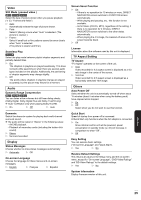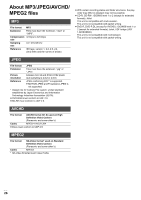Panasonic DMPB100 DMPB100 User Guide - Page 21
Enjoying BONUSVIEW in, BD-Video
 |
UPC - 885170000469
View all Panasonic DMPB100 manuals
Add to My Manuals
Save this manual to your list of manuals |
Page 21 highlights
Enjoying BONUSVIEW in BD-Video [BD-V] What is BONUSVIEW? BONUSVIEW allows you to enjoy functions such as picture-inpicture or secondary audio etc., with BD-Video supporting BDROM Profile 1 version 1.1/ Final Standard Profile. ≥ These discs may not be on sale in certain regions. ≥ The usable functions and the operating method may vary with each disc, please refer to the instructions on the disc and/or visit their website. Secondary video Formatting SD cards/Deleting data ≥ If the SD card you use is formatted, all data on the card will be erased. It cannot be recovered. 1 Insert an SD card (> 13). e.g., 2 Press [FUNCTION MENU]. 3 Press [3, 4] to select Card Management SD card No. of Files 6 Free space 300 MB "Other Functions" and press [OK]. 4 Press [3, 4] to select BD-Video Data Erase Format SD Card "Card Management" and press [OK]. 5 Press [3, 4] to select "BD- OK RETURN Format this SD Card. Video Data Erase" or "Format SD Card" and press [OK]. 6 Press [2, 1] to select "Yes" and press [OK]. 7 Press [2, 1] to select "Start" and press [OK]. ≥ If you experience any problems, first, try formatting the SD card in this unit. ≥ While using this feature, do not open the cover at the side of the unit, touch or remove the SD card. Primary video To turn on/off secondary video Set "Video" in "Secondary Video" to "On" or "Off" (> 22, Press [DISPLAY] D "Disc" D "Signal Type") The secondary video is played. To turn on/off secondary audio Set "Soundtrack" in "Secondary Video" to "On" or "Off" (> 22, Press [DISPLAY] D "Disc" D "Signal Type") The secondary audio is played. ≥ During search/slow-motion or frame-by-frame, only the primary video is displayed. ≥ The playback method determined by the disc will take priority, so it may not play back in the manner specified with this unit. ≥ When the secondary video is turned off, the secondary audio will not be played. Playback V QT 2H71 21