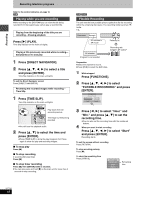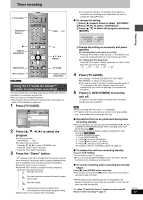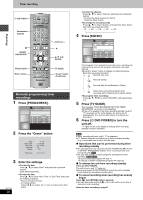Panasonic DMR-E65S Dvd Recorder - Page 23
UTILIZING TV GUIDE ON SCREEN SYSTEM, Selecting the TV Guide On Screen - and reviews
 |
UPC - 037988407545
View all Panasonic DMR-E65S manuals
Add to My Manuals
Save this manual to your list of manuals |
Page 23 highlights
Utilizing TV Guide On ScreenTM system Press [TV GUIDE]. Program viewed before the program list was opened. Advertisements TODAY Last Channel SCHEDULE 8:00PM 87 NWGB LISTINGS SORT 8:30PM 8:00 8:30 FAVORITES RECORD INFO. pTV R TV Icons NWBG Stereo ducation CloBsOXed caption Re-run ANiMe R Network PBS Information window On-screen guidance The functions of the "Green" and "Blue" buttons on the remote control are displayed. Programs are categorized by color. Green: Sports Blue: Children's Purple: Movies Teal: Other categories ∫ Selecting the program from the desired program category and setting timer recording 1 Press [3] several times to select "LISTINGS". 2 Press [2, 1] to select "SORT" and press [4]. 3 Press [2, 1] to select the major category and press [4]. 4 Press [3, 4, 2, 1] to select the minor category and press [ENTER]. 5 Press [3, 4, 2, 1] to select. ≥When sorting alphabetically, press [ENTER] and [3, 4] to select. 6 Press the "Green" button. ∫ Changing the size of information window Press [Info] while the program is highlighted. ∫ Adjusting the channel line-up If the television program list's channel line-up differs from what you were expecting, perform the following steps. 1 Press [3] several times to select "LISTINGS". 2 Press [2, 1] to select "SETUP" and press [4]. 3 Press [3, 4] to select "Change system settings" and press [ENTER]. 4 Press [3, 4] to select "Yes, but my channel line-up is incorrect" and press [ENTER]. ≥When there is more than one cable network transmitting television program listings in the area where you are living, more than one channel line-up is displayed. Press [3, 4] to select one and then press [ENTER]. ≥Alternatively, you can customize the channel line-up in the Channel Editor (➡ right, Customizing the channel line-up). Press [3, 4] to select "No Match" and then press [ENTER]. ∫ Selecting the TV Guide On ScreenTM system start up pattern 1 Press [3] several times to select "LISTINGS". 2 Press [2, 1] to select "SETUP" and press [4]. 3 Press [3, 4] to select "Review options" and press [ENTER]. 4 Press [3, 4] to select the option and press [ENTER]. ≥On: Turns on auto start up. ≥Off: Turns off auto start up. ∫ Reading messages You may receive messages regarding new TV Guide On ScreenTM system functions or special promotions. When there are unread messages, an envelope-shaped icon appears at the upper left of the screen. 1 Press [3] several times to select "LISTINGS". 2 Press [2, 1] to select "MESSAGES" and press [4]. 3 Press [3, 4] to select the message and press [Info]. ≥To delete unwanted messages press the "Green" button. ≥Messages are automatically deleted after 60 days. ≥The ID number appears at the end of the list. ∫ Customizing the channel line-up 1 Press [3] several times to select "LISTINGS". 2 Press [2, 1] to select "SETUP" and press [4]. 3 Press [3, 4] to select "Change channel display" and press [ENTER]. 4 Press [3, 4] to select the channel. ≥Press [PAGE WX CH] to skip one screen. To hide the channel Press the "Green" button to select "OFF". pTV PTV-S 2 ON Recording TV NWBG ducation CANCEL TV-TR NWBG EDU ON/OFF 5 12 22 INFO. ON ON ON To change the channel number Press the numbered buttons. e.g. 1: [0] ➡ [0] ➡ [1] 15: [0] ➡ [1] ➡ [5] 115: [1] ➡ [1] ➡ [5] To change the order of the channels 1 Press [2]. 2 Press the "Blue" button to move up or the "Green" button to move down. pTV PTV-S 2 ON TV NWBG ducation MOVE UP TV-TR NWBG EDU MOVE DOWN 5 12 22 INFO. ON ON ON Repeat step 4 as necessary. 5 Press [TV GUIDE]. ∫ Registering a program you don't want to miss as a "Favorite" By registering a program as "Favorite" in advance, you can later tune to that program quickly by pressing the "Blue" button when that program begins broadcasting. When you cannot remember the television program you want to watch, we recommend you press the "Blue" button when the television reception screen is displayed. This unit may tune in your "Favorite" program. 1 Press [TV GUIDE]. 2 Press [3, 4, 2, 1] to select the program. 3 Press the "Blue" button. " " appears in the list to indicate that the program is set as a "Favorite". ≥Press the "Green" button to change the frequency. Each time you press the button: [. Registers as "Favorite" only once. l l ; A program becomes a "Favorite" when the l R broadcast time and program name match. l; l Registers as "Favorite" weekly. l W l; { "Favorite" registration temporarily off. ≥Press the "Blue" button to cancel. Repeat steps 2-3 to set other programs. ≥When there is more than one program registered as "Favorite" in the same time frame, each time you press the "Blue" button, the program switches to the other. ∫ Viewing TV Guide On ScreenTM system explanations and promotions 1 Press [3] several times to select "LISTINGS". 2 Press [2, 1] to select "PROMOTIONS" and press [4]. 3 Press [3, 4] to select and press [Info]. RQT7303 23