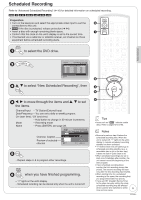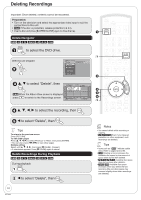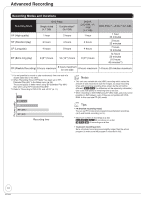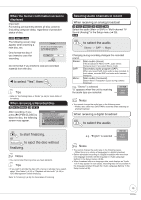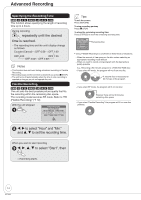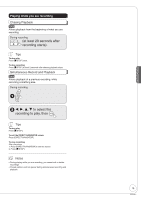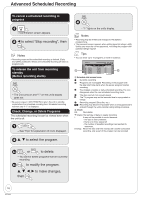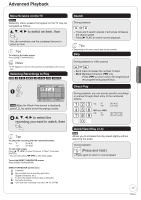Panasonic DMR EZ27K Dvd Recorder - English/spanish - Page 13
When the format confirmation screen is, displayed, When removing a Recorded Disc - recording
 |
UPC - 037988254767
View all Panasonic DMR EZ27K manuals
Add to My Manuals
Save this manual to your list of manuals |
Page 13 highlights
Advanced Features When the format confirmation screen is displayed Important: Formatting permanently deletes all disc contents (including computer data), regardless of protection status of disc. RAM -RW(V) +RW The following screen may appear when inserting a new disc, etc. Only format the disc if you intend to use it for recording. Format This disc is not formatted properly. Do you want to format the disc in DVD Management? Yes No ENTER Do not format if you intend to view pre-recorded material from the disc. w to select "Yes", then Tips • Refer to "Formatting Discs or Cards" (➔ 45) for more detail of formatting. When removing a Recorded Disc -R -R DL -RW(V) +R +R DL After recording, if you press [; OPEN/CLOSE] to eject the disc, the following screen may appear. Finalize Finalizing is necessary to enable playback of the disc on compatible DVD players. Once finalized, recordings cannot be added to the disc. It will take approximately minutes. Start ? Press "REC" to start finalizing. Press the OPEN/CLOSE button to postpone finalizing. The disc can be played only on this unit. You can Finalize it later. Selecting Audio Channels to record When receiving an analog broadcast -R -R DL -RW(V) +R +R DL +RW Select the audio (Main or SAP) in "Multi-channel TV Sound (Analog)" in the Setup menu (➔ 39). RAM to select the audio. Stereo SAP Mono Changing during recording changes the recorded sound. Stereo: Main audio (stereo) If the broadcast is "Mono+SAP", audio will be monaural even if you select Stereo mode. SAP: Mono: Secondary audio program (SAP). When you record SAP, main audio is also recorded. In such cases, recorded SAP and main audio become monaural. Main audio (monaural). Select "Mono" if reception is poor during a stereo broadcast. e.g., "Stereo" is selected "((" appears when the unit is receiving the audio type you selected. DVD-RAM CH 12 (( Stereo Notes • You cannot change the audio type in the following case. - While a disc other than DVD-RAM is inserted when selecting an analog broadcast When receiving a digital broadcast to select the audio. to start finalizing. or to eject the disc without finalizing. Notes • You cannot stop finalizing once you have started it. Tips • If you want to provide the disc with a name or set play menu select, select "Disc Name" (➔ 44) or "Playback will start with:" (➔ 45) in "DVD Management" before finalizing. Refer to "Finalizing" (➔ 46) for more detail of finalizing. e.g., "English" is selected DVD-RAM CH 12 English Notes • You cannot change the audio type in the following cases. - When there is no choice of languages in a digital broadcast • Before scheduled recording of a digital broadcast with more than one language channel, set the language in "Audio Language Setting" in the Setup menus (➔ 38). • When broadcast offers no language data, such displays as "Audio 1 of 3" may appear. In such cases, recording may not be possible in the language selected through the "Audio Language Setting" in the Setup menu (➔ 38). 13 RQT8851