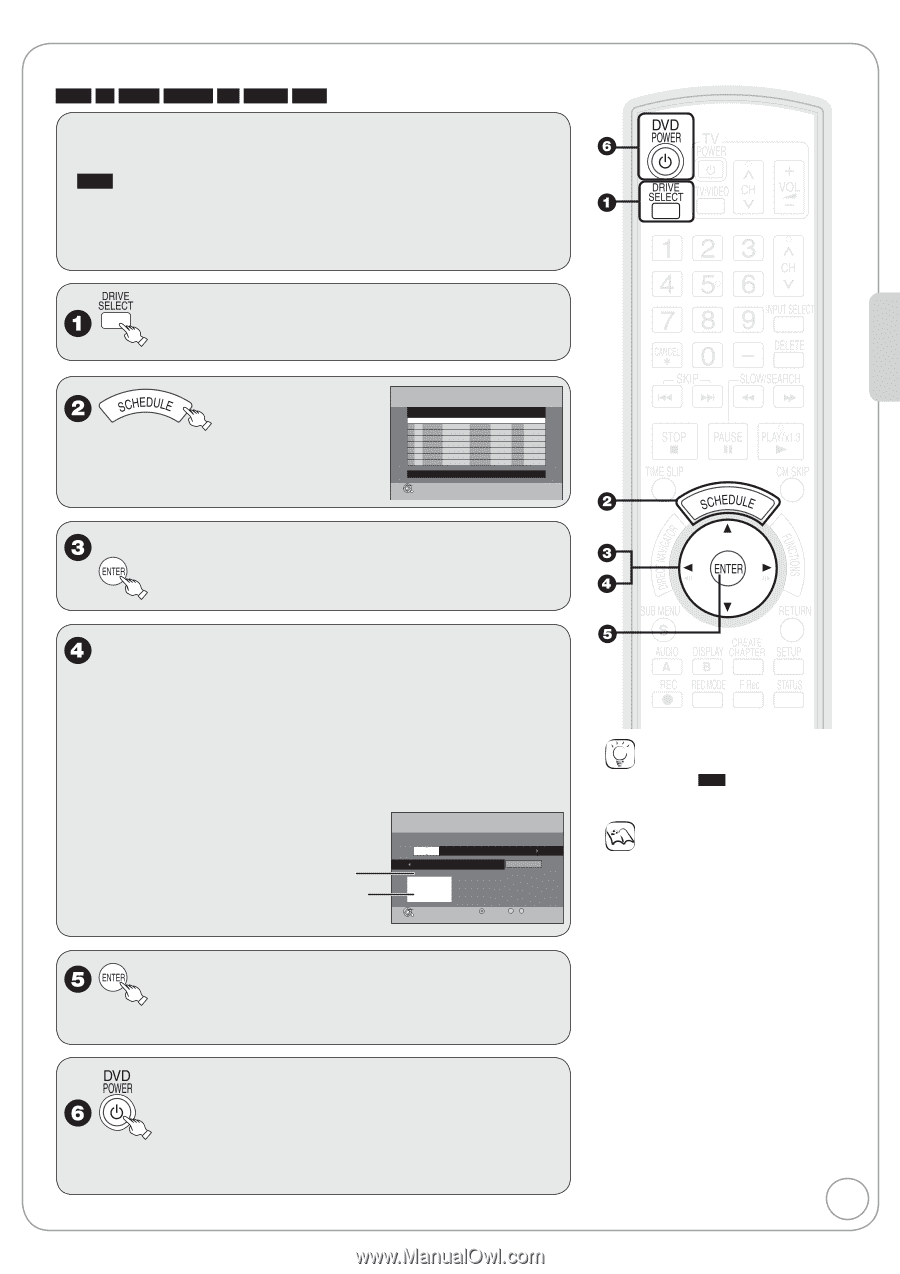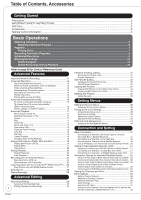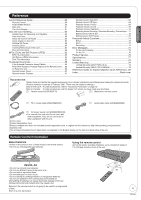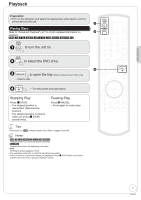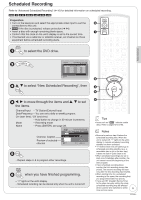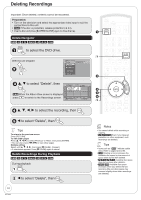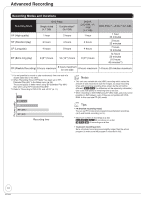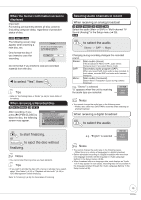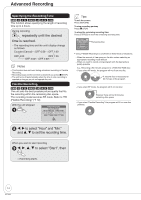Panasonic DMR EZ27K Dvd Recorder - English/spanish - Page 9
Scheduled Recording
 |
UPC - 037988254767
View all Panasonic DMR EZ27K manuals
Add to My Manuals
Save this manual to your list of manuals |
Page 9 highlights
Scheduled Recording Refer to "Advanced Scheduled Recording" (➔ 16) for detailed information on scheduled recording. RAM -R -R DL -RW(V) +R +R DL +RW Preparation: • Turn on the television and select the appropriate video input to suit the connections to this unit. • RAM If the disc is protected, release protection (➔ 44). • Insert a disc with enough remaining blank space. • Confirm that the clock on the unit's display is set to the correct time. • If connected via a cable box or satellite receiver, set channel on those equipment before scheduled recording starts. to select the DVD drive. Schedule List Remaining Recording Time DVD 1:58 SP 3/26 Tue 12:53 PM No Channel Date On Off Mode Check New Scheduled Recording Press ENTER to set new schedule. ENTER S SUB MENU CANCEL Timer Off A e, r to select "New Scheduled Recording", then Basic Operations w, q to move through the items and e, r to set the items. Channel/Input - TV Station/External Input Date/Frequency - You can set a daily or weekly program. On (start time) / Off (end time) - Hold button to change in 30-minute increments. Mode - Recording mode Name - Press [ENTER], see page 28. Channel, Caption Preview of selected channel SCHEDULED Remaining Recording Time DVD 1:58 SP RECORDING 3/26 Tue 12:53 PM Channel/ Date/ Input Frequency On Off Mode 4-1 4-1 KPO-SD Name Set Channel/Input. ENTER Cancel 0 -- 9 Number - Repeat steps 3−5 to program other recordings. when you have finished programming. - "z" lights on the unit's display. - Scheduled recording can be started only when the unit is turned off. Tips • Icons such as " RAM " indicate usable discs. Refer to pages 62 and 63. Notes • Be sure to perform step 6 before the scheduled recording time. When the unit is turned off, "z" lights on the unit's display to indicate scheduled recording standby has been activated. • "z" flashes when the unit cannot go to scheduled recording standby. (e.g., a recordable disc is not in the disc tray) It does not flash if Quick Start is off. • When scheduled recordings are set to start one immediately after another, the unit cannot record the beginning of the later program. • If two scheduled recording times overlap, the first recording always has priority. The second recording will start only after the first recording has finished. • When starting time for a scheduled recording is the same, the recording that you programmed later has priority. • If you set DST (Daylight Saving Time) to On when manually setting the clock, scheduled recording may be affected when summer time switches to winter 9 time and vice versa. RQT8851