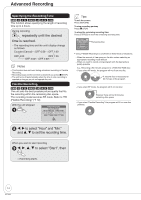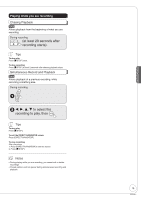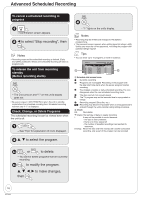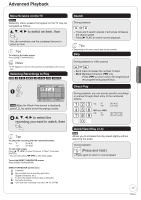Panasonic DMR EZ27K Dvd Recorder - English/spanish - Page 19
Playing Still Pictures (jpeg), Mp3 And Divx
 |
UPC - 037988254767
View all Panasonic DMR EZ27K manuals
Add to My Manuals
Save this manual to your list of manuals |
Page 19 highlights
Advanced Features Playing Still Pictures (JPEG), MP3 and DivX SD The screen shown below may be displayed when you insert an SD card (➔ 64). SD Card Operations SD Card inserted. Select an action or press RETURN. Go to Album View Copy pictures ENTER Press [e, r] to select "Go to Album View", then press [ENTER]. You can proceed to step 3a of "Playing Still Pictures (JPEG)" (➔ below). Playing Still Pictures (JPEG) RAM SD CD to select the drive (DVD or SD). RAM SD CD Album View screen Picture (JPEG) View screen DIRECT NAVIGATOR Album View DVD-RAM A Video B Picture 007 008 --- 10/27/2006 Total 4 Photo:10/27/2006 10/27/2006 Total 4 101_DVD --- --- --- Previous Page 02/02 Next ENTER S SUB MENU Slideshow PreviouPs ress ENNo.TER0Netx-ot-g9o to Picture View RAM When the Recordings screen is displayed, press CDto switch to the Album View screen. Picture (JPEG) View screen Pictures Menu CD(JPEG) Folder 001 Picture (JPEG) View Folder001 002 003 005 006 007 009 --- --- Previous Play Page 01/01 004 008 --- Next No. 0 -- 9 RAM When the Recordings screen is displayed, press to switch to the Album View screen. Notes • Still pictures (JPEG) recorded on DVD-RAM, CD-R/RW or SD Memory Cards can be played on this unit. • You can use 8MB to 2GB SD memory cards, 4GB SDHC memory cards (➔ 63). For inserting and removing SD cards (➔ 64). • Still pictures cannot be played during recording or copying. • Thumbnails for large JPEG files and images with aspect ratios other than 4:3 may not display. Tips To stop viewing a picture Press [g STOP]. To exit the menu screen Press [DIRECT NAVIGATOR]. To view other pages Press [e, r, w, q] to select "Previous" or "Next", then press [ENTER]. You can also press [u, i] to view other pages. To select the still picture with the numbered buttons Still picture on CD /Album on RAM SD e.g., "5": [0] ➔ [0] ➔ [5] "15": [0] ➔ [1] ➔ [5] Still picture on RAM SD e.g., "5": [0] ➔ [0] ➔ [0] ➔ [5] "15": [0] ➔ [0] ➔ [1] ➔ [5] CD The screen shown below is displayed when you insert a disc containing MP3 files, DivX video contents and still pictures (JPEG). e.g., Playback mode is set to DivX. To play another type of files, please select playback mode from Menu in FUNCTIONS. ENTER 1. Press [ENTER] to exit the screen. 2. Press [FUNCTIONS]. 3. Press [e, r] to select "Menu", then press [ENTER]. 4. Press [e, r] to select "Pictures", then press [ENTER]. RAM SD 3a 1. e, r, w, q to select an album, then - The Picture (JPEG) View screen appears. 2. e, r ,w, q to select a picture, then to view. CD 3b e, r ,w, q to select a picture, then to view. 19 RQT8851