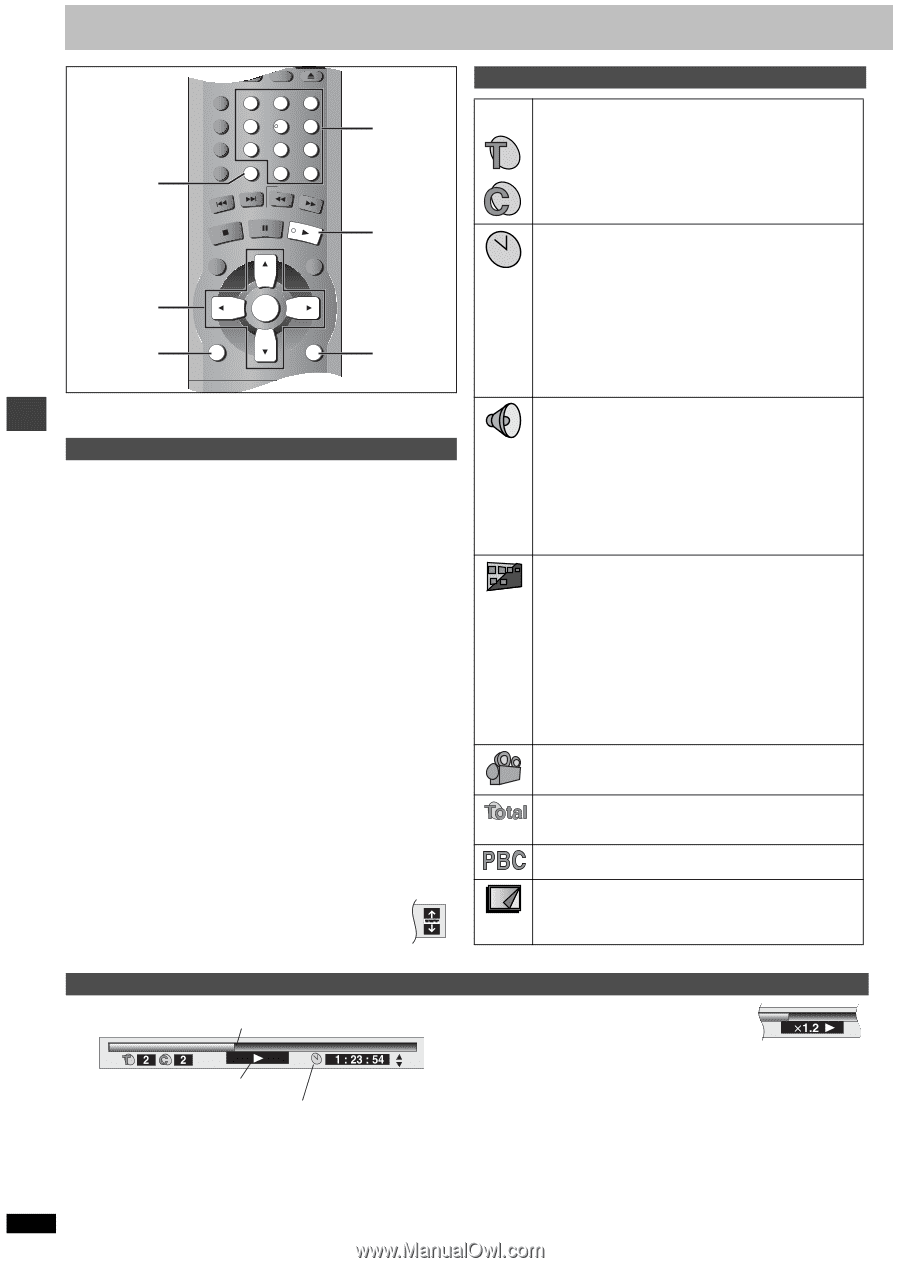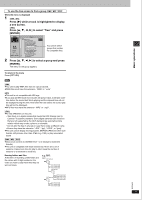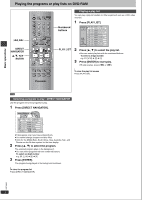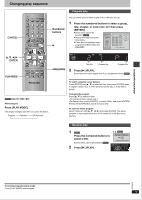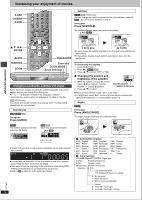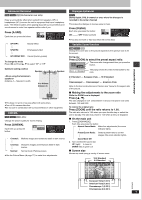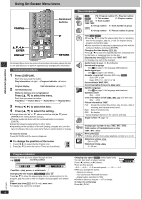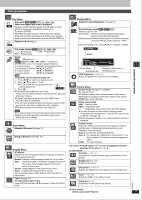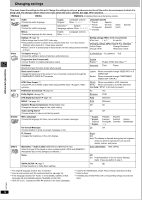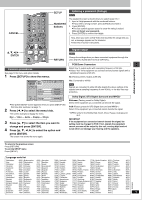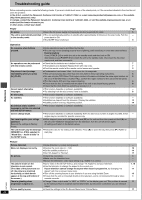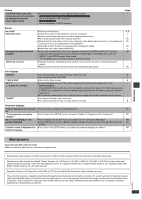Panasonic DVD-S35S Dvd Player - Page 16
Using On-screen Menu Icons, Cancel, Return, Display, Enter
 |
UPC - 037988406722
View all Panasonic DVD-S35S manuals
Add to My Manuals
Save this manual to your list of manuals |
Page 16 highlights
Advanced operations Using On-Screen Menu Icons SLEEP SETUP OPEN/CLOSE CANCEL A.SRD 1 CINEMA 4 D.ENH 7 GROUP CANCEL SKIP 23 56 89 0 S10 SLOW/SEARCH STOP PAUSE PLAY DIRECT NAVIGATOR PLAY LIST Numbered buttons 1 3, 4, 2, 1 ENTER DISPLAY TOP MENU ENTER MENU DISPLAY RETURN RETURN SUBTITLE AUDIO ANGLE/PAGE QUICK REPLAY On-Screen Menu Icons are menus that contain information about the disc or unit and allow you to perform operations by changing this information. Common procedures 1 Press [DISPLAY]. Each time you press the button: Disc information (➜ right) )Progress indicator (➜ below) e v Original display Unit information (➜ page 17) 2 [Unit\information\only] While the leftmost icon is highlighted Press [3, 4] to select the menu. Each time you press the button: Play Menu()Picture Menu()Audio Menu()Display Menu J 3 Press [2, 1] to select the item. 4 Press [3, 4] to select the setting. ≥Change items with "3" or "4" above and below with [3, 4] (press [ENTER] if the setting doesn't change). ≥Change numbered items with the numbered buttons and press [ENTER]. ≥Read the following explanations for other items. ≥Depending on the condition of the unit (playing, stopped, etc.) and the type of software, there are some items that you cannot select or change. To clear the menus Press [RETURN] until the menus disappear. ∫ To change the position of the icons 1. Press [2, 1] to select the Bar Position icon. 2. Press [3, 4] to move the icons. (There are 5 positions.) Disc information e.g. [DVD-V] [RAM] PG: Program number PL: Play list number [DVD-V] T: Title number C: Chapter number [VCD] [CD] T: Track number [WMA] [MP3] G: Group number T: Track number in group [JPEG] G: Group number P: Picture number in group Time [RAM] [DVD-V] ≥Press [3, 4] to show the elapsed play time or remaining time for the program, play list, or title (or chapter during program and random play). ≥Select a position to start play by specifying a time with the numbered buttons and press [ENTER]. Changing the time display [VCD] [CD] Press [3, 4] to show the elapsed play time, remaining time for the track, or remaining time for the disc. Elapsed play time [VCD] (SVCD only) [WMA] [MP3] For display only, cannot be changed. Audio mode (➜ page 14, Soundtracks) Soundtrack language (See [A] on page 14 for language abbreviations.) Audio signal type (See [B] on page 14 for details.) Karaoke vocal on/off (Karaoke DVD only) [DVD-V] Solo: OFF or ON Duet: OFF, V1 i V2, V1 or V2 Current bitrate [WMA] [MP3] Current sampling frequency [WMA] [MP3] Subtitle language (See [A] on page 14 for language abbreviations.) Subtitles on/off ON()OFF Track information on/off [WMA] [MP3] [CD] (CD text only) ON()OFF Picture information [JPEG] Full: Group title, picture title, picture size, file size, date of shooting, and camera model used§. Date: Date of shooting only. OFF: No display. § Actual displays depend on the camera and data. Angle number (➜ page 14) Track/picture number in disc [WMA] [MP3] [JPEG] Total number of tracks/pictures on disc [WMA] [MP3] [JPEG] Menu play [VCD] Indicates whether menu play (playback control) is on or off. Slideshow setting [JPEG] ON()OFF Slideshow timing [JPEG] 0 - 30 sec Progress indicator Indicates how far you have played through an item. e.g. [DVD-V] Current position Condition - play, pause, or slow/search Changing the time display [RAM] [DVD-V] [VCD] [CD] Press [3, 4] to show the elapsed play time or remaining time for the program, play list, track or title (or chapter during program and random play). Elapsed play time [VCD] (SVCD only) [WMA] [MP3] For display only, cannot be changed. 16 RQT6933 Changing play speed [DVD-V] (Dolby Digital only) You can slow down or speed up play. Press [2] (slower) or [1] (faster). There are five speeds: a0.8 ,. a0.9 ,. a1.0 (normal speed) ,. a1.2 ,. a1.4 ≥After you change the speed: jOutput is in stereo, jYou cannot use Advanced Surround, jDigital output switches to PCM. ≥Sound is stereo as long as "a1.0" is orange. To return to normal play Press [1] (PLAY).