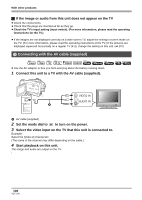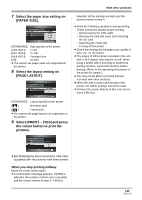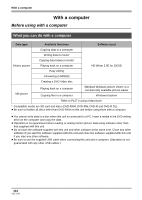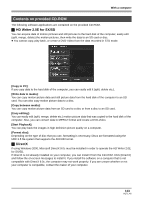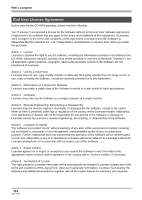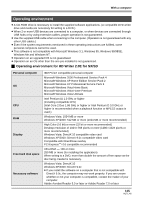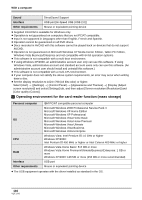Panasonic HDC-SX5 Hd Video Camera - Multi Language - Page 111
Select [PRINT], LAYOUT].
 |
UPC - 037988255771
View all Panasonic HDC-SX5 manuals
Add to My Manuals
Save this manual to your list of manuals |
Page 111 highlights
7 Select the paper size setting on [PAPER SIZE]. [STANDARD]: Size specific to the printer [4t5 INCH]: L size [5t7 INCH]: 2L size [4t6 INCH]: Postcard size [A4]: A4 size ≥ You cannot set paper sizes not supported on the printer. 8 Select the layout setting on [PAGE LAYOUT]. With other products selected, all the settings are kept and the screen returns to step 4. ≥ Avoid the following operations during printing. These operations disable proper printing. jDisconnecting the USB cable jOpening the card slot cover and removing the SD card jSwitching the mode dial jTurning off the power ≥ Check the settings for the paper size, quality of print, etc. on the printer. ≥ The edges of still pictures recorded in this unit with a 16:9 aspect ratio may be cut off. When using a printer with a trimming or borderless printing function, cancel this function before printing. (Refer to the operating instructions of the printer for details.) ≥ You may not be able to print still pictures recorded with other products. ≥ When the unit is connected directly to the printer, the DPOF settings cannot be used. ≥ Connect the printer directly to this unit. Do not use a USB hub. [STANDARD]: Layout specific to the printer [ ]: No frame print [ ]: Frame print ≥ You cannot set page layouts not supported on the printer. 9 Select [PRINT] # [YES] and press the cursor button to print the pictures. ≥ Exit PictBridge by disconnecting the USB cable (supplied) after the pictures have been printed. When you stop printing halfway Move the cursor button down. ≥ A confirmation message appears. If [YES] is selected, the number of prints set is canceled and the screen returns to step 3. If [NO] is 111 VQT1J42