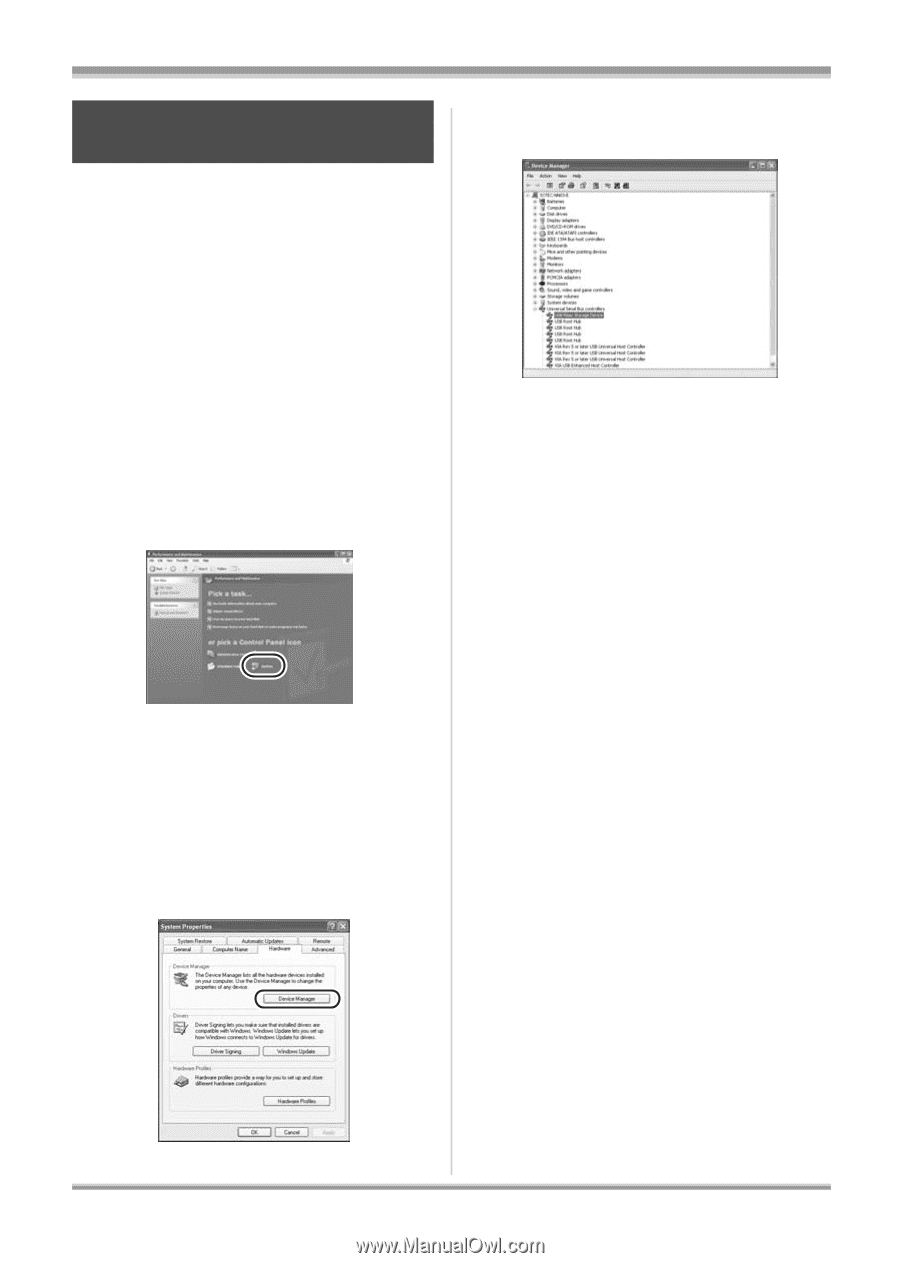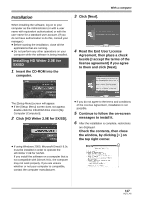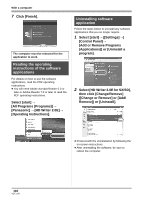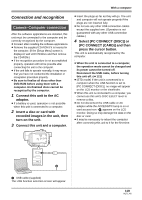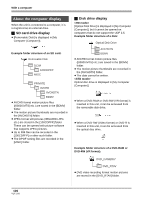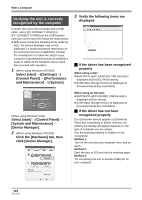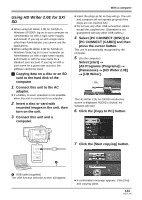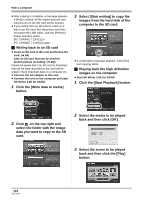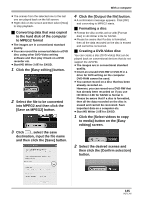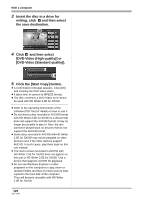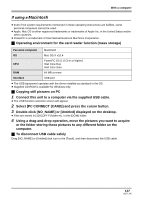Panasonic HDC-SX5 Hd Video Camera - Multi Language - Page 122
Verifying the unit is correctly, recognized by the computer, click [Device Manager]. - drivers
 |
UPC - 037988255771
View all Panasonic HDC-SX5 manuals
Add to My Manuals
Save this manual to your list of manuals |
Page 122 highlights
With a computer Verifying the unit is correctly recognized by the computer Connect the unit to the computer with a USB cable, select [PC CONNECT (DISC)] or [PC CONNECT (CARD)] on the USB function selection screen and then follow the steps below. ≥ With some computers including those made by NEC, the Device Manager may not be displayed if a mode that places restrictions on the functions has been established. Consult the manufacturer or follow the steps in your computer's operating instructions to establish a mode in which all the functions can be used, then proceed with operation. 1 (When using Windows XP/2000) Select [start] # ([Settings] #) [Control Panel] # ([Performance and Maintenance] #) [System]. (When using Windows Vista) Select [start] # [Control Panel] # [System and Maintenance] # [Device Manager]. 2 (When using Windows XP/2000) Click the [Hardware] tab, then click [Device Manager]. 3 Verify the following items are displayed. ª If the driver has been recognized properly When using a disc: ≥ [MATSHITA HDC-SX5(DVD) USB Device] is displayed at [DVD/CD-ROM drives]. ≥ [USB Mass Storage Device] is displayed at [Universal Serial Bus controllers]. When using an SD card: ≥ [MATSHITA HDC-SX5(SD) USB Device] is displayed at [Disc drives]. ≥ [USB Mass Storage Device] is displayed at [Universal Serial Bus controllers]. ª If the driver has not been recognized properly [!] or [Unknown device] appears at [Universal Serial Bus controllers] or [Other devices], etc. (Where the display will appear depends on the type of computer you are using.) Use the following method to enable it to be recognized. Method 1: Turn off the unit and your computer once and try again. Method 2: Eject the disc or SD card and try verifying again. Method 3: Try connecting the unit to another USB port on your computer. 122 VQT1J42