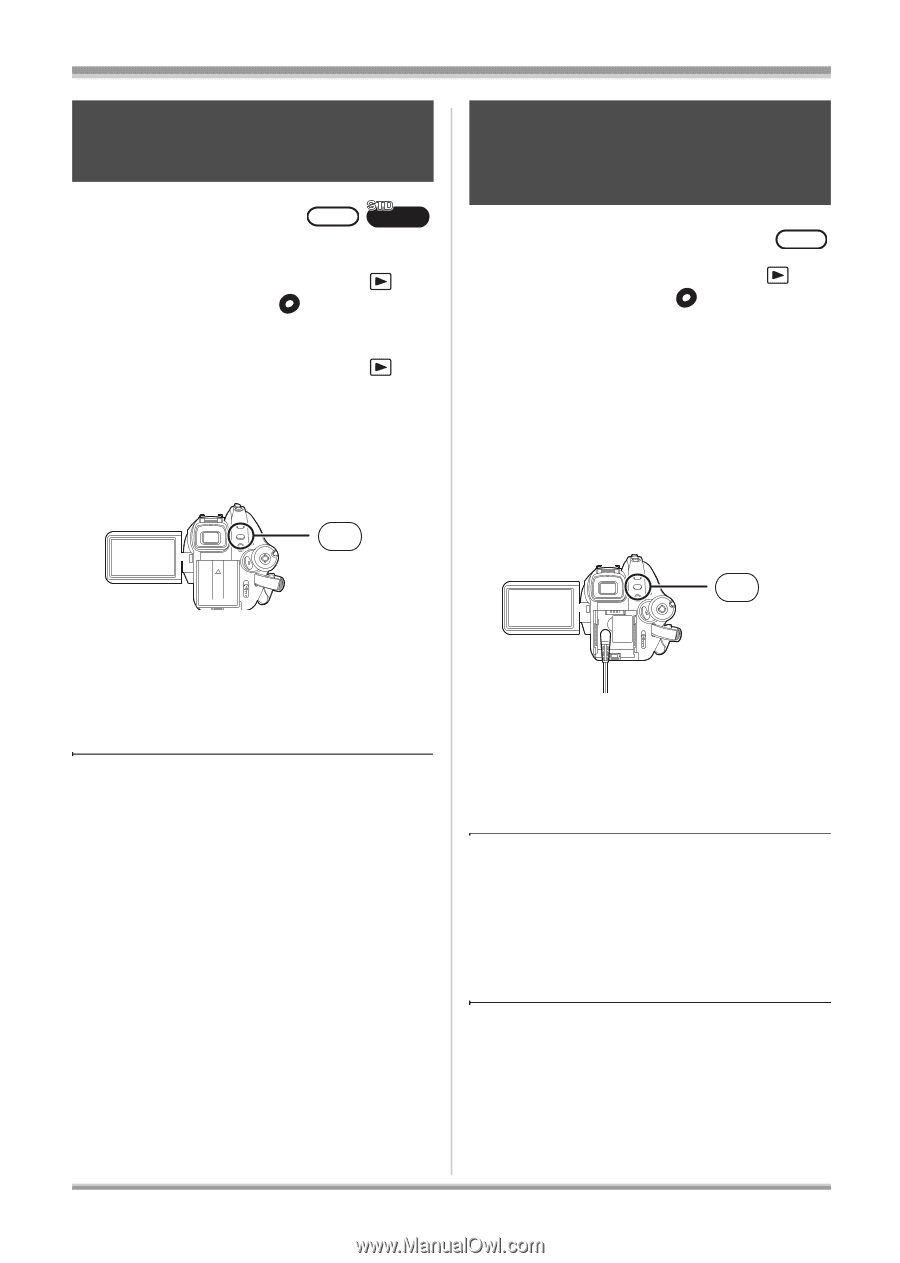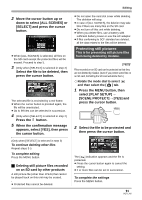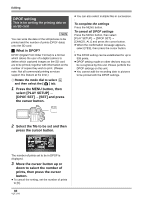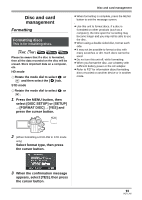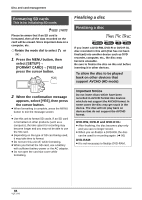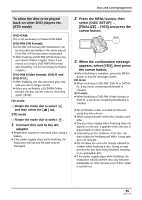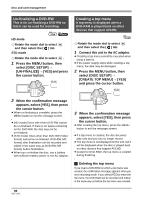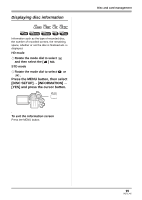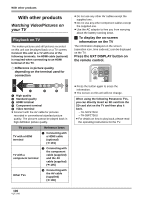Panasonic HDC-SX5 Hd Video Camera - Multi Language - Page 96
Un-finalizing a DVD-RW, Creating a top menu, CREATE TOP MENU]
 |
UPC - 037988255771
View all Panasonic HDC-SX5 manuals
Add to My Manuals
Save this manual to your list of manuals |
Page 96 highlights
Disc and card management Un-finalizing a DVD-RW This is for un-finalizing a DVD-RW so that it can be used for recording. ̝̙ HD mode ¬ Rotate the mode dial to select and then select the [ ] tab. STD mode ¬ Rotate the mode dial to select . 1 Press the MENU button, then select [DISC SETUP] # [UN-FINALIZE] # [YES] and press the cursor button. MENU Creating a top menu A top menu is displayed when a DVD-RAM is played back on other devices that support AVCHD. ̝̙ ̧̢̖ ¬ Rotate the mode dial to select and then select the [ ] tab. 1 Connect this unit to the AC adaptor. ≥ Creating a top menu cannot be executed when using a battery. ≥ If the power supply stops while creating a top menu, the data may be damaged. 2 Press the MENU button, then select [DISC SETUP] # [CREATE TOP MENU] # [YES] and press the cursor button. MENU 2 When the confirmation message appears, select [YES], then press the cursor button. ≥ When un-finalizing is complete, press the MENU button to exit the message screen. ≥ (HD mode) Discs other than DVD-RW cannot be un-finalized. If there is no space remaining on the DVD-RW, the disc may not be un-finalized. ≥ (STD mode) Discs other than DVD-RW (Video format) cannot be un-finalized. DVD-RW (VR format) after finalization can be recorded and edited in the same way as DVD-RW (VR format) before finalization. ≥ When you un-finalize the disc, use a battery with sufficient battery power or the AC adaptor. 3 When the confirmation message appears, select [YES], then press the cursor button. ≥ After creating the top menu, press the MENU button to exit the message screen. ≥ If a top menu is created, the disc becomes play-only and you can no longer record. ≥ The top menu is not displayed on the unit, but it will be displayed when the disc is played back on other devices that support AVCHD. ≥ Except for DVD-RAM, the top menu is created during finalizing. ª Deleting the top menu If you insert a DVD-RAM on which a top menu was created, the confirmation message appears when you set a recording mode. If you select [YES] to erase the top menu, the DVD-RAM can be recorded and edited in the same way as before the top menu was created. 96 VQT1J42