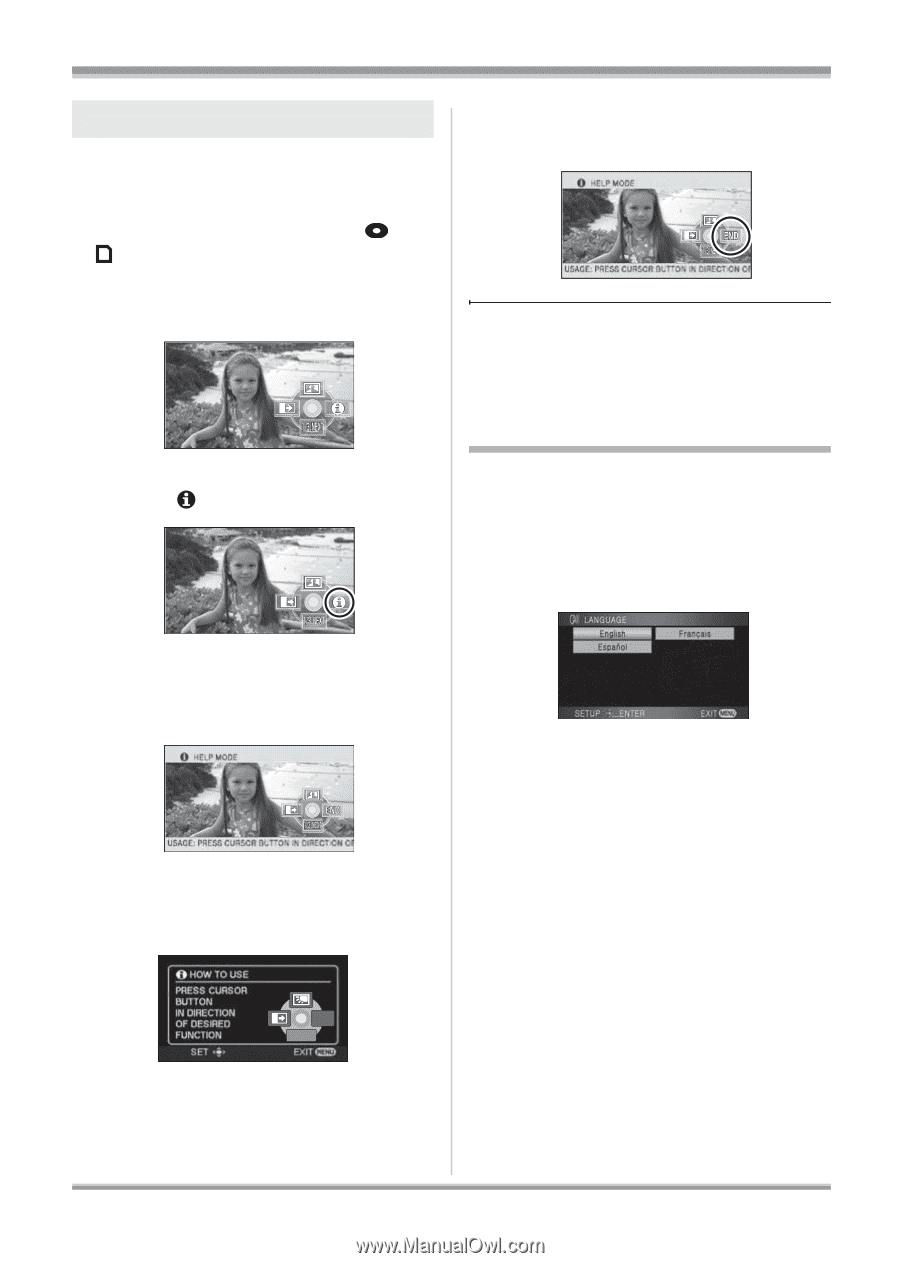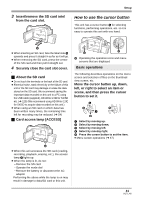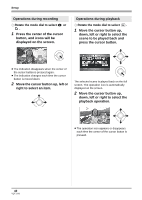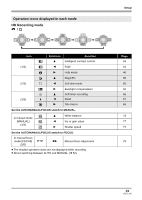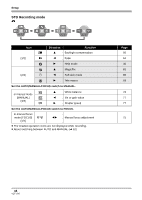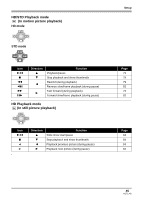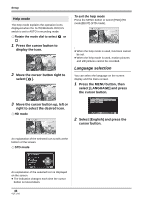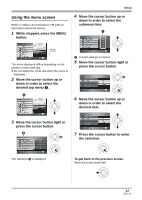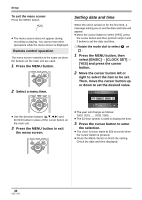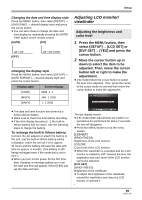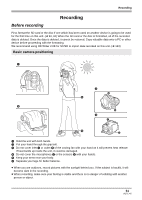Panasonic HDC-SX5 Hd Video Camera - Multi Language - Page 46
Language selection, Move the cursor button up, left or
 |
UPC - 037988255771
View all Panasonic HDC-SX5 manuals
Add to My Manuals
Save this manual to your list of manuals |
Page 46 highlights
Setup Help mode The help mode explains the operation icons displayed when the AUTO/MANUAL/FOCUS switch is set to AUTO in recording mode. ¬ Rotate the mode dial to select or . 1 Press the cursor button to display the icon. 2 Move the cursor button right to select [ ]. To exit the help mode Press the MENU button or select [END] (HD mode)/[EXIT] (STD mode). ≥ When the help mode is used, functions cannot be set. ≥ When the help mode is used, motion pictures and still pictures cannot be recorded. Language selection You can select the language on the screen display and the menu screen. 1 Press the MENU button, then select [LANGUAGE] and press the cursor button. 3 Move the cursor button up, left or right to select the desired icon. ¬ HD mode 2 Select [English] and press the cursor button. An explanation of the selected icon scrolls at the bottom of the screen. ¬ STD mode EXIT 1/2 NEXT An explanation of the selected icon is displayed on the screen. ≥ The indication changes each time the cursor button is moved down. 46 VQT1J42