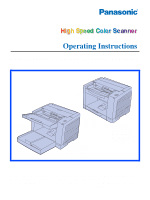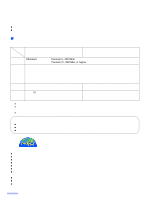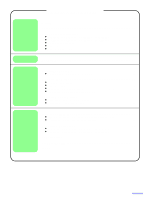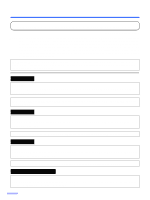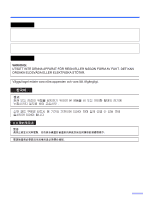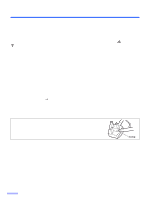Panasonic KV S2026C Color Scanner
Panasonic KV S2026C - Document Scanner Manual
 |
UPC - 092281824178
View all Panasonic KV S2026C manuals
Add to My Manuals
Save this manual to your list of manuals |
Panasonic KV S2026C manual content summary:
- Panasonic KV S2026C | Color Scanner - Page 1
/ KV-S2026C / KV-S2026CU KV-S2045C / KV-S2045CU / KV-S2046C / KV-S2046CU KV-S2045C KV-S2045CU KV-S2046C KV-S2046CU KV-S2025C KV-S2025CU KV-S2026C KV-S2026CU These instructions contain information on operating the scanner. Before reading these instructions, please read the installation manual - Panasonic KV S2026C | Color Scanner - Page 2
Panasonic Image Enhancement Technology to improve the quality of your scanned images even beyond the quality of your original document. ∫ System requirements When using the scanner, the required host computer conditions are as follows. CPU Memory OS Interface KV-S2025C / KV-S2045C KV-S2026C USB - Panasonic KV S2026C | Color Scanner - Page 3
setting 16 Loading Documents 17 Care and Maintenance Clearing Paper Jams 20 ≥ Removing paper jams from the feed part 20 Cleaning the Unit 22 ≥ Outside of the scanner 22 ≥ Inside the scanner 22 ≥ Cleaning the rollers and sensors 23 ≥ Cleaning the CIS glasses and sensor rollers 25 Replacing - Panasonic KV S2026C | Color Scanner - Page 4
the limits for a Class A digital device, pursuant to part 15 of the FCC Rules. These limits are designed to instruction manual, may cause harmful interference to radio communications. Operation of this equipment in a residential area is likely to cause harmful interference in which case the user - Panasonic KV S2026C | Color Scanner - Page 5
Notice Español AVISO: PARA EVITAR LLAMAS O DESCARGAS ELÉCTRICAS NO EXPONGA ESTE APARATO A LA LLUVIA NI A LA HUMEDAD. LA TOMA DE CORRIENTE DEBERÁ ESTAR CERCA DE ESTE EQUIPO Y EN UN LUGAR DE FÁCIL ACCESO. Svenska 5 - Panasonic KV S2026C | Color Scanner - Page 6
A replacement fuse cover can be purchased from your local Panasonic Dealer. If the fitted moulded plug is unsuitable for a new plug is to be fitted please observe the wiring code as shown below. If in any doubt please consult a Red. How to replace the fuse : Open the fuse compartment with - Panasonic KV S2026C | Color Scanner - Page 7
Notice English The product should be used only with a power cord that is supplied by the manufacturer. Français Le produit ne devra être utilisé qu'avec le cordon d'alimentation fourni par le fabricant. Deutsch Dieses Gerät darf nur mit dem vom Hersteller gelieferten Netzkabel verwendet werden. Espa - Panasonic KV S2026C | Color Scanner - Page 8
Notice Roller cleaning paper precautions Before using the roller cleaning paper, please read these instructions completely. Keep these instructions for future reference. English WARNING • Do not drink or inhale the roller cleaning paper fluid including isopropyl alcohol. • The roller cleaning paper - Panasonic KV S2026C | Color Scanner - Page 9
. • Si necesita más información acerca del papel de limpieza de rodillos, consulte la hoja de datos de seguridad del material (MSDS). • Pregunte a la compañía de ventas Panasonic cómo obtener la hoja de datos de seguridad del material. MANTÉNGALO ALEJADO DEL FUEGO. 9 - Panasonic KV S2026C | Color Scanner - Page 10
unit, and for your safety. Prior to scanning, remove, all staples and paper clips from pages. Do not place any liquids near the unit. -Accidental occurs, turn the unit off, unplug the power cord and call for service. Do not place books, paper, or other items on the unit. Do not place the unit in - Panasonic KV S2026C | Color Scanner - Page 11
protective gloves. Do not use the roller cleaning paper near a heater or open flame. This may cause a fire. ≥Power Source ≥ Use a voltage level that does not vary more than d10% from the voltage level marked on the nameplate (located on the back side of the scanner). ≥ Do not use an extension cord - Panasonic KV S2026C | Color Scanner - Page 12
direct of the disc. protective case. sunlight or near heat sources. Do not place heavy objects on the disc case or drop the case. To clean the disc, hold the disc by its edges and wipe it from the center to the edges with a dry, soft cloth. 12 - Panasonic KV S2026C | Color Scanner - Page 13
KV-S2026C / KV-S2026CU Document guides Paper feed roller Feed tray Feed extension tray Business card stopper Exit extension tray Exit stopper Exit tray ADF door ADF door release STOP/START button LED Radiation vent Power switch Business card guides DIP switch USB connector (Only for KV-S2026C, KV - Panasonic KV S2026C | Color Scanner - Page 14
/ KV-S2045CU / KV-S2046C / KV-S2046CU Document guides Paper feed roller Feed tray Feed extension tray Business card stopper Exit stopper Exit extension tray Exit tray Imprinter door ADF door ADF door release STOP/START button LED Radiation vent Power switch Business card guides DIP switch USB - Panasonic KV S2026C | Color Scanner - Page 15
Orange (flashing) Red Status Ready to scan or scanning Sleep mode Ready to scan or scanning with warning *1 Initializing Sleeping with warning *1 An error occurred *2 *1: The rollers need to be cleaned or replaced. *1*2: Check the status of the scanner using the User utility. The User utility is - Panasonic KV S2026C | Color Scanner - Page 16
a SCSI chain using a SCSI cable, perform the SCSI ID setting correctly. The scanner is provided with a DIP switch for the SCSI ID No. setting and the terminator setting. SCSI ID Setting ID No. 0 1 2 3 4 5 6 7 #2 OFF OFF OFF OFF ON - Panasonic KV S2026C | Color Scanner - Page 17
that have been stapled Prior to scanning, remove, all staples and paper clips together or stacked together (as in a from pages. file folder) will need to be separated. 1 Fan the stack of documents to sepa- rate all the edges. 2 Hold both ends and bend the docu- ments as shown in the illustration - Panasonic KV S2026C | Color Scanner - Page 18
with the side to be scanned facing up. ≥ Be sure to place the documents on the feed tray as shown in the figure on the right. ≥ The amount of documents should not exceed the limit mark on the document guide. This may cause a paper jam or skew. Paper feed roller Feed tray Business card stopper 18 - Panasonic KV S2026C | Color Scanner - Page 19
as carbons or carbonless paper may cause skewing, paper jamming or multiple-sheet feeding because it makes the rollers dirty and the chemicals may cause the rollers to swell up. ≥ The amount of documents should not exceed the limit mark on the document guide. This may cause a paper jam or skew. ≥ Be - Panasonic KV S2026C | Color Scanner - Page 20
Clearing Paper Jams Torn documents, thin documents or documents that are creased on the top edge may cause paper jams. If a paper jam occurs, remove the jammed sheet according to the following procedure. ∫ Removing paper jams from the feed part 1 Push the ADF door release to open the ADF door. 2 - Panasonic KV S2026C | Color Scanner - Page 21
the sensor rollers are installed properly, before closing the ADF door. ≥ If the sensor rollers are removed, reattach them. (Refer to page 32.) Clearing Paper Jams Sensor roller (front) 4 Close the ADF door. ≥ When you close the ADF door, close it securely until the door is locked. Sensor roller - Panasonic KV S2026C | Color Scanner - Page 22
first. ≥ Clean the rollers and sensors if paper jamming or multiple-sheet feeding occurs frequently. (Refer to pages 23- 25.) ≥ Clean the CIS glasses and sensor rollers when lines appear on the scanned images. (Refer to pages 25-26.) ≥ If the documents you scan are dirty, then the scanner components - Panasonic KV S2026C | Color Scanner - Page 23
of time before using it, the alcohol will evaporate. Please use the roller cleaning paper immediately after opening the bag. The roller cleaning paper (Model No. KV-SS03) is available from the dealer where you purchased your scanner. For supplies and accessories: Call 1-800-346-4768 (U.S.A. only) or - Panasonic KV S2026C | Color Scanner - Page 24
Unit 3 Use the roller cleaning paper (KV-SS03) to remove the dirt from the surfaces of the retard roller, paper feed roller, separation roller, 6 drive rollers, and 6 free rollers. Also, remove dust on the paper sensors (Paper detector, Waiting sensor, Starting position sensor) and reflector sheets - Panasonic KV S2026C | Color Scanner - Page 25
door. 6 Close the ADF door. 7 Clear the roller cleaning counter with User Utility. ≥ After cleaning the above rollers, click [Clear Counter] button for [After Clean Roller] with User Utility. ∫ Cleaning the CIS glasses and sensor rollers 1 Turn the power off. Cleaning the Unit 2 Push the ADF door - Panasonic KV S2026C | Color Scanner - Page 26
the Unit 3 Clean the CIS glasses and sensor rollers using the roller cleaning paper. ≥ If the sensor rollers are removed while cleaning, re-attach them after cleaning. Sensor roller (front) CIS glass (front) Sensor roller (back) 4 Close the ADF door. ≥ When you close the ADF door, close it - Panasonic KV S2026C | Color Scanner - Page 27
power off. 2 Push the ADF door release to open the ADF door. 3 Push the two green levers down at both ends of the paper feed roller module to unlock the paper feed rollers. ≥ When moving the green levers, do not apply pressure in any other direction other than in the direction shown by the arrows - Panasonic KV S2026C | Color Scanner - Page 28
both ends of the paper feed roller module. 2 While slightly lifting the paper feed roller module, pass the claw along the groove of the feed cover. 3 Attach the bearings at both ends of the paper feed roller module into the guide grooves of the chassis in the scanner. . Chassis Bearings Green levers - Panasonic KV S2026C | Color Scanner - Page 29
levers at both ends in the direction of the arrows until they click into place. ≥ After installing the paper feed roller module, confirm that the feed rollers can be moved lightly in vertical direction. Replacing Consumables 7 Close the ADF door. ≥ When you close the ADF door, close it securely - Panasonic KV S2026C | Color Scanner - Page 30
Replacing Consumables ∫ Replacing the retard roller module 1 Turn the power off. 2 Push the ADF door release to open the ADF door. 3 Remove the retard roller cover. 4 Remove the retard roller module in the direction of the arrow. 30 Retard roller cover Retard roller module - Panasonic KV S2026C | Color Scanner - Page 31
Wider groove 6 Close the retard roller cover. Metal holder 7 Close the ADF door. ≥ When you close the ADF door, close it securely until the door is locked. 8 Clear the roller replacing counter with User Utility. ≥ Click [Clear Counter] button for [After Replace Roller] with User Utility. 31 - Panasonic KV S2026C | Color Scanner - Page 32
non-gear side to the ADF door release. ≥ Match the groove to the guide. ≥ Push the roller, and confirm the sensor is locked by the springs on both sides. Springs ∫ Re-attach the sensor roller for front scanning Attach the longer roller to the unit by placing the non-gear side to the ADF door release - Panasonic KV S2026C | Color Scanner - Page 33
Repacking Instructions ∫ KV-S2025C / KV-S2025CU / KV-S2026C / KV-S2026CU It is highly recommended that you keep the original carton and ALL packing materials. If you need to transport or ship your scanner, please follow these instructions. Please Note: ≥ Please use the original carton and all of - Panasonic KV S2026C | Color Scanner - Page 34
you need to transport or ship your scanner, please follow these instructions. Please Note: ≥ Please use the original carton and all of the original packing materials. ≥ Improper repacking of the scanner may result in a service charge to repair the unit. ≥ The scanner should be handled in the correct - Panasonic KV S2026C | Color Scanner - Page 35
Other function Paper Size Thickness Weight Interface (Transfer rate) Feed tray capacity KV-S2025C KV-S2026C KV-S2025CU KV-S2026CU KV-S2045C KV-S2046C KV-S2045CU KV-S2046CU Duplex CIS (Contact-type color image sensor) Front & Back sides Background: Black sensor roller Simplex Approx - Panasonic KV S2026C | Color Scanner - Page 36
manual, Operating instructions, RTIV Capture software, ISIS driver, TWAIN driver, PIE reference manual, RTIV reference manual, User utility), Printed documents (Maintenance, Safety and Installation manual) Option White roller kit (KV-SS023) Roller exchange kit (KV-SS022) Roller cleaning paper (KV - Panasonic KV S2026C | Color Scanner - Page 37
Troubleshooting If a problem occurs while the unit is being used, check the following items and check the scanner status by User Utility. If the unit still malfunctions, turn it OFF, unplug the power cord and call for service USB connection. The scanner is connected with USB 1.1. Connect with USB - Panasonic KV S2026C | Color Scanner - Page 38
. Clean all of the rollers. (See page 23.) The rollers have reached their life expectancy. Replace the paper feed roller module and the retard roller module. (See page 27 and page 30.) Double feeding or skewing problems occur frequently or the scanner stops loading while scanning. The document - Panasonic KV S2026C | Color Scanner - Page 39
14, 18 C CD-ROM 12 CIS glasses 26 Cleaning the CIS glasses 25 Cleaning the rollers 23 Cleaning the sensor rollers 25 Cleaning the sensors 23 Component identification 13 D DIP switch 13, 14, 16 Document guides 13, 14, 17 Documents to avoid 19 Drive rollers 24 E Exit extension tray 13, 14 - Panasonic KV S2026C | Color Scanner - Page 40
30 Retard roller module 30 Roller cleaning paper 8, 23, 26 S Scanning face 35 Scanning method 35 Scanning speed 35 SCSI connectors 13, 14 SCSI setting 16 SCSI terminator 16 Sensor rollers 21, 26, 32 Separation roller 24 Specifications 35 Starting position sensor 24 STOP/START button 13 - Panasonic KV S2026C | Color Scanner - Page 41
41 - Panasonic KV S2026C | Color Scanner - Page 42
Panasonic Digital Document Company A Unit of Matsushita Electric Corporation of America Two Panasonic Way, Secaucus, New Jersey 07094 Panasonic Canada Inc. 5770 Ambler Drive, Mississauga, Ontario, L4W 2T3 Matsushita Electric Industrial Co., Ltd. Web Site: http://www.panasonic.co.jp/global/ © 2002-
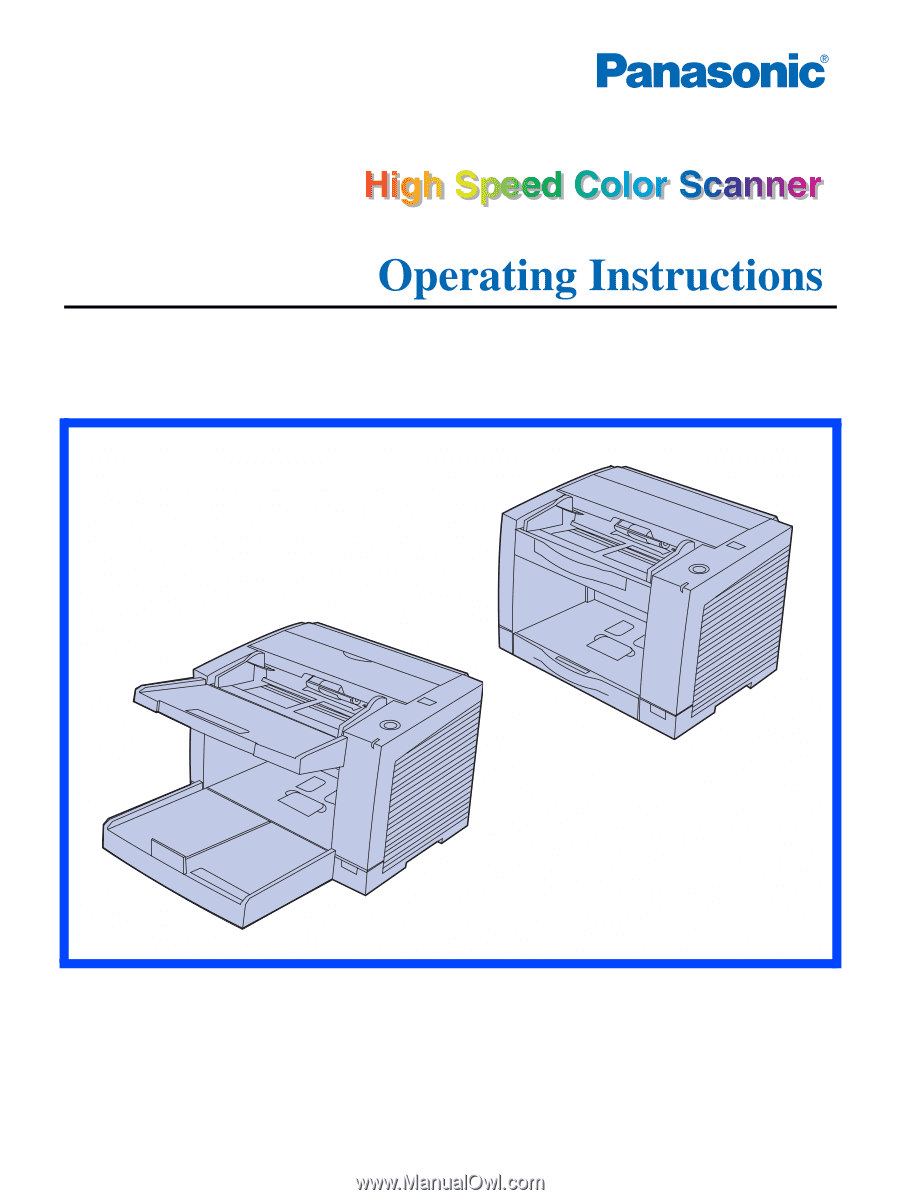
Model No.
KV-S2025C / KV-S2025CU / KV-S2026C / KV-S2026CU
KV-S2045C / KV-S2045CU / KV-S2046C / KV-S2046CU
KV-S2025C
KV-S2025CU
KV-S2026C
KV-S2026CU
KV-S2045C
KV-S2045CU
KV-S2046C
KV-S2046CU
These instructions contain information on operating the scanner. Before reading these
instructions, please read the installation manual enclosed with this unit.
Please carefully read these instructions, the enclosed installation manual and maintenance
manual. Keep all documentation in a safe place for future reference.
Keep the CD-ROM in the protective case. Do not expose the CD-ROM to direct sunlight or
extreme heat and do not scratch or smudge the surface of the CD-ROM.