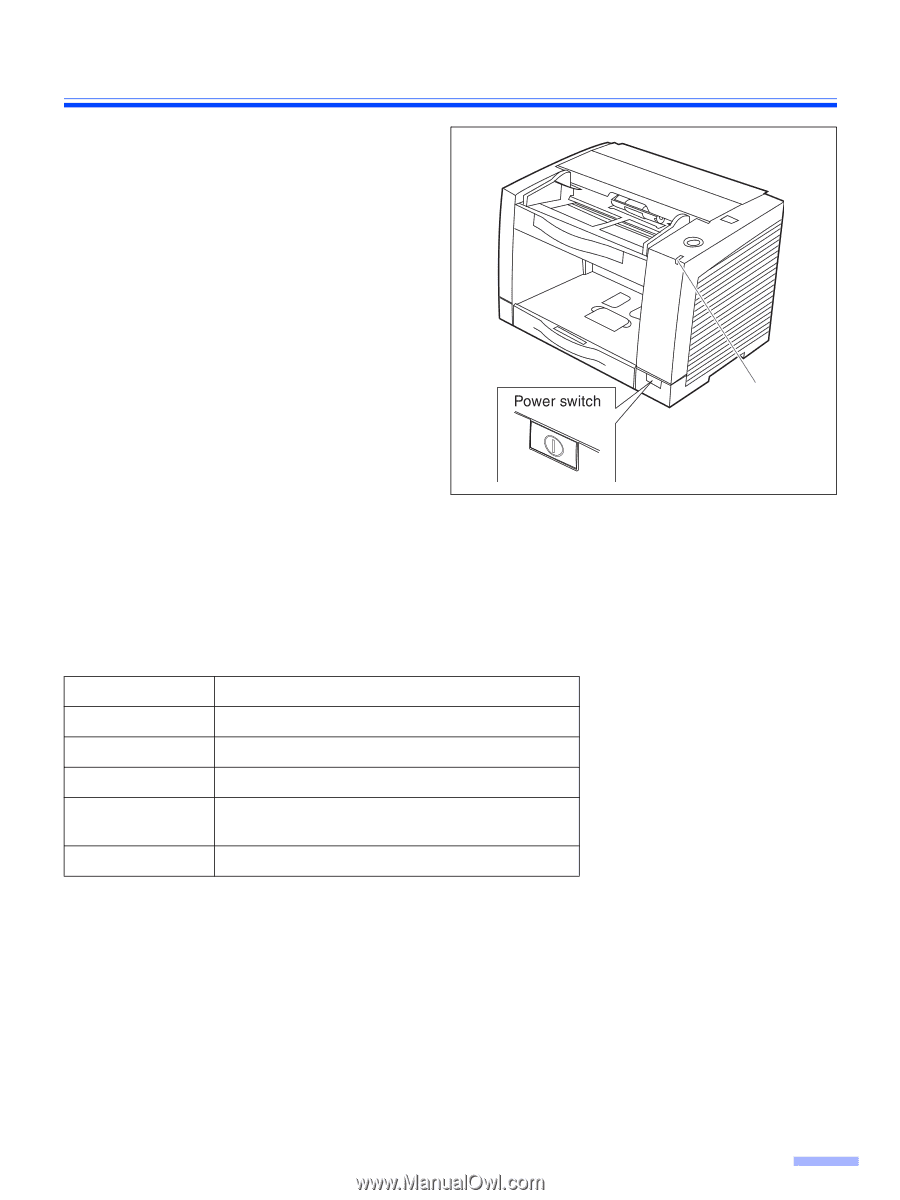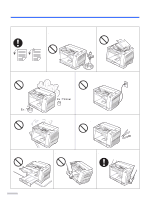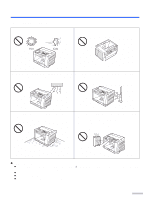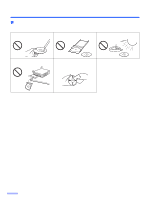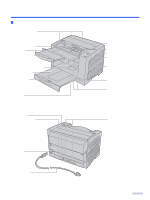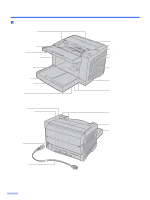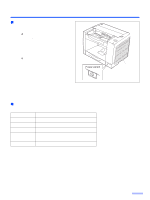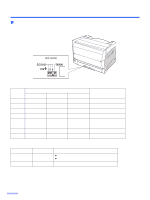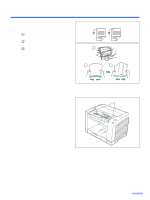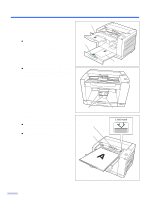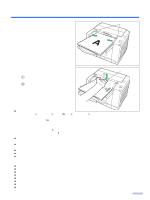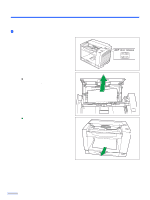Panasonic KV S2026C Color Scanner - Page 15
Power turn-on sequence, About LED, Turn on the power of the scanner., computer after scanner - red light
 |
UPC - 092281824178
View all Panasonic KV S2026C manuals
Add to My Manuals
Save this manual to your list of manuals |
Page 15 highlights
∫ Power turn-on sequence 1 Turn on the power of the scanner. ≥ Press the power switch. (The LED will now light.) 2 Turn on the power of the host computer after scanner's LED lights green. ≥ In case of the USB connection, the host computer recognizes the scanner automatically when the scanner is powered on even after the host computer is powered on. Component Identification LED ∫ About LED LED indicates the status of the scanner as follows: LED light Green Green (flashing) Orange Orange (flashing) Red Status Ready to scan or scanning Sleep mode Ready to scan or scanning with warning *1 Initializing Sleeping with warning *1 An error occurred *2 *1: The rollers need to be cleaned or replaced. *1*2: Check the status of the scanner using the User utility. The User utility is included in the CD-ROM. 15