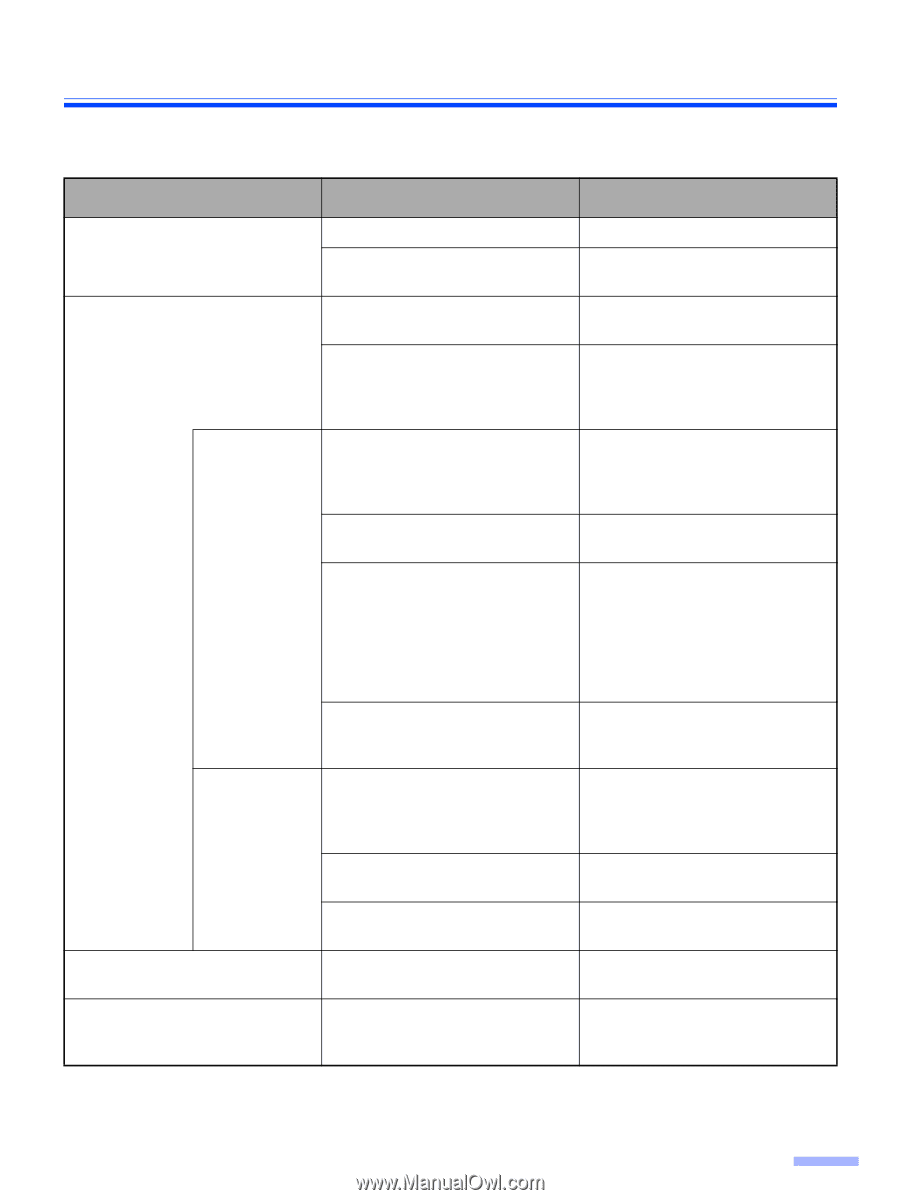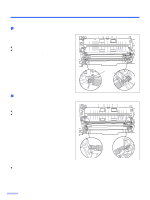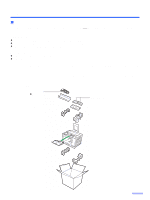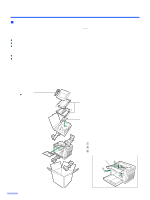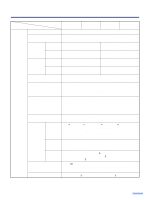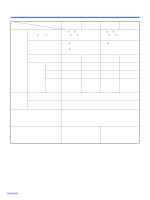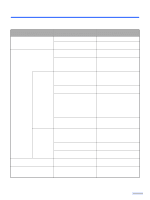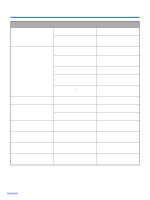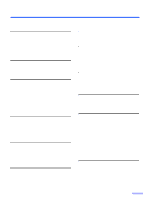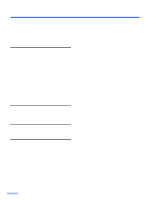Panasonic KV S2026C Color Scanner - Page 37
Troubleshooting - service manual
 |
UPC - 092281824178
View all Panasonic KV S2026C manuals
Add to My Manuals
Save this manual to your list of manuals |
Page 37 highlights
Troubleshooting If a problem occurs while the unit is being used, check the following items and check the scanner status by User Utility. If the unit still malfunctions, turn it OFF, unplug the power cord and call for service. Symptom Possible Cause Remedy The power cord is not plugged in. The LED does not light when the power switch is turned ON. Problem with power supply. Insert the power plug firmly. Disconnect the scanner from the electric outlet and call for service. The computer does not recognize the scanner. The scanner is not connected to the computer correctly. The scanner is not registered correctly. Connect the cables correctly. Uninstall the scanner from PC. Register the scanner hardware again. (Refer to the Installation Manual on pages 22 and 23.) The computer cannot recognize the SCSI card. Check your computer whether the SCSI card is installed correctly using the device manager's property. The same ID number is used for the Use the different SCSI ID numbers scanner and the other device. for each devices. SCSI connection The terminator is not set correctly. If the scanner is the last device in the SCSI chain, set the DIP switch of SCSI terminator to Enable. If the scanner is not the last device in the SCSI chain, set the DIP switch of SCSI terminator to Disable. The scanner was turned on after the computer was turned on. Turn the computer OFF. Turn the scanner ON, and then turn the computer ON again. USB connection The USB interface of the computer is not installed correctly. Check the computer whether the USB interface of your computer is correctly using the device manager's property. The scanner is connected via USB hub. Do not connect via USB hub. The cable without High-Seed logo Use the cable with High-Speed is used. logo. Scan speed is slow at USB connection. The scanner is connected with USB 1.1. Connect with USB 2.0. The ADF does not open when the The ADF door is not closed ADF door release is pushed. properly. Push the ADF door release again after you close the ADF door until it is locked. 37