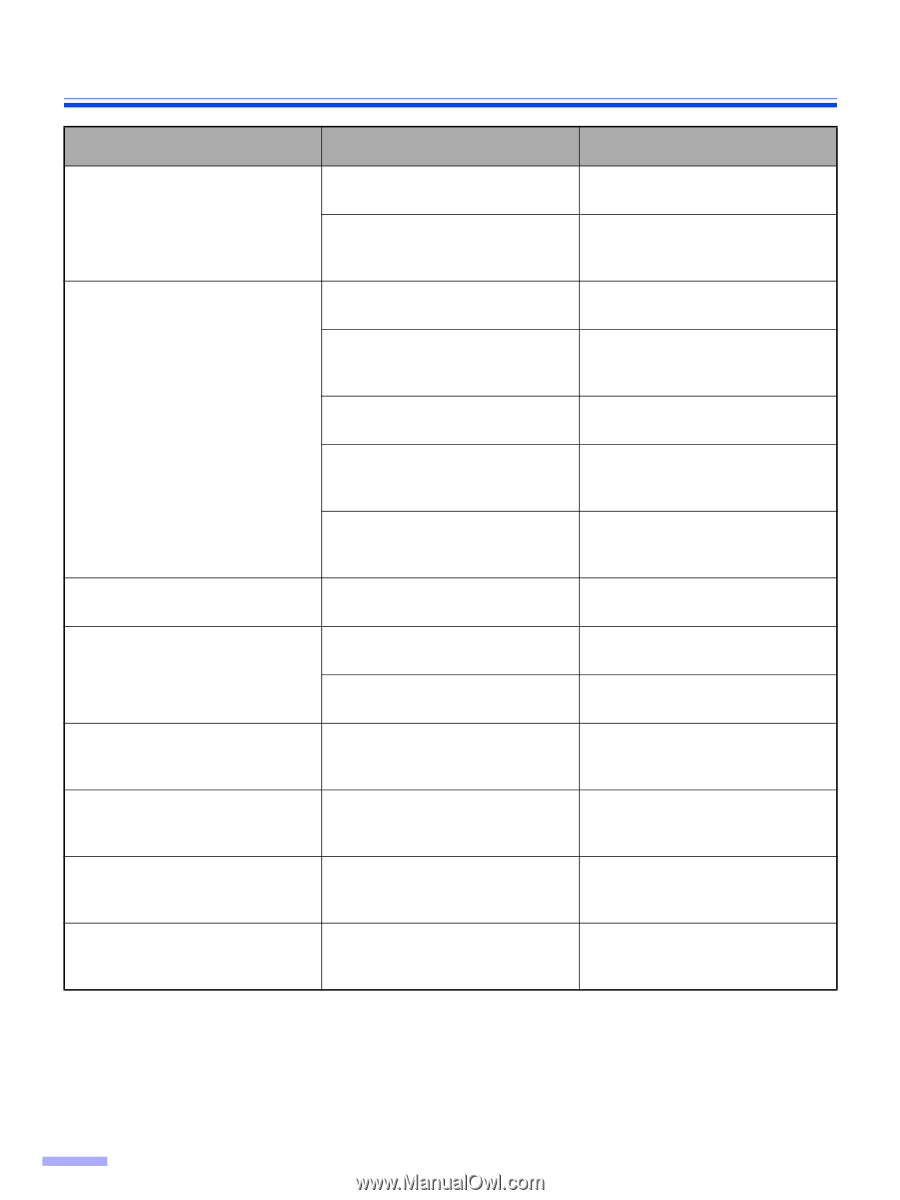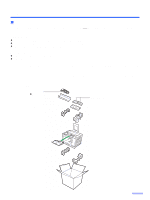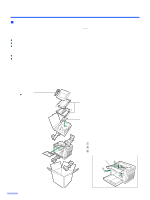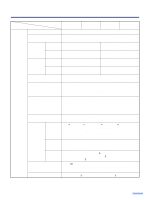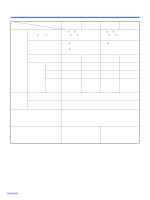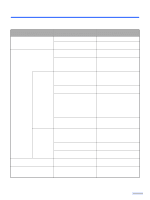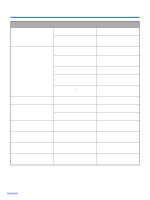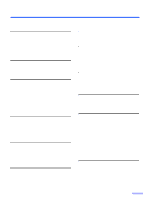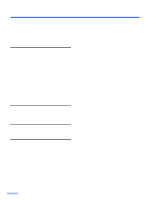Panasonic KV S2026C Color Scanner - Page 38
Symptom, Possible Cause, Remedy, Clean the sensor rollers. - color scanner
 |
UPC - 092281824178
View all Panasonic KV S2026C manuals
Add to My Manuals
Save this manual to your list of manuals |
Page 38 highlights
Troubleshooting Symptom Possible Cause Remedy The document has been loaded on the feed tray. But the scanner does not start scanning. The document is not loaded properly. The sensor cannot detect the document as the edge of the document is curled. Load the document correctly. (See page 17.) Flatten the document and load it again. The rollers are dirty. Clean all of the rollers. (See page 23.) The rollers have reached their life expectancy. Replace the paper feed roller module and the retard roller module. (See page 27 and page 30.) Double feeding or skewing problems occur frequently or the scanner stops loading while scanning. The document is curled or folded. The irregular type document is to be scanned. Flatten the document and load it again after reducing the pages. Make a copy of the document on specified paper (see page 35) and scan the copy. The document has a length of less Make a copy of the document on than 70 mm (2.75z). paper of the specified size and scan the copy. The scanned document is blank. The document to be scanned was Load the document correctly. loaded face down (upside down). (See page 17.) The CIS glasses are dirty. Vertical lines appear on the scanned document. The sensor rollers are dirty. Clean the CIS glasses. (See page 25.) Clean the sensor rollers. (See page 25.) The scanning density is uneven. The CIS glasses or the sensor rollers are dirty. Clean the CIS glasses and the sensor rollers. (See page 25.) The color of the scanned document is extremely different from the original document. The setting of the monitor is wrong. Adjust the monitor setting. Dark spots or noise appear on the The CIS glasses or the sensor scanned documents. rollers are dirty. Clean the CIS glasses and the sensor rollers. (See page 25.) Scanned image has moire fringes such as stripe or wavy pattern noise. It is caused by printing pattern of the document and the congeniality of the scanning resolution. Please change the resolution and try to scan. 38