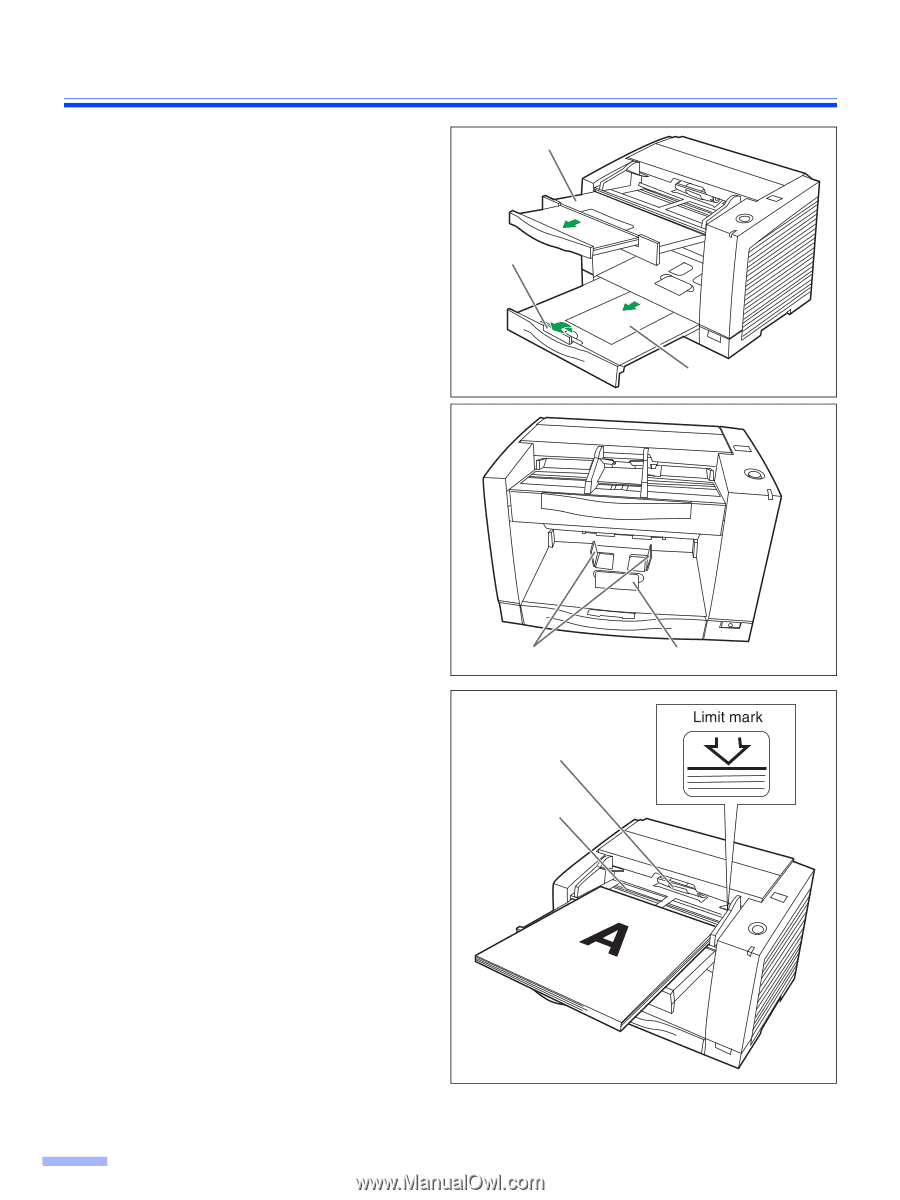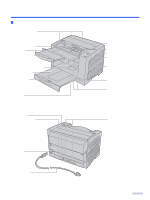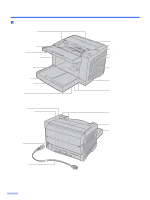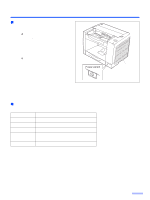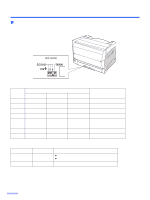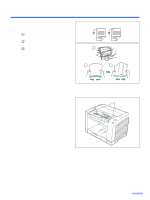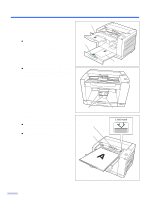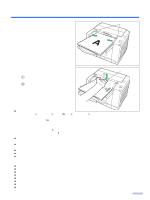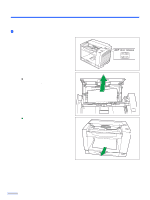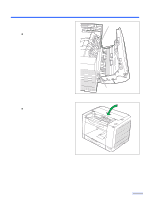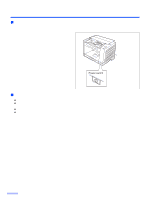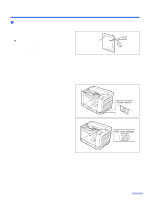Panasonic KV S2026C Color Scanner - Page 18
on the right., with the side to be scanned facing up. - paper jam
 |
UPC - 092281824178
View all Panasonic KV S2026C manuals
Add to My Manuals
Save this manual to your list of manuals |
Page 18 highlights
Loading Documents 4 When scanning paper longer than the Feed extension tray feed tray, pull out the feed extension tray from the feed tray and the exit extension tray as shown in the figure on the right. ≥ The exit extension tray of KV-S2045C, KV-S2045CU, KV-S2046C and KV-S2046CU is fixed. Adjust the position of the exit stopper. Exit stopper ≥ When using small sized documents like business cards, raise the business card guides and the business card stopper. Caution: Do not use the business card guides and the business card stopper for larger documents than their acceptable size. It will cause paper jams. A Exit extension tray Business card guides 5 Place the documents on the feed tray with the side to be scanned facing up. ≥ Be sure to place the documents on the feed tray as shown in the figure on the right. ≥ The amount of documents should not exceed the limit mark on the document guide. This may cause a paper jam or skew. Paper feed roller Feed tray Business card stopper 18