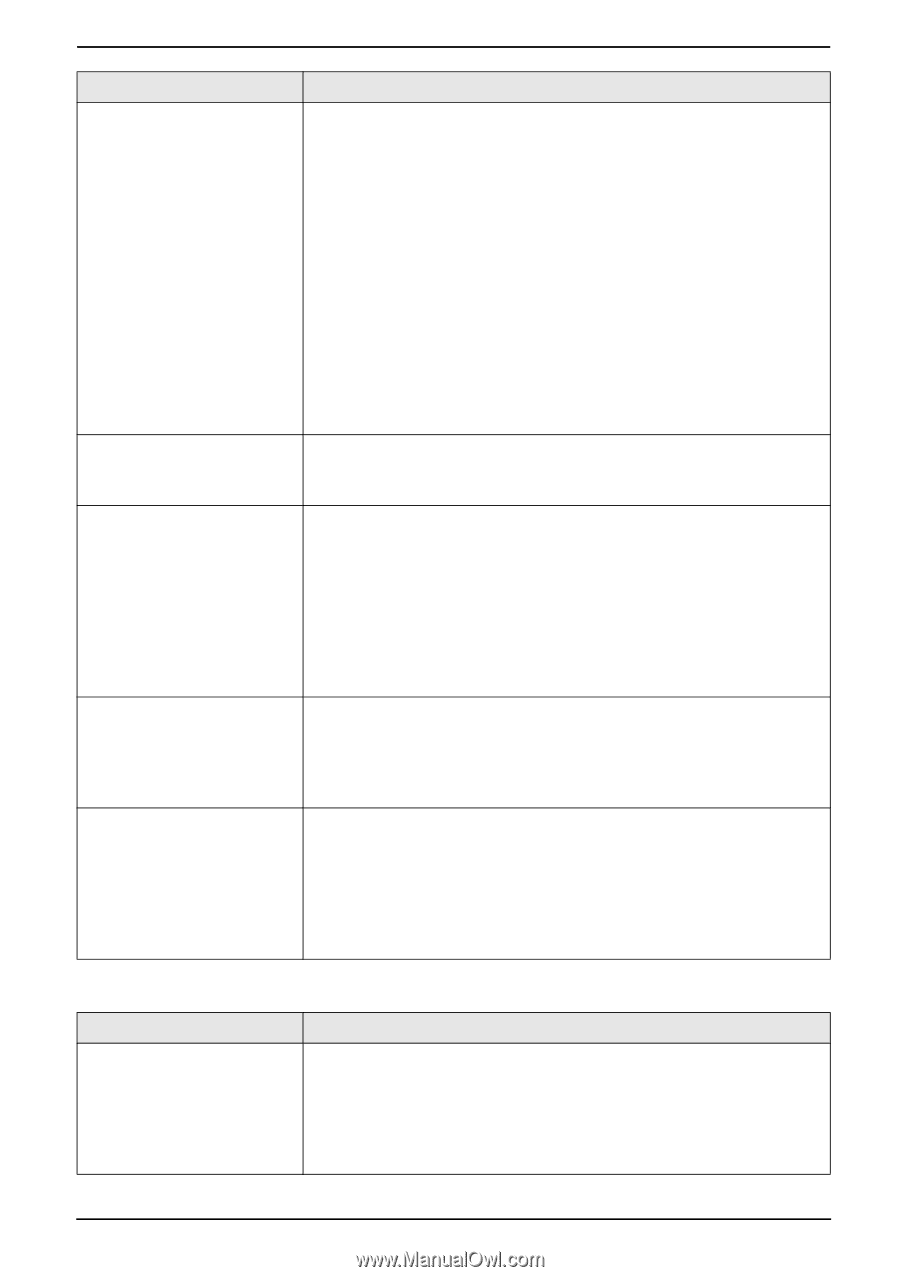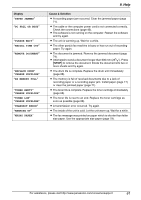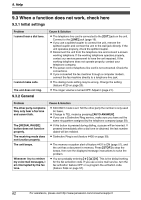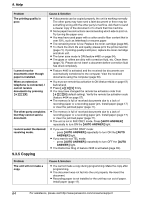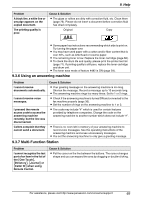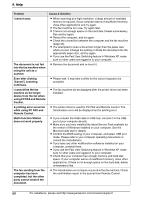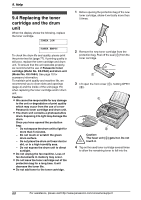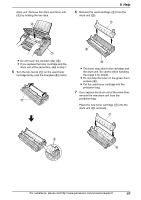Panasonic KX-FLM651 Laser Fax - Page 66
Copying
 |
UPC - 037988809844
View all Panasonic KX-FLM651 manuals
Add to My Manuals
Save this manual to your list of manuals |
Page 66 highlights
9. Help Problem The printing quality is poor. I cannot receive documents even though paper is installed. When an extension telephone is connected, I cannot receive documents by pressing {*}{#}{9}. The other party complains that they cannot send a document. I cannot select the desired receiving mode. Cause & Solution L If documents can be copied properly, the unit is working normally. The other party may have sent a faint document or there may be something wrong with the other party's machine. Ask them to send a clearer copy of the document or to check their fax machine. L Some paper has instructions recommending which side to print on. Try turning the paper over. L You may have used paper with a cotton and/or fiber content that is over 20%, such as letterhead or resume paper. L The remaining toner is low. Replace the toner cartridge (page 68). L To check the drum life and quality, please print the printer test list (page 77). If printing quality is still poor, replace the toner cartridge and drum unit. L The toner save mode is ON (feature #482 on page 54). L The glass or rollers are dirty with correction fluid, etc. Clean them (page 75). Please do not insert a document before correction fluid has dried completely. L Feature #442 is activated and the received fax documents are automatically transferred to the computer. View the received documents using the computer (page 50). L You must set remote fax activation to ON (feature #434 on page 57) beforehand. L Press {*}{#}{9} firmly. L You may have changed the remote fax activation code from {*}{#}{9} (default setting). Verify the remote fax activation code (feature #434 on page 57). L The memory is full of received documents due to a lack of recording paper or a recording paper jam. Install paper (page 17) or clear the jammed paper (page 71). L The memory is full of received documents due to a lack of recording paper or a recording paper jam. Install paper (page 17) or clear the jammed paper (page 71). L The unit is not in FAX ONLY mode. Press {AUTO ANSWER} repeatedly to turn ON the {AUTO ANSWER} light. L If you want to set FAX ONLY mode: - press {AUTO ANSWER} repeatedly to turn ON the {AUTO ANSWER} light. L If you want to set TEL mode: - press {AUTO ANSWER} repeatedly to turn OFF the {AUTO ANSWER} light. L The Distinctive Ring of feature #430 is activated (page 39). 9.3.5 Copying Problem The unit will not make a copy. Cause & Solution L You cannot make a copy during programming. Make the copy after programming. L The document was not fed into the unit properly. Re-insert the document. L Recording paper is not installed or the unit has run out of paper. Install paper (page 17). 64 For assistance, please visit http://www.panasonic.com/consumersupport