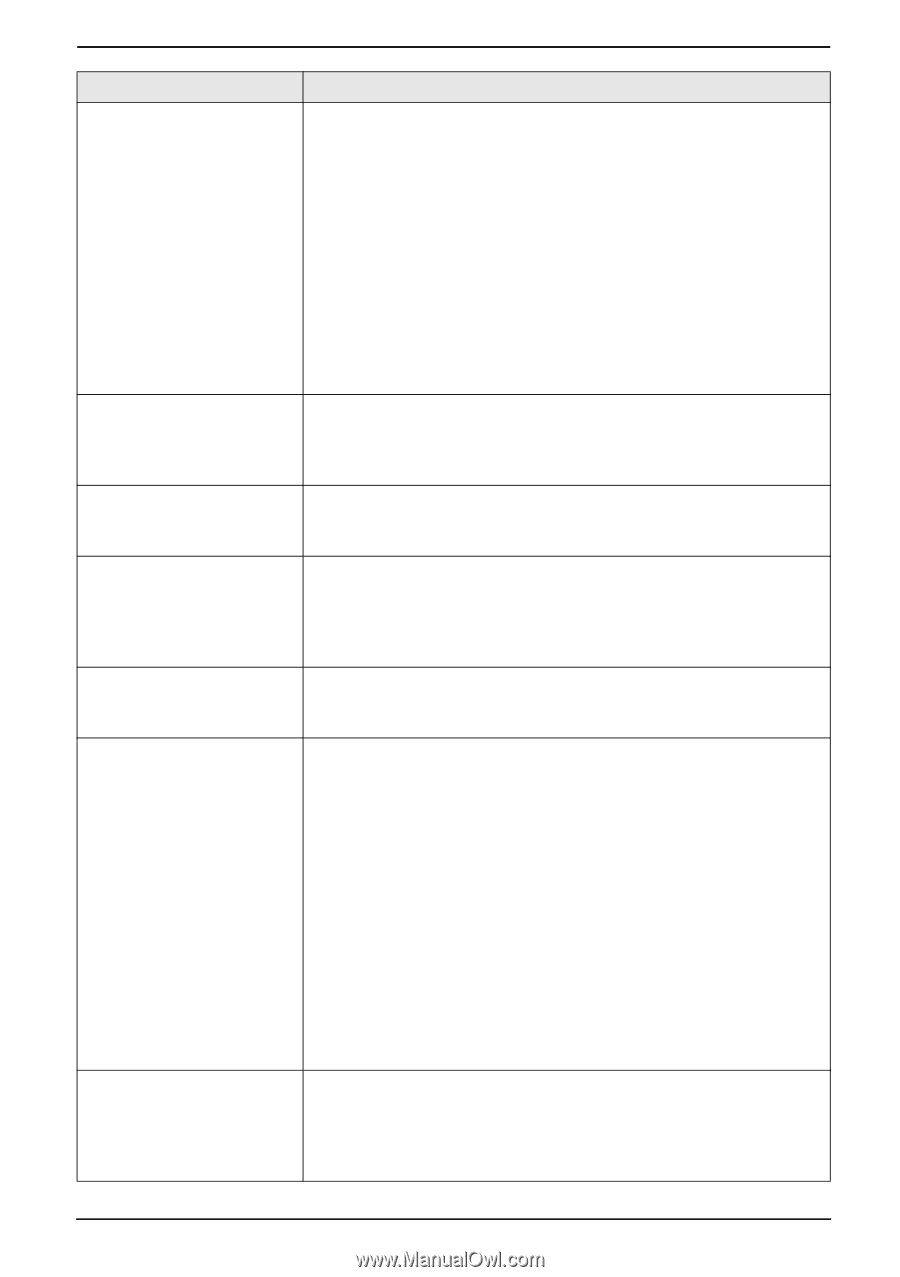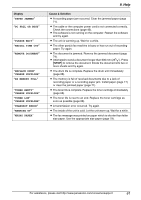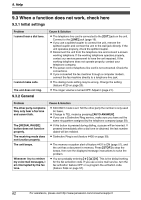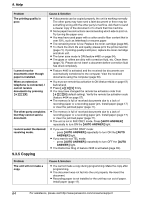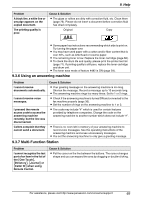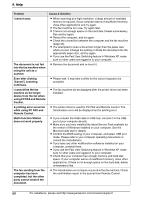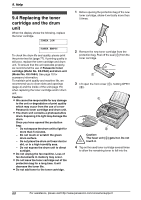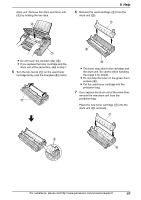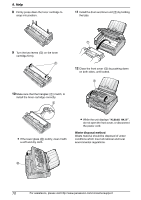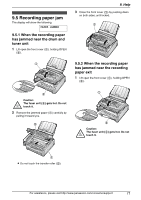Panasonic KX-FLM651 Laser Fax - Page 68
using PC FAX and Remote - printer driver
 |
UPC - 037988809844
View all Panasonic KX-FLM651 manuals
Add to My Manuals
Save this manual to your list of manuals |
Page 68 highlights
9. Help Problem I cannot scan. The document is not fed into the fax machine when using the unit as a scanner. Even after clicking [Cancel], scanning continues. I cannot find the fax machine as the target device from the list when using PC FAX and Remote Control. A printing error occurred while using PC FAX and Remote Control. Multi-Function Station does not work properly. The fax sending from the computer has been completed, but the other party cannot receive the document. Cause & Solution L When scanning at a high resolution, a large amount of available memory is required. If your computer warns of insufficient memory, close other applications and try again. L The fax machine is in use. Try again later. L There is not enough space on the hard disk. Delete unnecessary files and try again. L Restart the computer, and try again. L Check the connection between the computer and the fax machine (page 43). L You attempted to scan a document longer than the paper size which you set. Change the setting or divide the document into the appropriate paper size, and try again. L If you use the Fast User Switching feature in Windows XP, make sure no other users are logged in to your computer. L Remove the document and re-insert it. L Please wait. It may take a while for the cancel request to be accepted. L The fax machine will be displayed after the printer driver has been installed. L The printer driver is used for PC FAX and Remote Control. The transmission error will be displayed as the printing error. L If you connect the USB cable to USB hub, connect it to the USB port of your computer directly. L Make sure you have installed the latest Service Pack available for the version of Windows installed on your computer. See the Microsoft web site for details. L Confirm the BIOS setting of your computer, and select USB port mode. Please refer to your computer operating instructions or consult the manufacturer. L If you have any other multifunction softwares installed on your computer, uninstall them. L If you use the Fast User Switching feature in Windows XP, make sure no other users are logged in to your computer. L Check that your computer has enough memory and hard disk space. If your computer warns of insufficient memory, close other applications. If there is not enough space on the hard disk, delete unnecessary files. L The transmission error may be occurred in the fax machine. Check the confirmation report in the journal from Remote Control. 66 For assistance, please visit http://www.panasonic.com/consumersupport