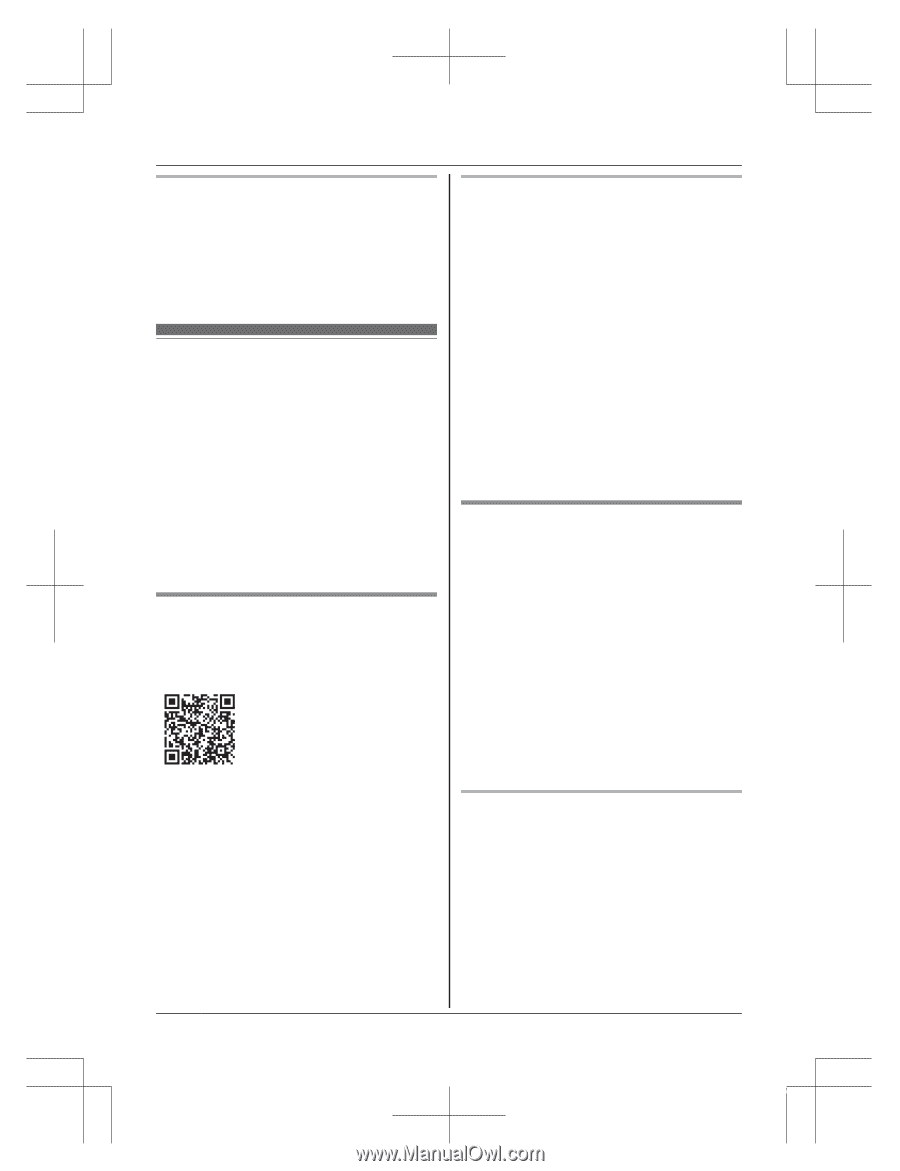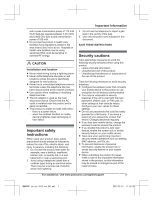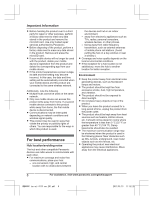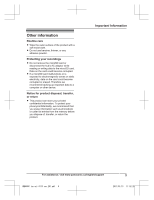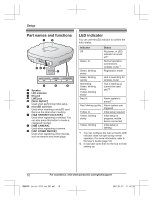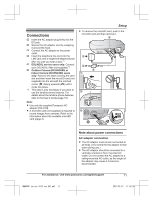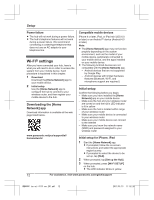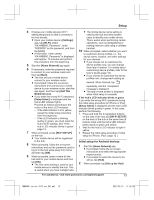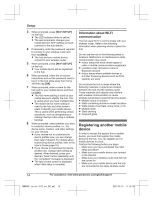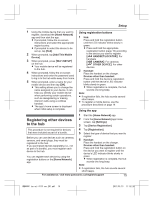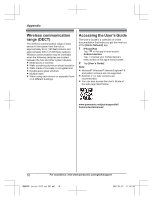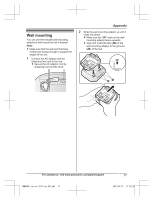Panasonic KX-HNB600 Operating Instructions - Page 12
Wi-Fi® settings, Downloading the [Home, Network] app, Initial setup
 |
View all Panasonic KX-HNB600 manuals
Add to My Manuals
Save this manual to your list of manuals |
Page 12 highlights
Setup Power failure R The hub will not work during a power failure. R The hub's telephone features will not work during a power failure. We recommend connecting a corded-type telephone that does not use an AC adaptor to your telephone line. Wi-Fi® settings After you have connected your hub, here is what you will need to do in order to access the system from your mobile device. Each procedure is explained in this chapter. 1 Download Download the [Home Network] app to your mobile device. 2 Initial setup Use the [Home Network] app to configure the hub to connect to your wireless router, and then register your mobile device to the hub. Downloading the [Home Network] app Download information is available at the web page listed below. www.panasonic.net/pcc/support/tel/ homenetwork/ Compatible mobile devices iPhone 4 or later, iPad, or iPad mini (iOS 6.0 or later) or an Android™ device (Android 4.0 or later) Note: R The [Home Network] app may not function properly depending on the system environment, such as the model of your mobile device, peripherals connected to your mobile device, and the apps installed on your mobile device. R The following Android devices are not compatible with the [Home Network] app. - Android devices that are not supported by Google Play - Android devices with limited hardware features (Bluetooth, Wi-Fi, and microphone support are required.) Initial setup Confirm the following before you begin. - Make sure you have installed the [Home Network] app on your mobile device - Make sure the hub and your wireless router are turned on and the hub's LED indicator is lit in yellow - Make sure the hub is located within range of your wireless router - Make sure your mobile device is connected to your wireless router - Make sure your mobile device can connect to the Internet - Make sure you know the network name (SSID) and password assigned to your wireless router Initial setup for iPhone, iPad 1 Start the [Home Network] app. R If prompted, follow the on-screen instructions and select the appropriate region/country. R If prompted to select the device to be set up, tap [Hub]. 2 When prompted, tap [Set up the Hub]. 3 When prompted, press MWi-Fi SETUPN on the hub. R The LED indicator blinks in yellow. 12 For assistance, visit www.panasonic.ca/english/support HNB600C_(en_en)_0113_ver.201.pdf 12 2017/01/13 11:52:26