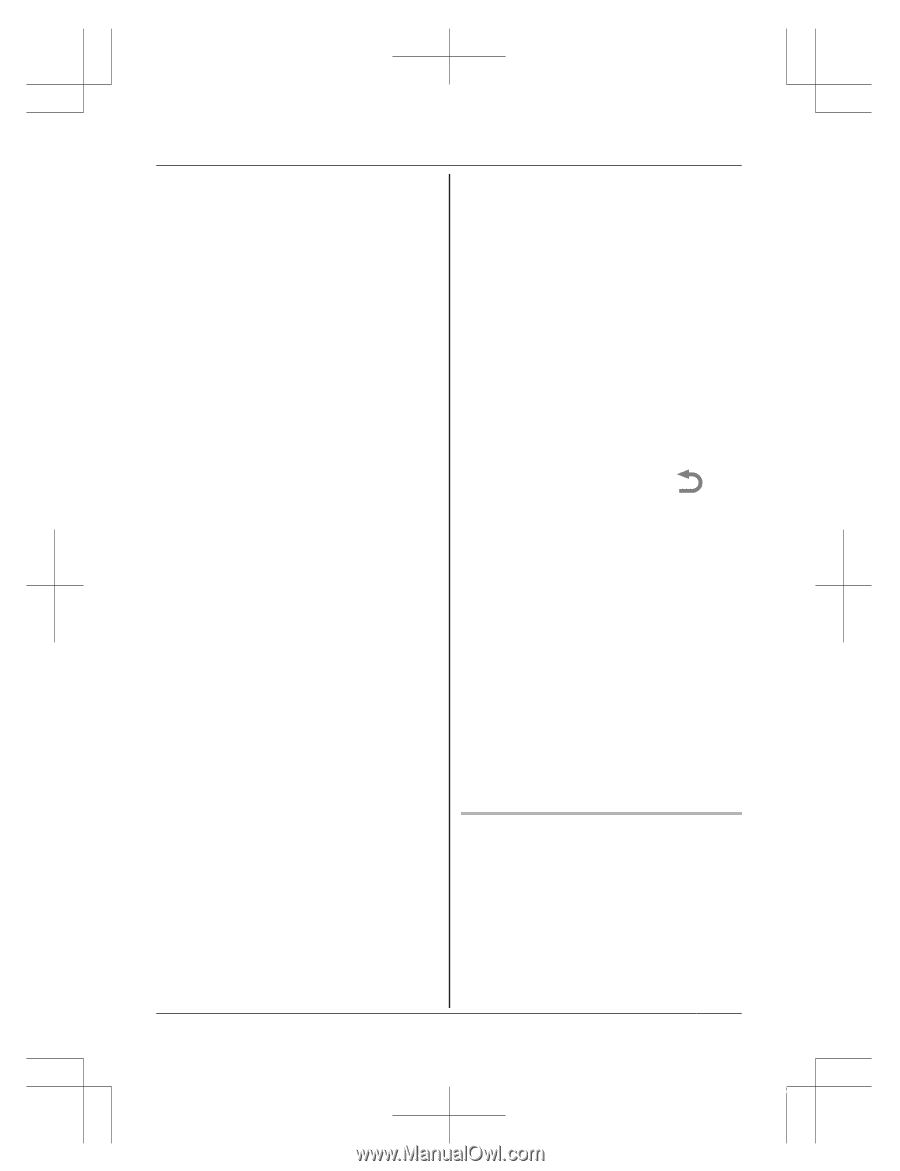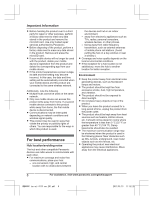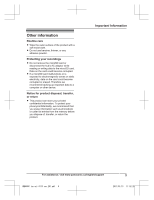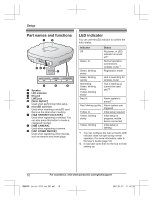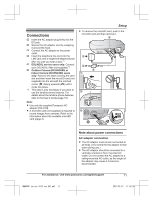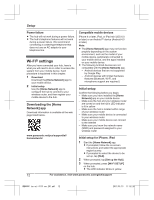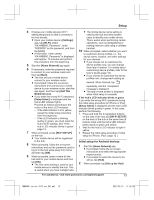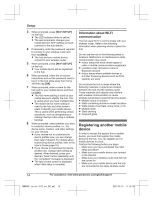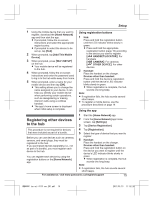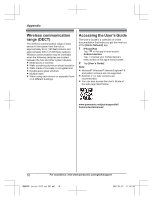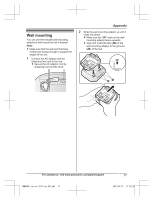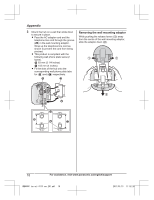Panasonic KX-HNB600 Operating Instructions - Page 13
Setup, Initial setup for Android devices
 |
View all Panasonic KX-HNB600 manuals
Add to My Manuals
Save this manual to your list of manuals |
Page 13 highlights
Setup 4 Change your mobile device's Wi-Fi setting temporarily so that it connects to the hub directly. R Open your mobile device's [Settings] app, tap [Wi-Fi], select "KX-HNB600_Panasonic", enter "00000000" as the password, and then tap [Join]. R If more than 1 item named "KX-HNB600_Panasonic" is displayed, wait approx. 10 minutes and perform this procedure from the beginning. 5 Start the [Home Network] app again. 6 If necessary, enter the password required to connect to your wireless router and then tap [Next]. R The hub and your mobile device connect to your wireless router. R If prompted, follow the on-screen instructions and connect your mobile device to your wireless router, start the app again, and then tap [Add This Mobile Device]. R If you enter the wrong Wi-Fi password, [Setup failed.] is displayed and the hub's LED indicator lights. Proceed as follows according to the colour of the hub's LED indicator. - If the LED indicator is lit in yellow, repeat the initial setup procedure from the beginning. - If the LED indicator is blinking quickly in green, you must reset the hub's Wi-Fi settings. See "If the hub's LED indicator blinks in green", page 13. 7 When prompted, press MWi-Fi SETUPN on the hub. R Your mobile device will be registered to the hub. 8 When prompted, follow the on-screen instructions and set the password used to log in to the hub while away from home and then tap [OK]. 9 When prompted, enter a name for the hub and for your mobile device and then tap [OK]. R The hub name setting is used by your mobile device to identify the hub. This is useful when you have multiple hubs. R The mobile device name setting is used by the hub and other system users to identify your mobile device. This is useful when performing certain operations, such as deregistering or making intercom calls using a cordless handset. 10 When prompted, select whether you want to customize device profiles, i.e., the device name, location, and other settings for your devices. R If you choose not to customize the device profiles now, you can change them later if desired. For details about customizing device profiles, refer to the User's Guide (page 16). R If you choose to customize the device profiles now, change each setting as desired. When finished, tap repeatedly until the "completed" message is displayed. R The app's home screen is displayed when initial setup is complete. If the hub's LED indicator blinks in green If you enter the wrong Wi-Fi password during the initial setup procedure for iPhone or iPad, [Setup failed.] is displayed and the hub's LED indicator blinks quickly in green. In this case, perform the following. 1. Press and hold the 3 registration buttons on the side of the hub and MWi-Fi SETUPN on the back of the hub at the same time (4 buttons total) until the hub's LED indicator blinks slowly in green and yellow. 2. Wait for the hub's LED indicator to light in yellow. 3. Repeat the initial setup procedure ("Initial setup for iPhone, iPad", page 12 ). Initial setup for Android devices 1 Start the [Home Network] app. R If prompted, follow the on-screen instructions and select the appropriate region/country. R If prompted to select the device to be set up, tap [Hub]. 2 When prompted, tap [Set up the Hub]. For assistance, visit www.panasonic.ca/english/support 13 HNB600C_(en_en)_0113_ver.201.pdf 13 2017/01/13 11:52:26