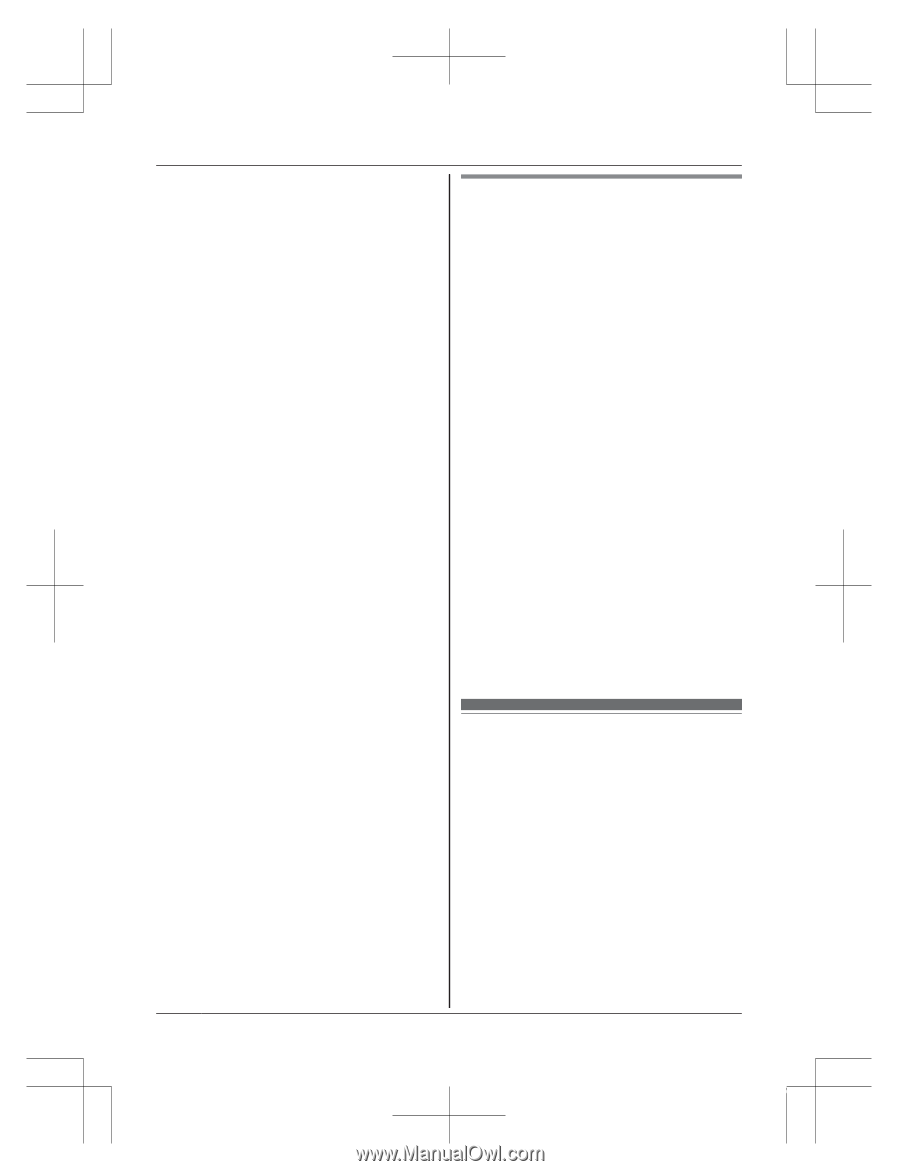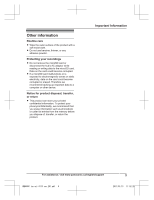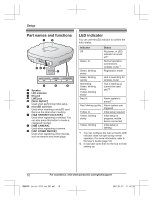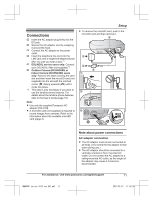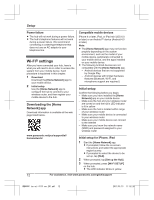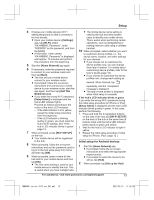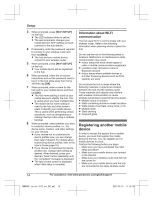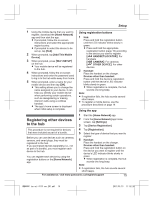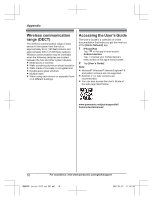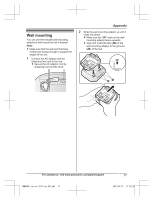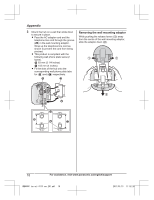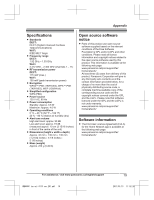Panasonic KX-HNB600 Operating Instructions - Page 14
Registering another mobile device, Information about Wi-Fi, communication
 |
View all Panasonic KX-HNB600 manuals
Add to My Manuals
Save this manual to your list of manuals |
Page 14 highlights
Setup 3 When prompted, press MWi-Fi SETUPN on the hub. R The LED indicator blinks in yellow. R The app temporarily changes your mobile device's Wi-Fi setting so that it connects to the hub directly. 4 If necessary, enter the password required to connect to your wireless router and then tap [Next]. R The hub and your mobile device connect to your wireless router. 5 When prompted, press MWi-Fi SETUPN on the hub. R Your mobile device will be registered to the hub. 6 When prompted, follow the on-screen instructions and set the password used to log in to the hub while away from home and then tap [OK]. 7 When prompted, enter a name for the hub and for your mobile device and then tap [OK]. R The hub name setting is used by your mobile device to identify the hub. This is useful when you have multiple hubs. R The mobile device name setting is used by the hub and other system users to identify your mobile device. This is useful when performing certain operations, such as deregistering or making intercom calls using a cordless handset. 8 When prompted, select whether you want to customize device profiles, i.e., the device name, location, and other settings for your devices. R If you choose not to customize the device profiles now, you can change them later if desired. For details about customizing device profiles, refer to the User's Guide (page 16). R If you choose to customize the device profiles now, change each setting as desired. When finished, press your device's "back" button repeatedly until the "completed" message is displayed. R The app's home screen is displayed when initial setup is complete. Information about Wi-Fi communication The hub uses Wi-Fi to communicate with your wireless router. Refer to the following information when planning where to place the hub. Do not use the hub in the following areas or locations. Malfunction or interference to radio communication may result. R Indoor areas that have certain types of radio or mobile communications equipment R Locations near microwave ovens or Bluetooth devices R Indoor areas where antitheft devices or 2.4 GHz frequency devices such as POS systems are used Do not place the hub in areas where the following materials or objects are located between the hub and the wireless router. These materials and objects may interfere with wireless communication or cause wireless transmission speed to become slower. R Metallic doors or shutters R Walls containing aluminum-sheet insulation R Walls made of concrete, stone, brick, or tin R Multiple walls R Steel shelving R Fireproof glass Registering another mobile device In order to access the system from a mobile device, you must first register the mobile device to the hub. You can register up to 8 mobile devices to a hub. Confirm the following before you begin. - Make sure you have completed the initial setup procedure - Make sure your mobile device can connect to the Internet - Make sure your wireless router and the hub are turned on - Make sure your mobile device and the hub are connected to the same wireless router 14 For assistance, visit www.panasonic.ca/english/support HNB600C_(en_en)_0113_ver.201.pdf 14 2017/01/13 11:52:26