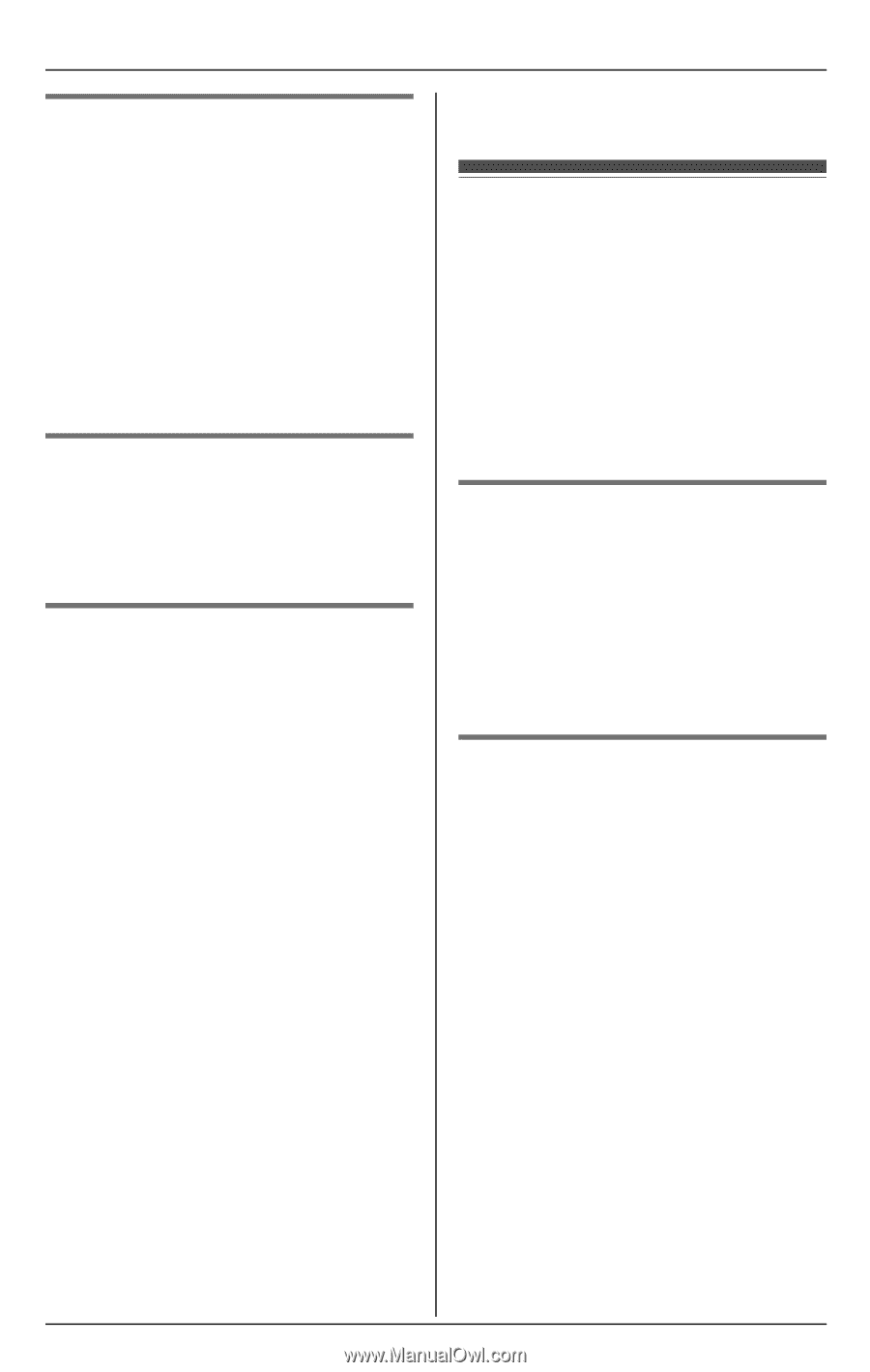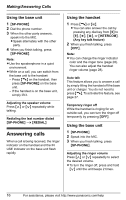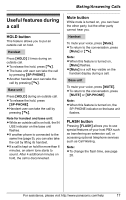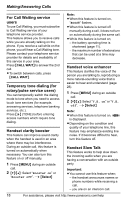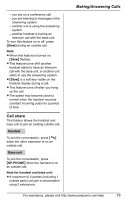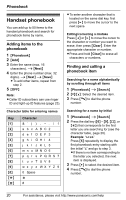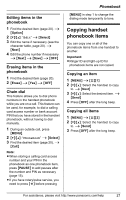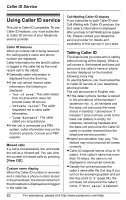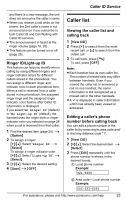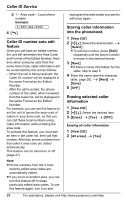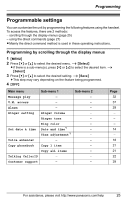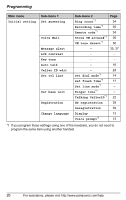Panasonic KX-TG6071M 5.8 Ghz Expandable Cordless Ans. System - Page 21
Copying handset, phonebook items, Editing items in the, phonebook, Chain dial, Copying an item - manual handset
 |
UPC - 037988477746
View all Panasonic KX-TG6071M manuals
Add to My Manuals
Save this manual to your list of manuals |
Page 21 highlights
Editing items in the phonebook 1 Find the desired item (page 20). i {Option} 2 {V}/{^}: "Edit" i {Select} 3 Edit the name if necessary (see the character table, page 20). i {Next} 4 Edit the phone number if necessary. i {Next} i {Save} i {OFF} Erasing items in the phonebook 1 Find the desired item (page 20). 2 {Erase} i {Yes} i {OFF} Chain dial This feature allows you to dial phone numbers in the handset phonebook while you are on a call. This feature can be used, for example, to dial a calling card access number or bank account PIN that you have stored in the handset phonebook, without having to dial manually. 1 During an outside call, press {MENU}. 2 {V}/{^}: "Phonebook" i {Select} 3 Find the desired item (page 20). i {Call} Note: L When storing a calling card access number and your PIN in the phonebook as one phonebook item, press {PAUSE} to add pauses after the number and PIN as necessary (page 15). L If you have rotary/pulse service, you need to press {*} before pressing Phonebook {MENU} in step 1 to change the dialing mode temporarily to tone. Copying handset phonebook items You can copy one or all of the phonebook items from one handset to another. Important: L Ringer ID and light-up ID for phonebook items are not copied. Copying an item 1 {MENU} i {#}{1} 2 {V}/{^}: Select the handset to copy to. i {Next} 3 {V}/{^}: Select the desired item. i {Send} 4 Press {OFF} after the long beep. Copying all items 1 {MENU} i {#}{2} 2 {V}/{^}: Select the handset to copy to. i {Send} 3 Press {OFF} after the long beep. For assistance, please visit http://www.panasonic.com/help 21