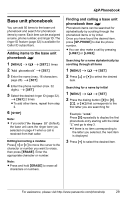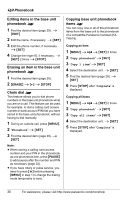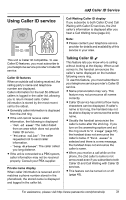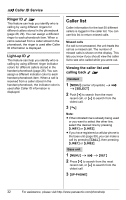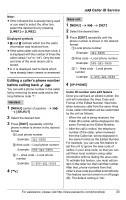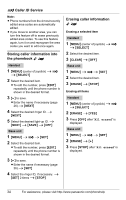Panasonic KX-TH112 2line Exp.dig.crdless Ans Sys - Page 29
Base unit phonebook
 |
UPC - 832680042038
View all Panasonic KX-TH112 manuals
Add to My Manuals
Save this manual to your list of manuals |
Page 29 highlights
d Phonebook Base unit phonebook You can add 50 items to the base unit phonebook and search for phonebook items by name. Each item can be assigned a name, phone number, and ringer ID. The ringer ID feature (page 32) is available for Caller ID subscribers. Adding items to the base unit phonebook ^ 1 {MENU} i d i {SET} 2 times 2 "Add phonebook" i {SET} 3 Enter the name (max. 16 characters; page 26). i {SET} 4 Enter the phone number (max. 32 digits). i {SET} 5 Select the desired ringer ID (page 32). i {SET} 2 times L To add other items, repeat from step 2. 6 {STOP} Note: L If you select "No Ringer ID" (default), the base unit uses the ringer tone you selected on page 41 when a call is received from that caller. Editing/correcting a mistake Press {} to move the cursor to the character or number you want to erase, then press {ERASE}. Enter the appropriate character or number. Note: L Press and hold {ERASE} to erase all characters or numbers. Finding and calling a base unit phonebook item ^ Phonebook items can be searched for alphabetically by scrolling through the phonebook items or by initial. Once you have found the desired item, press {SP-PHONE} to dial the phone number. L You can also make a call by pressing {LINE1} or {LINE2}. Searching for a name alphabetically by scrolling through all items 1 {MENU} i d i {SET} 2 Press {^} or {V} to select the desired item. Searching for a name by initial 1 {MENU} i d i {SET} 2 Press the dialing button ({0} to {9}, {#}, or {*}) that corresponds to the first letter you are searching for. Example: "LISA" Press {5} repeatedly to display the first phonebook entry starting with the initial "L" and go to step 3. L If there is no item corresponding to the letter you selected, the next item is displayed. 3 Press {V} to select the desired item. For assistance, please visit http://www.panasonic.com/phonehelp 29