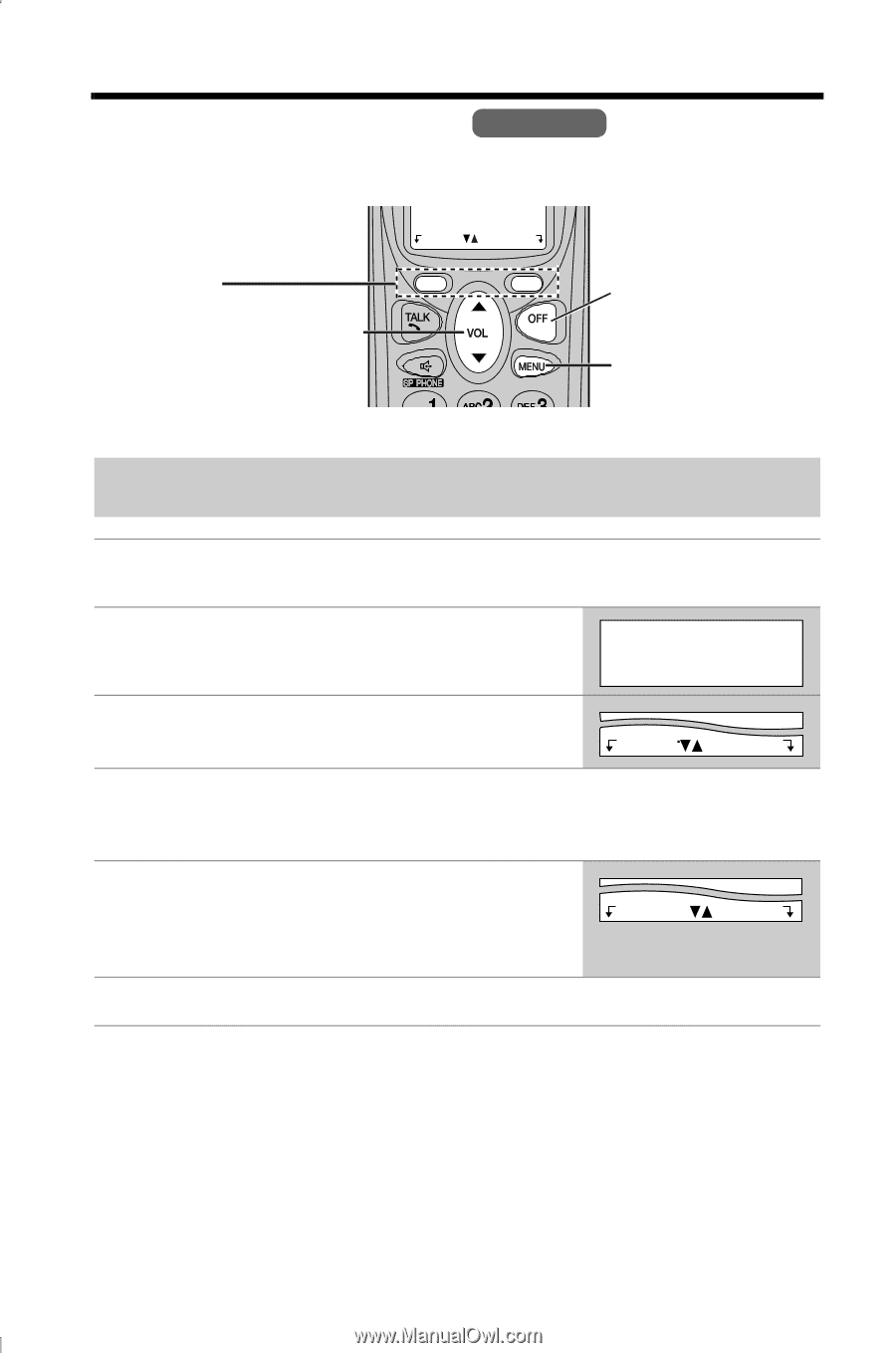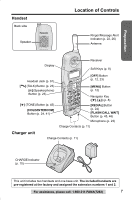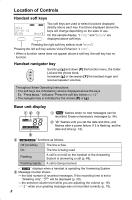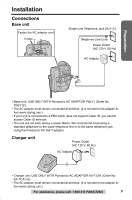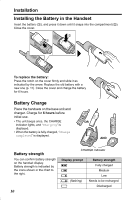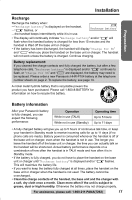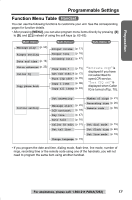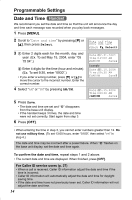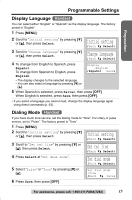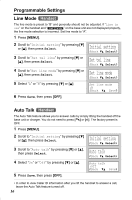Panasonic KXTG2344B 2.4 Cdl Tot 2 H/s Phone - Page 12
PROGRAMMABLE SETTINGS, Initial setting
 |
View all Panasonic KXTG2344B manuals
Add to My Manuals
Save this manual to your list of manuals |
Page 12 highlights
Programmable Settings Programming Guidelines Handset This unit has several programmable functions which can be selected from the function menu on the display (p. 13). The soft keys selects the functions displayed above each soft key. When "d" or "B" is displayed, navigator key scrolls through the menu. Back Select [OFF] exits programming. [MENU] enters the function menu. How to select a function item from the menu Make sure the handset and base unit are not being used. The handset must be operated near the base unit and while off the base unit or charger. 1 Press [MENU]. • The main menu is displayed (p. 13). 2 Scroll to the desired item by pressing [d] or [B]. Initial setting KBack dB SelectL 3 Press Select to select the desired item. Back Select 4 If the item has a sub-menu, select the menu item (p. 13). Repeat steps 2 and 3 until the desired item is displayed. If the item has no sub-menu, go to step 5. 5 Select the desired setting by pressing [d] or [B], then press Save to save your setting. • A confirmation tone will be heard and the setting will be saved. Back Save 6 Press [OFF] to exit programming mode. • To go back to the previous menu, press Back, or press Select while "---(Go back)----" is displayed. If you press this key in the main menu, the unit will exit programming mode. • After programming is complete, the display will return to the main menu or the sub-menu depending on which menu the selected item is located. (See the menu table on page 13.) • You can exit programming mode at any time by pressing [OFF]. • If you do not press any buttons for 60 seconds, the handset will exit programming mode. • If the unit detects a problem, an error message will be displayed (p. 64-65) and/or error beeps will sound. 12