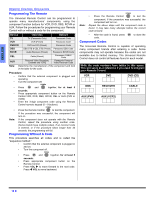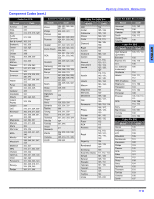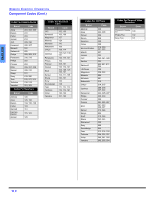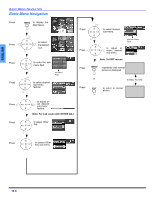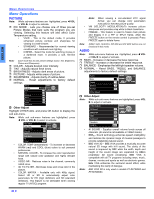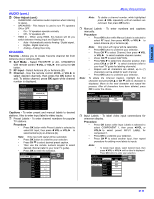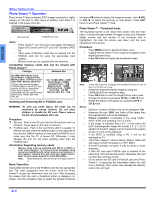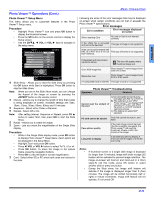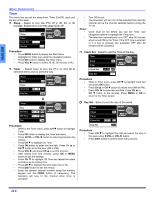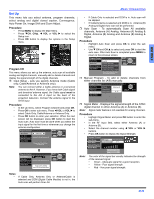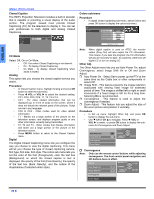Panasonic PT47WXD63 PT47WXD63 User Guide - Page 23
AUDIO cont., CHANNEL
 |
View all Panasonic PT47WXD63 manuals
Add to My Manuals
Save this manual to your list of manuals |
Page 23 highlights
ENGLISH AUDIO (cont.) ˆ Other Adjust (cont.) • SURROUND - Enhances audio response when listening to stereo. • SPEAKERS - This feature is used to turn TV speakers ON or OFF. • On - TV speakers operate normally. • Off - TV speakers off. • HDMI In - When using HDMI, this feature will let you switch between Analog Input and Digital Input. • Auto - Automatically selects Analog / Digital signal. • Digital - Digital Input only. • Analog - Analog Input only. CHANNEL Favorite - Allows you to create Favorite channel list from Antenna (A) or Antenna (B). ˆ Surf Mode - Select FAVORITE or ALL CHANNELS with remote control VOL or VOL , then press the OK button. ˆ RF Input - Select Antenna (A) or Antenna (B). ˆ Channel - Use the remote control VOL or VOL to select desired channels, then press the OK button to add. To delete channel, press OK again while channel number is displayed. Favorite Surf Mode RF Input _F_a_vo_ri_te_s_ Antenna (A) Channel A 1 The maximum is 16 favorite channels MENU OPERATIONS Note: To delete a channel number, while highlighted press VOL repeatedly until all numbers are removed, then press OK button. ˆ Manual Labels - To enter numbers and captions manually. Procedure • Press OK button while Manual Labels is selected to select RF Input, then press VOL or VOL to select Antenna (A) or Antenna (B). Note: Note: Only input with signal will be selectable. • Press OK button to underline your selection. • Press CH to select Channel, then press VOL or VOL to select available channel number. • Press CH to select CAPTION. • Press VOL to select first character position, then press CH or CH to select character (refer to your local TV guide for labeling channels). • Repeat until all characters are added, up to (7) characters can be added for each channel. • Press OK button to underline your selection. To delete the Channel Caption, highlight the first character and press CH or CH until no character is displayed. Move to the next character and repeat the process. After all characters have been deleted, press OK to enter the choice. Captions Preset Labels Manual Labels Input Labels RF input Channel Caption Antenna (A) 15-1 CHANGE Captions - To enter preset and manual labels to desired stations. Also to enter input label to video inputs. ˆ Preset Labels - To enter channel numbers for popular TV stations. Procedure • Press OK button while Preset Labels is selected to select RF Input, then press VOL or VOL to select Antenna (A) or Antenna (B). Note: Only input with signal will be selectable. • Press OK button to underline your selection. • Press CH to select desired preset caption. • Then use the remote numeric keypad to select desired channel (refer to your local TV guide). • Press OK to enter the selection. Captions Preset Labels Manual Labels Input Labels RF Input ABC CBS FOX NBC PBS CNN ESPN HBO Antenna A) 12-1 15-1 ˆ Input Labels - To label video input connections for onscreen display. Procedure • Press OK button while Input Labels is selected to select COMPONENT 1, then press VOL or VOL to select preset INPUT LABEL for component 1. • Press OK to underline your selection. • Press CH to select another input, then repeat procedure for adding more labels to inputs. Note: • • To delete Input labels, select desired input, then press VOL or VOL until no label is displayed. Press OK button to enter your selection. Captions Preset Labels Component 1 Manual Labels Component 2 Input Labels HDMI Video1 Video2 Video3 Video4 DBS SKIP DVD VCR 21 z