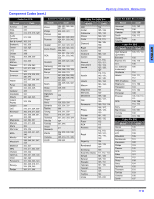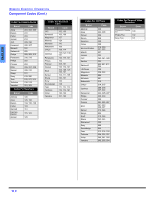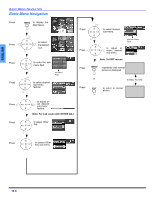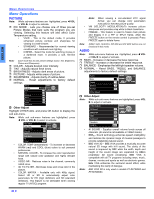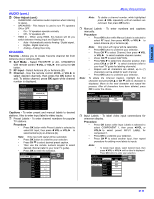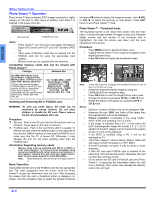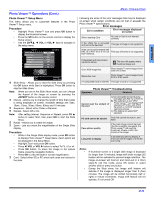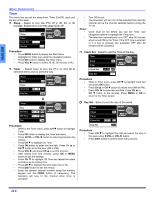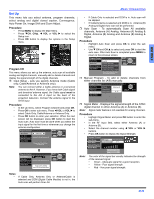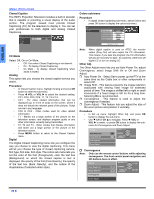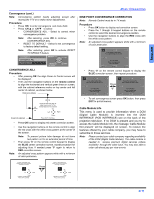Panasonic PT47WXD63 PT47WXD63 User Guide - Page 24
Photo Viewer™ Operation - digital camera
 |
View all Panasonic PT47WXD63 manuals
Add to My Manuals
Save this manual to your list of manuals |
Page 24 highlights
ENGLISH MENU OPERATIONS Photo Viewer™ Operation Photo Viewer™ lets you display JPEG images recorded by digital camera on SD card or other types of memory card when it is inserted in the proper card slot. CHANNEL TV/VIDEO POWER VOLUME OK MENU S-VIDEO VIDEO 4 L - AUDIO - R SD Card slot PCMCIA card slot Notes: • Photo Viewer™ can only show still images recorded by Digital Still Camera with DCF and EXIF standard JPEG file. • Other types of Memory cards can be inserted into the PCMCIA card slot by using the appropriate Card adaptor. • Memory cards are not supplied with this television. Compatible memory cards that can be viewed with Photo Viewer™ Card type Maximum Size SD, MMC (Multi Media Card), Smart Media*, Compact Flash* Memory Stick*, xD-Picture Card* Flash ATA*, Memory Stick Pro* *These cards require standard PCMCIA adaptor. (Some PC card adaptor will not be compatible). Note: Photo Viewer™ is not compatible with card type hard disk (Micro Drive, Mobile type hard disk, etc. SD - 512MB, MMC - 64MB Smart Media - 128MB, Compact Flash - 1 GB Memory Stick - 128MB xD-Picture Card - 128MB Flash ATA - 128 MB Memory Stick Pro - 1GB Inserting and Removing SD or PCMCIA card WARNING: As with any small object, SD cards can be swallowed by young children. Do not allow children to handle the SD card. Please remove the SD card immediately after use. Procedure ˆ SD card - Push in the SD card into the SD card slot until it is clicked in. Press again on the card to remove it. ˆ PCMCIA card - Push in the card firmly until it is seated. To release the card, press the release button on the right side of the card slot. Before inserting or removing the PCMCIA card, make sure that the TV is turned Off. Otherwise, it may damage the unit. Do not insert anything other than the PCMCIA card. Information Regarding memory cards • Memory cards must be formatted with FAT12 or FAT16 in order to be viewed on TV. If the card is not formatted, it may cause incompatibility with certain memory card adaptors. If this happens, reformat the card using your digital camera. Refer to your camera manual for more information. Note: Reformatting the card will erase the images stored in it. Basic Operation Insert either the SD card or the PCMCIA card into the appropriate slot. The video disappears from the screen while the Photo Viewer™ access the information from the card. After accessing the images from the card, a thumbnail screen is displayed onscreen. Use the navigation keys to select the desired thumbnail and press OK button to display the image on-screen. Use VOL or VOL to select the previous or next picture. Press EXIT button to exit Photo Viewer™ mode. Photo Viewer™ - Thumbnail mode The thumbnail screen is the initial entry screen from the main menu. It shows the total number of images on the card, Filename (folder number and the number of the thumbnail that is highlighted), the date the picture was taken and the pixel (resolution) of the picture. Procedure • Press MENU button to display the Main menu. • Highlight Photo Viewer™ Icon using the navigation (Left/ Right/Up/Down) keys. • Press OK button to display the thumbnail screen. Note: Notes • It may take long time to display the thumbnail if there are lots of files or if the file size is big. Select the desired thumbnail image by using the Left/Right/Up/Down navigation keys. Press OK button to start the Single Picture View mode. Change the picture by pressing VOL or VOL keys. Rotate the picture if necessary, by using the CH or CH keys. Maximum number of folders that can be displayed: 100. Maximum file size: 3000. Any folder of files larger than the specified size, will not be displayed. Picture resolution: Compatible in the range 64x64 8192 x 8192 (sub-sampling 4:2:2 or 4:2:0) If the image is imported from a PC, it must follow the EXIF (Exchangeable image file format) 2.0, 2.1, 2.2 in addition to the DCF (design rule for Camera File system) format, or it will not be displayed. If the JPEG is modified using a PC, it will not be displayed on TV. The Photo Viewer™ cannot display Motion JPEG and still image not DCF formatted (i.e. TIFF, BMP). If the file is partially corrupted, it may be shown in lower resolution. If both SD card and PCMCIA card is inserted at the same time, SD card has the priority. Otherwise, the card inserted later will have priority. Do not remove the SD card or PCMCIA card while Photo Viewer™ is accessing the information (when the card icon is flashing). Such action may damage the memory card or the unit itself. 22 z