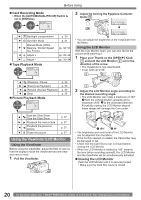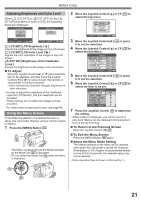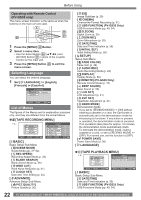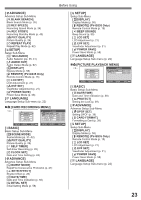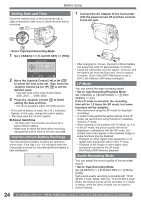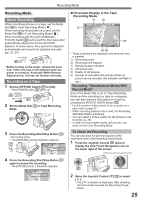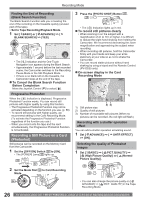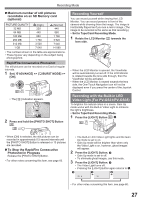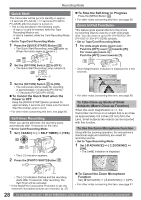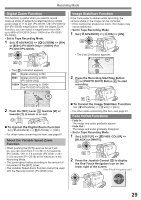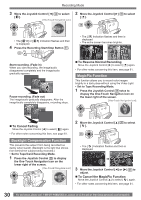Panasonic PV GS19 Digital Video Camera - Page 25
Recording Mode, About Recording, Recording On A Tape
 |
UPC - 037988977994
View all Panasonic PV GS19 manuals
Add to My Manuals
Save this manual to your list of manuals |
Page 25 highlights
Recording Mode Recording Mode About Recording When recording pictures on a tape, set the Mode Dial 34 to Tape Recording Mode [ ]. When recording still pictures on a card, set the Mode Dial 34 to Card Recording Mode [ ]. When recording with the [AUTO/MANUAL/ FOCUS] Switch 26 set to [AUTO], the Camcorder automatically adjusts the Focus and White Balance. In some cases, they cannot be adjusted automatically and need to be adjusted manually. (pp. 32, 34) 26 • Before turning on the power, remove the Lens Cap. If the Lens Cap is still attached when the power is turned on, Automatic White Balance Adjustment (p. 32) may not function correctly. Recording on a Tape 1 Set the [OFF/ON] Switch 28 to [ON]. • The [POWER] Lamp 32 lights up. 28 32 2 Set the Mode Dial 34 to Tape Recording Mode. 34 3 Press the Recording Start/Stop Button 31 . • Recording starts. • The [RECORD] and [●] Indication appears. 31 SP 3h59m59s29f R2:00 RECORD „ On-screen Display in the Tape Recording Mode 1) 2) SP 3h59m59s29f 3) R2:00 4)* 12:34:56AM JAN 2 2005 100 5)* 6)* * These indications are displayed only when the card is inserted. 1) Recording mode 2) Recording time elapsed 3) Remaining tape indication 4) Still picture size 5) Quality of still pictures 6) Number of recordable still pictures (When no picture can be recorded, this indication will flash in red.) Recording "Simultaneous Motion/Still Record Mode" Even if the Mode Dial is set to Tape Recording Mode and the recording to a tape is in progress, you can also record a still picture on a card by pressing the [PHOTO SHOT] Button 25 . • For the number of still pictures to be recorded on a card, refer to page 27. • When recording pictures onto a card, the Recording Start/Stop Button is disabled. • You can select a picture quality for still pictures to be recorded. (p. 26) • In order to record higher quality still pictures, you must use the Card Recording Mode. To Check the Recording You can play back the last few seconds of the recorded scene in the Recording Pause Mode. 1 Press the Joystick Control 35 twice to display the One-Touch Navigation icon on the lower right of the screen. [One-Touch Navigation icon] 4 Press the Recording Start/Stop Button 31 again to pause the recording. • The [PAUSE] and [ ] Indication appears. SP 3h59m59s29f R2:00 PAUSE 2/2 35 2 Move the Joystick Control [▼] 35 to select [ ]. • The [ ] indication is displayed. After checking, the Camcorder resumes the Recording Pause Mode. 25