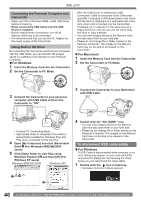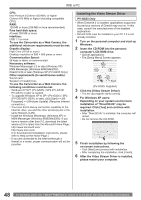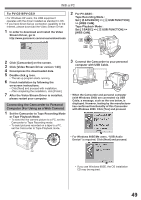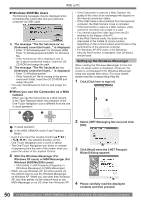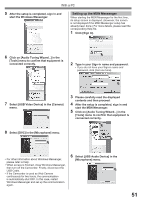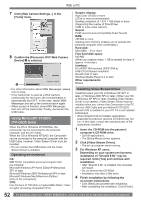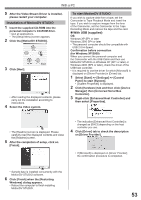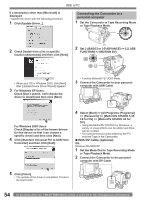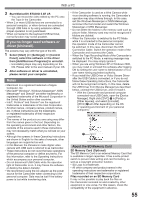Panasonic PV GS19 Digital Video Camera - Page 51
Setting up the MSN Messenger, Select [USB Video Device] in the [Camera] - windows 7
 |
UPC - 037988977994
View all Panasonic PV GS19 manuals
Add to My Manuals
Save this manual to your list of manuals |
Page 51 highlights
With a PC 5 After the setup is completed, sign in and start the Windows Messenger. Setting up the MSN Messenger When starting the MSN Messenger for the first time, its setup screen is displayed. (However, the screen is not displayed if the MSN Messenger setup has already been done.) For more details, please read the corresponding Help file. 1 Click [Sign In]. 6 Click on [Audio Tuning Wizard...] in the [Tools] menu to confirm that equipment is connected correctly. 2 Type in your Sign-in name and password. • If you do not have your Sign-in name and password, click [Get one here]. 7 Select [USB Video Device] in the [Camera] menu. 3 Please carefully read the displayed contents and then proceed. 4 After the setup is completed, sign in and start the MSN Messenger. 5 Click on [Audio Tuning Wizard...] in the [Tools] menu to confirm that equipment is connected correctly. 8 Select [DVC] in the [Microphone] menu. • For other information about Windows Messenger, please refer to Help. • When access is finished, close Windows Messenger, then turn off the Camcorder. Finally, disconnect the USB Cable. • If the Camcorder is used as Web Camera continuously for two hours, the communication is automatically shut OFF. In this case, restart Windows Messenger and set up the communication again. 6 Select [USB Audio Device] in the [Microphone] menu. 51