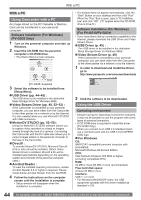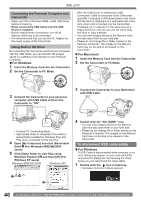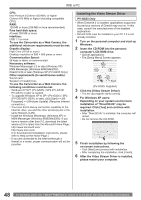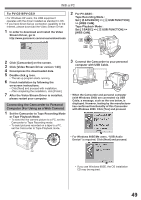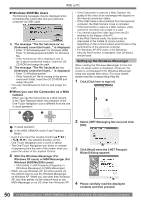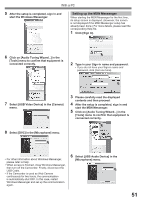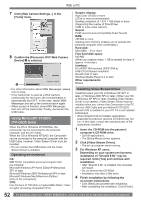Panasonic PV GS19 Digital Video Camera - Page 47
USING AS A WEB CAMERA, For Macintosh, Operating environment - video driver
 |
UPC - 037988977994
View all Panasonic PV GS19 manuals
Add to My Manuals
Save this manual to your list of manuals |
Page 47 highlights
With a PC 2 Select [USB Mass Storage Device] and click [Stop]. 3 Verify [Matshita DVC USB Device] is selected and click [OK]. • When Camcorder power is turned OFF. • When SD Memory Card is removed. • You can safely disconnect the cable. Note on the driver name displayed The driver name displayed will differ depending on your OS, operating environment and the mode of the Camcorder. Windows XP/2000: • When the Camcorder is in PC Mode: [USB Mass Storage Device] or [Matshita DVC USB Device] Windows Me: • When the Camcorder is in PC Mode: [USB Disk] or [Matshita DVC] • Some OS, such as Windows 98SE, may not show the icon indicating that you may safely disconnect in task tray. (OS may be set not to show) Make sure Camcorder's Card Access lamp is off and disconnect the cable. Also, with Windows Me, the icon will not be displayed when in Tape Recording Mode or Tape Playback Mode. CAUTION: If you disconnect the USB Cable while the Card Access Lamp is on, it may damage the Card data. „ For Macintosh Removing the USB Cable safely for Macintosh 1 Drop the [NO_NAME] icon which appeared when you connected the Camcorder with the USB Cable into the recycle bin, then disconnect the USB Cable. If the above operation is not performed correctly, when data is copied from the personal computer to an SD Memory Card, the copied data may be damaged. Even when the following operations are performed, the same results will occur as when the USB Cable is removed (above). Therefore, it is imperative that the above operation 1 is completed before proceeding. • When Mode Dial is turned to change modes. Using as a Web Camera If the Camcorder is connected to your personal computer, you can send video and sound from the Camcorder to the other parties via the network. • Do not connect the USB Cable until the Video Stream Driver is installed. This feature can be used only if both parties are using the same operating system. Please see chart below. [Send] Windows XP Windows XP Windows 98SE/ Me/2000 [Receive] [Software] ← OK → Windows XP Windows Messenger ← NG → Windows 98SE/Me/2000 ← OK → Windows 98SE/Me/2000 MSN Messenger Operating environment OS: (PV-GS35 Only) IBM PC/AT compatible personal computer with preinstalled; Microsoft Windows XP Home Edition/Professional (With this version of Windows XP, SP1 or later is needed.) Microsoft Windows 2000 Professional SP4 or later Microsoft Windows Me (Millennium Edition) Microsoft Windows 98 Second Edition (For PV-GS19/PV-GS31) IBM PC/AT compatible personal computer with preinstalled; Microsoft Windows XP Home Edition/Professional (With this version of Windows XP, SP2 or later is needed.) Microsoft Windows 2000 Professional SP4 or later Microsoft Windows Me (Millennium Edition) Microsoft Windows 98 Second Edition 47