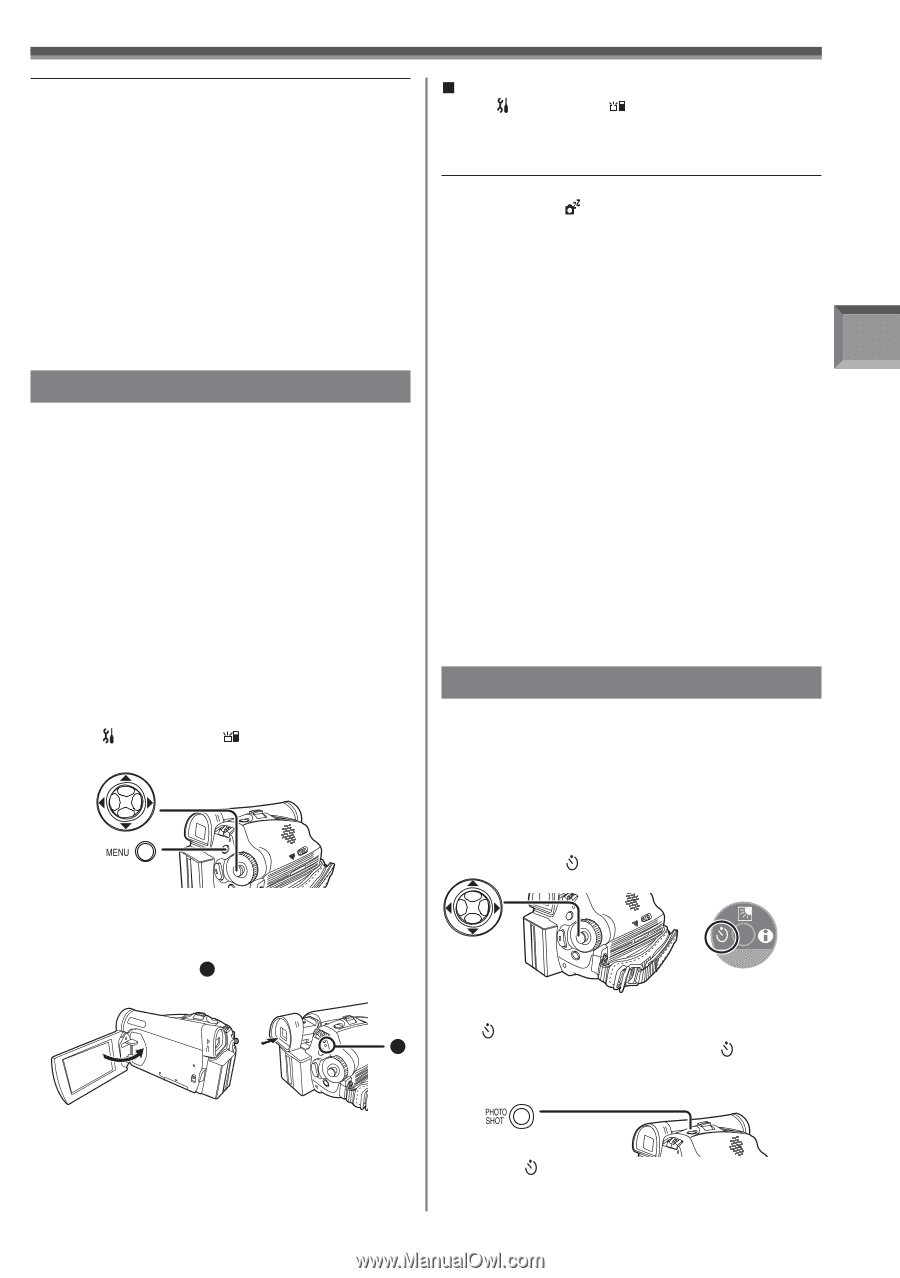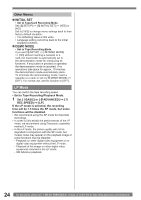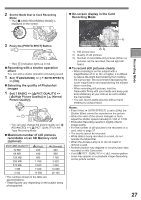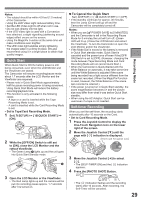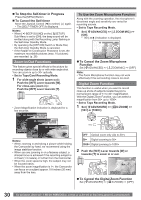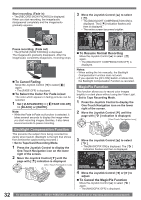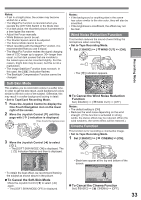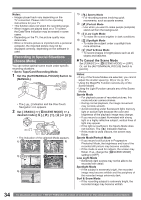Panasonic PVGS36 PVGS36 User Guide - Page 29
QUICK START, SELF-TIMER RECORDING, Recording Mode, To Cancel the Quick Start
 |
View all Panasonic PVGS36 manuals
Add to My Manuals
Save this manual to your list of manuals |
Page 29 highlights
Notes: • The subject should be within 4.9 feet (1.5 meters) of the Camcorder. • Using the LED Video Light reduces battery time. • Set the LED Video Light to off when not in use. • Do not look directly into the light. • If the LED Video light is used with a Conversion lens attached, a slight vignetting (darkening around edges) effect occurs on the screen. • Using the MagicPix Function at the same time will make conditions even brighter. • The LED video light enables simply lightening the images taken in a dimly-lit place. We also recommend using it in a bright place to obtain high quality images. Quick Start When Quick Start is ON the battery power is still being consumed, even when the LCD Monitor and the Viewfinder are closed. The Camcorder will resume recording/pause mode about 1.7 seconds after the LCD Monitor and the Viewfinder are reopened. • Please note in Quick Start Mode approximately half the pause recording power is being consumed. Using Quick Start Mode will reduce the battery recording/playback time. • This function is only activated in the following cases: - A tape or a card is inserted while the Tape Recording Mode is set. - A card is inserted while the Card Recording Mode is set. • Set to Tape/Card Recording Mode. 1 Set [ SETUP] >> [ QUICK START] >> [ON]. 2 While the [OFF/ON] Switch is still set to [ON], close the LCD Monitor and the retract Viewfinder. • The Green Lamp 1 lights up and the unit goes into Quick Start Standby mode. 1 3 Open the LCD Monitor or the Viewfinder. • The Red Lamp lights up and the camera will be put into recording pause approx. 1.7 seconds after it is turned on. Recording Mode „ To Cancel the Quick Start Set [ SETUP] >> [ QUICK START] >> [OFF]. • If the standby continues for approx. 30 minutes, then the Lamp (Green) will go off and the Camcorder will be completely turned off. Notes: • When you set [ POWER SAVE] to [5 MINUTES] and the Camcorder is left in the Recording Pause Mode for 5 minutes,the unit will turn off. (Green LED will lit up.) Close the LCD Monitor and retract the Viewfinder. To turn the Camcorder on open the LCD Monitor and/or the Viewfinder. • If the Mode Dial is moved or the battery is removed in Quick Start standby mode, Quick Start is canceled and the power turns off even if the [OFF/ ON] Switch is set to [OFF]. (However, changing the mode between Tape Recording Mode and Card Recording Mode will not cancel Quick Start.) • When the Camcorder is Quick-Started with the White Balance on automatic, it may take some time until the White Balance is adjusted if the scene being recorded has a light source different from the scene last recorded. (When the MagicPix Function is used, however, the White Balance of the scene last recorded is retained.) • If the power is turned on in Quick Start standby, the zoom magnification becomes 5× and the picture size may differ from what it was before Quick Start standby. • When using the AC Adaptor, Quick Start can be used even if a tape is not inserted. Self-timer Recording When you set the self-timer, the recording starts automatically after 10 seconds on the Card. • Set to Card Recording Mode. 1 Press the Joystick Control to display the One-Touch Navigation icon on the lower right of the screen. 2 Move the Joystick Control [▼] until the page with [ ] indication is displayed. [One-Touch Navigation icon] 1/2 NEXT 3 Move the Joystick Control [◄] to select [ ]. • The [SELF-TIMER ON] and the [ ] Indication appears. 4 Press the [PHOTO SHOT] Button. • The [ ] Indication flashes and the recording starts after 10 seconds. After recording, the Self-Timer will be canceled. 29