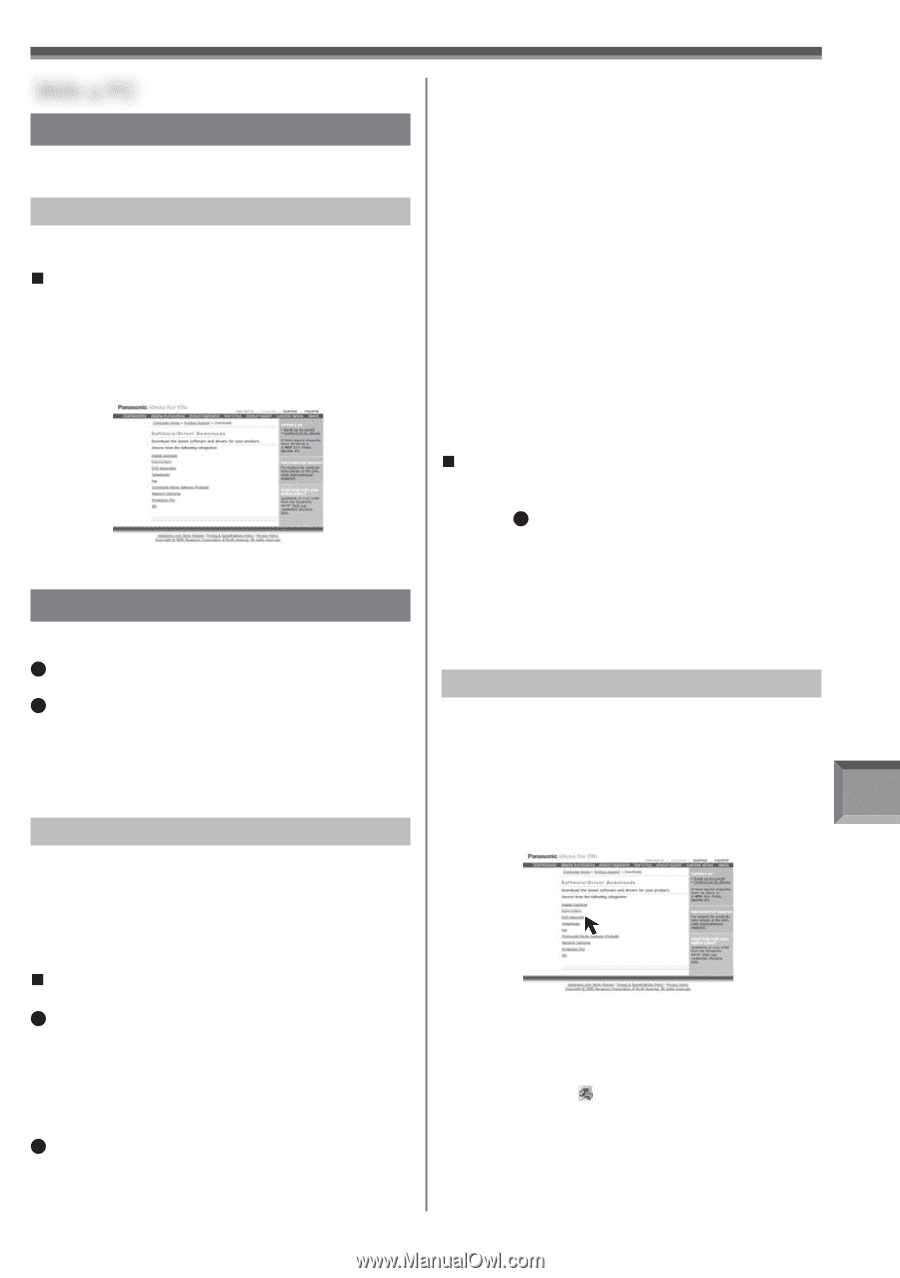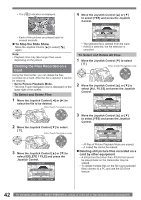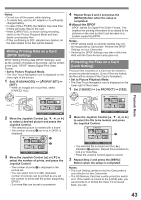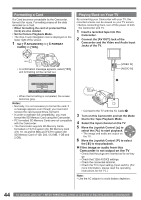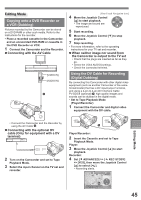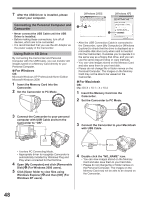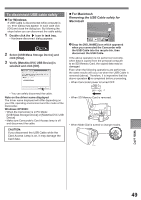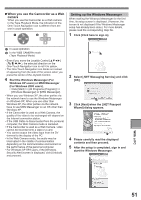Panasonic PVGS36 PVGS36 User Guide - Page 47
WITH A PC, USING CAMCORDER WITH A PC, USING THE USB FUNCTION, Software Installation For Windows
 |
View all Panasonic PVGS36 manuals
Add to My Manuals
Save this manual to your list of manuals |
Page 47 highlights
With a PC Using Camcorder with a PC An image stored on the DV Cassette or Memory Card can be transferred to your personal computer. Software Installation (For Windows) • If you have Internet access, please download the USB Driver. „ USB Driver (pp. 47~48) When the Camcorder is connected to your PC, you can send video from your Camcorder to other parties via a network or the Internet. 1 To download and install the Driver, go to: http://www.panasonic.com/consumerdownloads 2 Click the software to be downloaded. Using the USB Function The USB connection can be used in one of the following two ways. 1 In PC Mode, with the PC connected, the SD drive can be used (p. 48). 2 In Tape Recording or Tape Playback Mode, with the PC connected, a motion image can be used (pp. 50~53). • Check your OS in the Operating Environment section on page 47 and if necessary, install the USB Driver before using the USB function. Operating environment • Despite having the Operating environment indicated, it may not be possible to use the program with some types of personal computers. • When you connect to an USB 2.0 interface board, use a certified board with the USB 2.0 (FULL-SPEED USB) logo. „ For Windows OS: 1 Function: IBM PC/AT compatible personal computer with pre-installed: Microsoft Windows XP Professional/Home Edition Microsoft Windows 2000 • The USB equipment operates with the driver installed standard on your OS. 2 Function: • This is the Operating environment for the USB Driver which can be installed from the Web Site. IBM PC/AT compatible personal computer with pre-installed: Microsoft Windows XP Professional/Home Edition SP2 or later Microsoft Windows 2000 SP4 or later • For Windows 2000 users: Please download and install the USB Driver from the Web Site. • For Windows XP SP2 users: The USB equipment operates with the driver installed standard on your OS. CPU: Intel Pentium ll 300 MHz or higher (including compatible CPU) RAM: 32 MB or more (64 MB or more recommended) Free hard disk space: At least 30 MB or more Interface: USB 1.1 or more - A Type „ For Macintosh OS: Mac OS X v 10.1 - X v 10.4 (Function 1 Only) CPU: Power PC G3 (400 MHz or higher), G4, G5 RAM: 64 MB or more • The USB equipment operates with the driver installed standard on your OS. Installing the USB Driver • For Windows XP users, the USB equipment operates with the driver installed standard on your OS. • If you have Internet access, please download the USB Driver. 1 To download and install the Driver, go to: http://www.panasonic.com/consumerdownloads 2 Click [Camcorder] on the screen. 3 Click [USB Driver (for Web Camera)]. 4 Decompress the downloaded data. 5 Double click icon. • The set up program starts running. 6 Finish installation by following the on-screen instructions. • Click [Next] and proceed with installation. • After completing the installation, click [Finish]. With a PC 47